Butterscotch is here to help you create a sound profile in Windows. First, go to "start", then click "settings", and then "control panel". When the "control panel" menu comes up go to and double click on "Sounds and Audio devices". Once you have that window up, click on the "sounds" tab. After doing so you'll see a menu called "program events" which is all the sounds that Windows uses. You can highlight one of the titles and click the play button on the bottom to preview the sound. But in this tutorial we're going to show you how to change it so highlight a sound, then click "browse" and access your master files to then access your "wave" files and double click on the desired file. Change any of the ones you want and once that's all done, you can click "Save as" and then finish it off by clicking "apply", and there you have it. Your entire computer has sounds that you want.
Just updated your iPhone? You'll find new emoji, enhanced security, podcast transcripts, Apple Cash virtual numbers, and other useful features. There are even new additions hidden within Safari. Find out what's new and changed on your iPhone with the iOS 17.4 update.






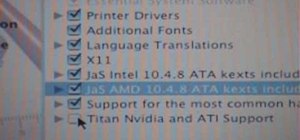





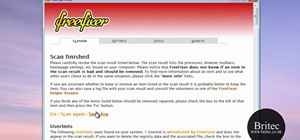





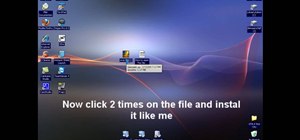

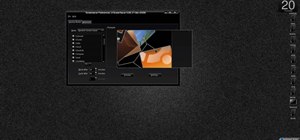


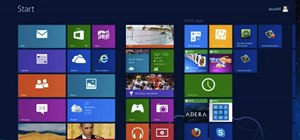
Be the First to Comment
Share Your Thoughts