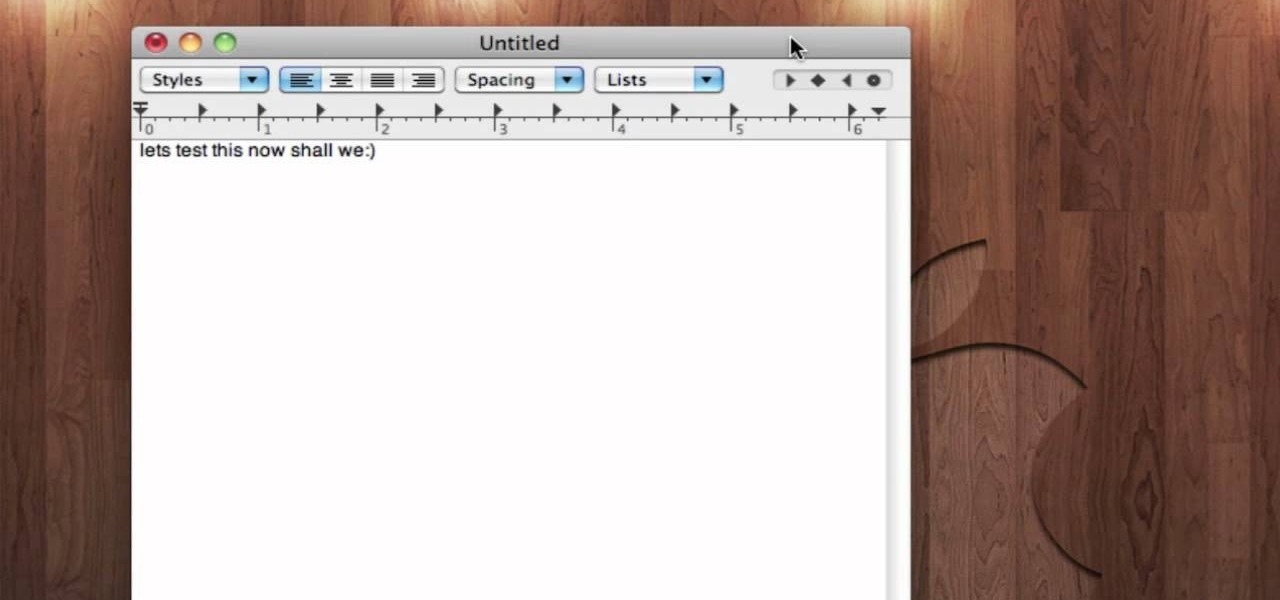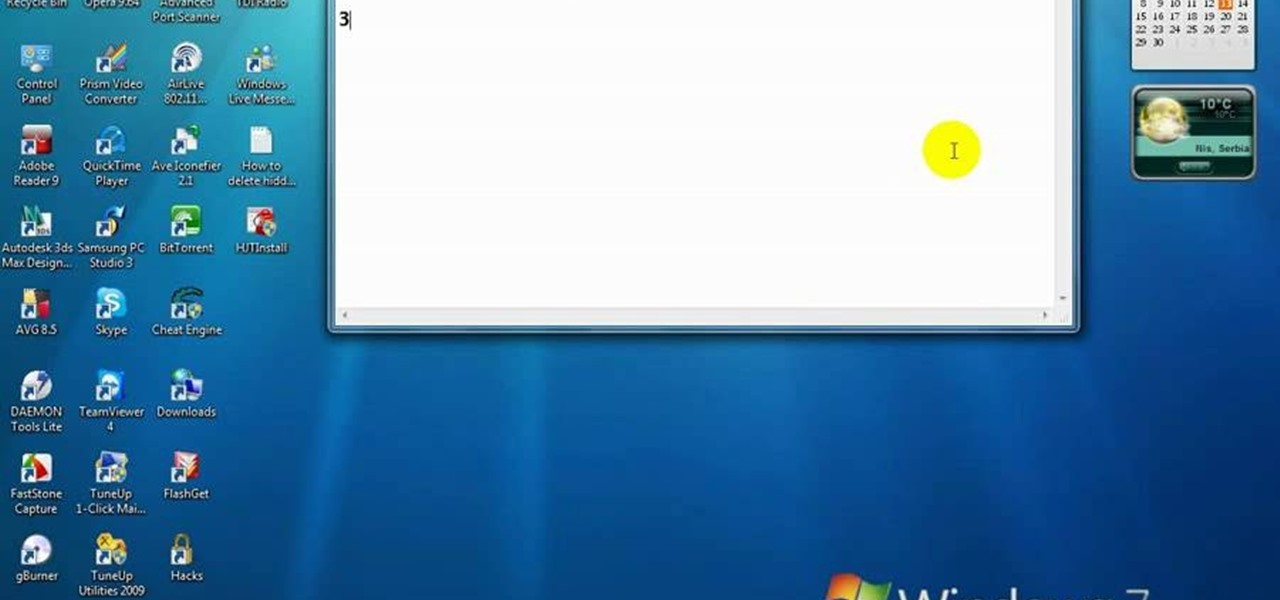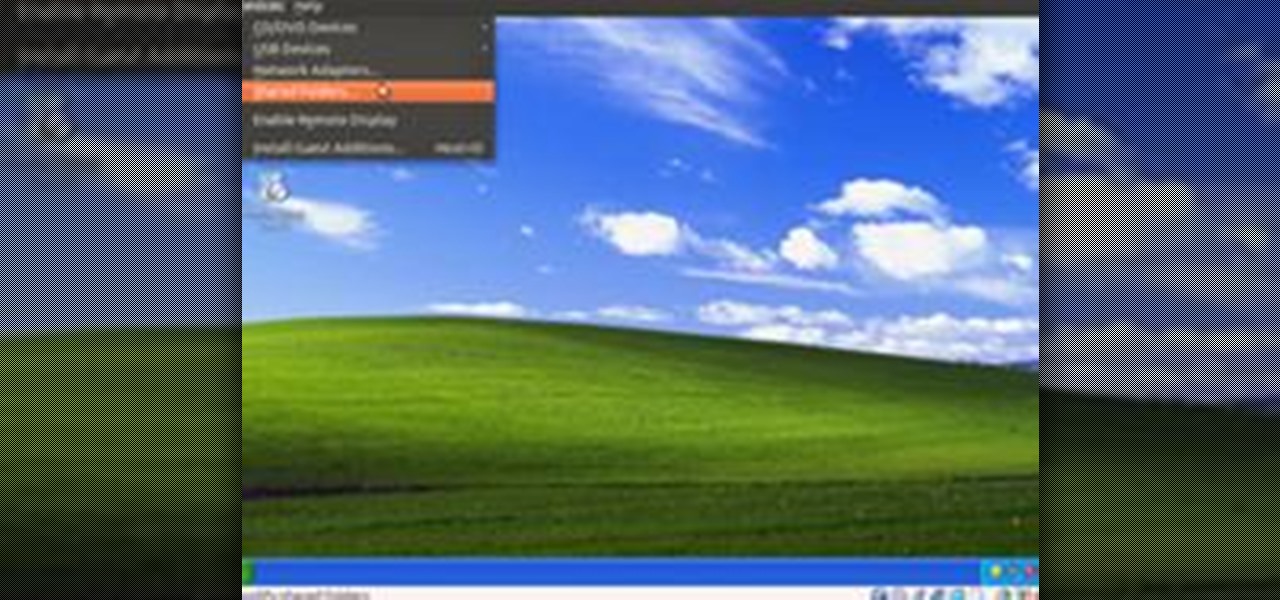Hot Operating Systems How-Tos


How To: Quickly force quit any program in Windows
Programs aren't perfect. Either are operating systems. And when one or the other (possibly both) aren't working as expected, your program may freeze up and become unresponsive. If this happens to you in Windows frequently, you need to know how to force quit the application, so you can restart it and get back to work.

How to Make a Zelda: Wind Walker playercard emblem in Call of Duty: Black Ops
Interested in using cartoon Link from Wind Walker as your Black Ops playercard emblem? This tutorial presents a complete, step-by-step walkthrough of how to draw it in the Black Ops Emblem Editor.
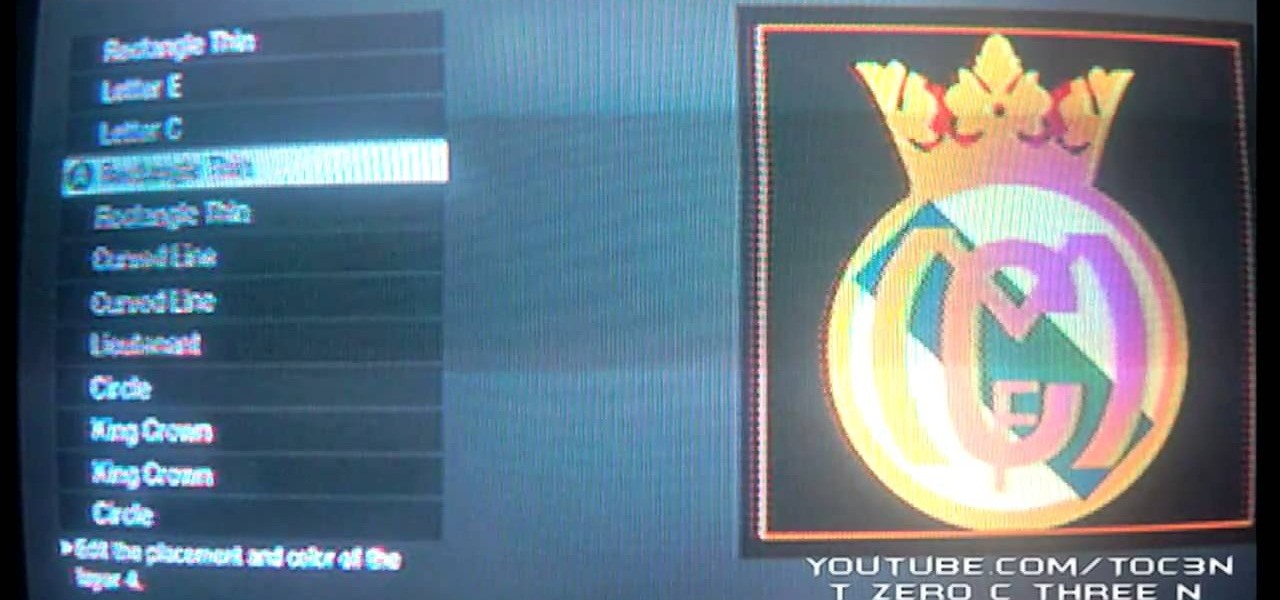
How To: Make a Real Madrid Football playercard emblem in Call of Duty: Black Ops
Interested in using the Real Madrid logo as your Black Ops playercard emblem? This tutorial presents a complete, step-by-step walkthrough of how to draw it in the Black Ops Emblem Editor, bowtie & all.

How To: Repair a 64-Bit Windows 7 PC That Installed the AVG Anti-Virus Update (3292)
Antivirus programs usually aim to prevent malicious software from crashing your system, not ARE malicious software that crashes your system. Except, that was the case with AVG Anti-Virus yesterday when they released a software update that rendered 64-Bit Windows 7 systems useless. It affected both free and paid AVG owners.

How To: Use application multitasking in Apple's iOS 4.2 mobile operating system
Learn how to multitask when running iOS 4.2 or 4.2.1! The 4.2 release of Apple's iOS 4 mobile operating system for the iPhone, iPad and iPod Touch brings with it a host of new features. While that's certainly a cause for celebration, there's also, believe it or not, a downside: learning how to take advantage of them. Happily, the web is awash in helpful video tutorials like this one which make the process a pleasure (and a simple one at that).
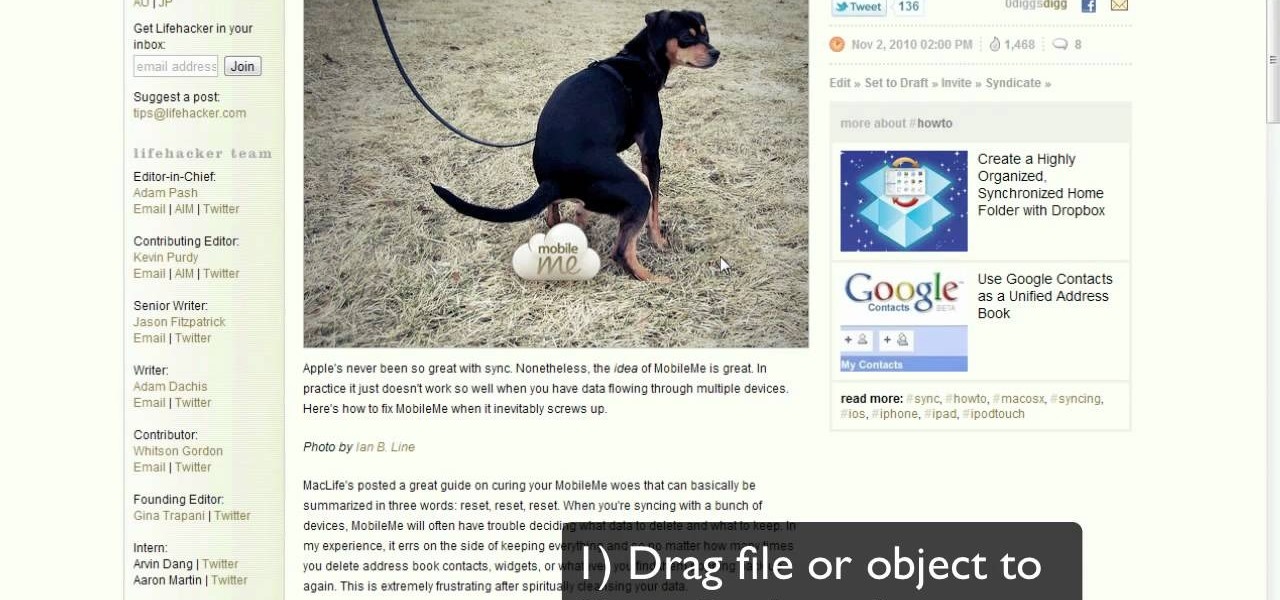
How To: Drag a file from a maximized window to your desktop on a Windows 7 PC
Now here's a useful trick! Ever had to make an application window smaller just to drag something to your Windows desktop? No more! In Windows 7, you can drag files directly to the Show Desktop button in the Windows taskbar.

How To: Free up disk space on your Windows PC by deleting hidden temp files
Scratching your head trying to figure out where all of your hard disk space went? Quite a lot of it might be tied up storying temporary files that you don't really need. In this home-computing how-to, the Tekzilla team will teach you how to delete those temp files and free up HD space.

How To: Batch delete files by date on a Microsoft Windows 7 PC
Ever wished there were an easy way to delete files according to when they were last opened? Well, there is. And it's called Delete Files by Date. This home-computing how-to from the team at Tekzilla has got the scoop. For more information, including detailed, step-by-step instructions, take a look!
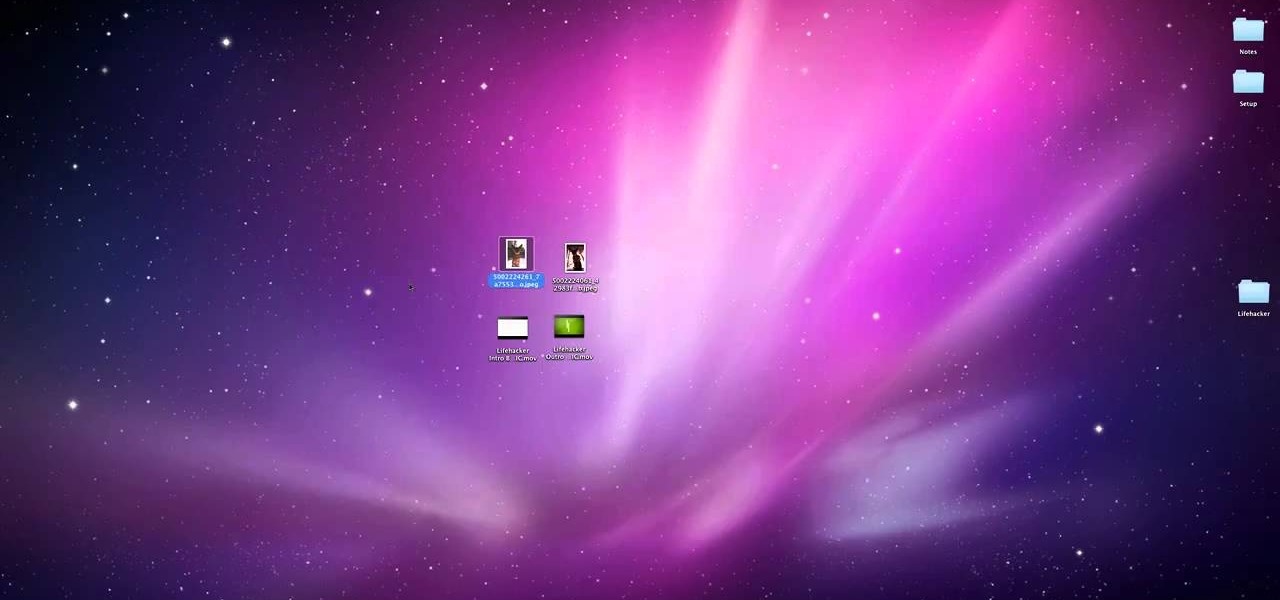
How To: Quick look at files in full screen on a Mac
Apple has always been better at GUI design than Microsoft, and the useful features in Mac OS are nearly limitless. Watch this video to learn how you can not only quick-view files in the Finder in a window, but also in full screen with one extra keystroke.
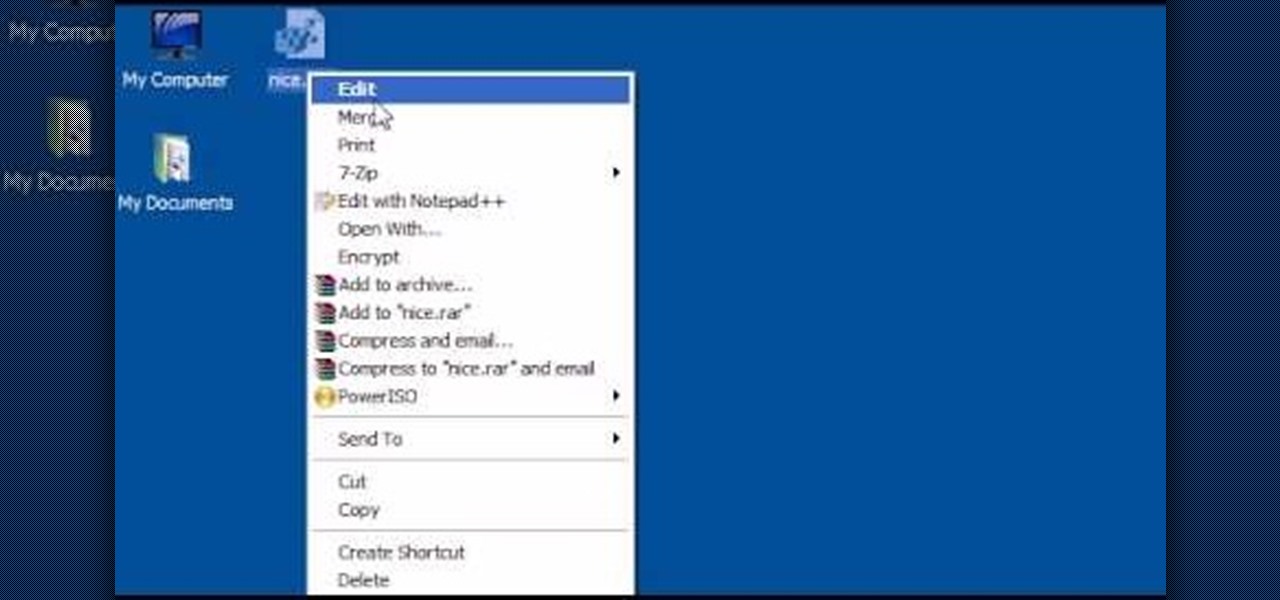
How To: Shutdown and reboot with a right-click on Windows
Shut down your Windows PC from the context menu! This home-computing how-to will show you how it's done. For all of the details, including step-by-step instructions, and to get started using this time-saving shutdown trick yourself, watch this video tutorial.
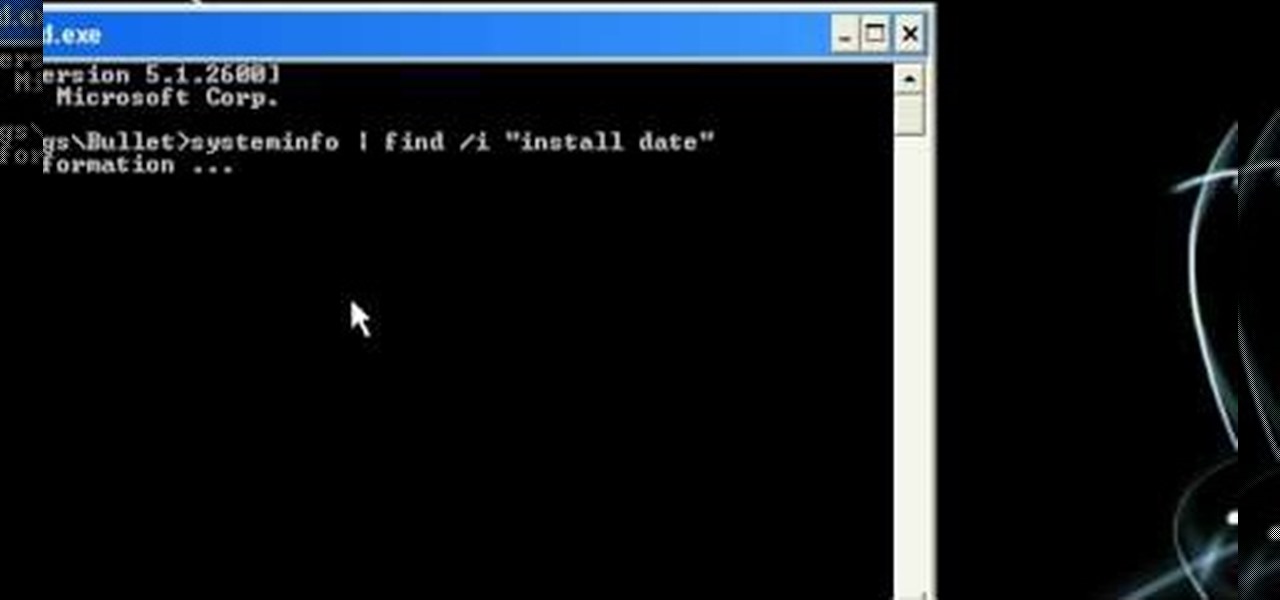
How To: Find an operating system's original install date
In this video from MegaByteTV we learn how to find your operating system's original install date and time. This is for XP Pro only. To find it, go to the Start menu, then click Run. Once there, type in cmd and click OK. A black box will come up showing that you are in cmd. Then paste the following into the cmd box: systeminfo | find /i "install date" The original install date will then come up on your screen along with the original install time as well on that date. This is a very simple proc...

How To: Speed up Ubuntu using the Preload program
This video tutorial is in the Computers & Programming category which will show you how to speed up Ubuntu using the Preload program. Preload will speed up your computer by learning the way you use your computer and preload the programs you use the most to your RAM. This will not take up too much space on your RAM. Go to the Synaptic package manager and search for preload. Download and install the program. The program may take a couple of days to learn how you use your computer. Once it does t...

How To: Keep your Windows desktop clean
In this video from MegaByteTV we learn how to keep your Windows desktop clean. He keeps only 3 icons on his desktop. Have a master folder. Put all of your most used things in there. Also use something called RockDock as he says in the video. In the dock, you can then expand and see all of your files in your master folder. This is neat and organized way to keep your desktop free from clutter. It also opens up your desktop to have a nice background image which you can select yourself. At the ma...

How To: Password protect a file or folder on Microsoft Vista
Various ways to password protect a file or folder using Microsoft Vista are shown in this video. The first step is to choose a file you want to add a password to. After you decide on the file you wish to protect you must right click and select add to archive using Win Rar. After the file has been opened using Win Rar you can then select the add password option to begin encrypting the folder. After you type in the password of your choice you must select ok to finish attaching the password. Onc...

How To: Use the copy and paste functions on a Mac or PC
In this video 2 people show you copy and paste functions on a Mac and a PC. On the PC, the girl copies a paragraph of text on a web page by highlighting it, right clicking, and selecting copy. Then she opens up a TextEdit program and pastes it into there and saves it. On a Mac, just like the PC, he highlights the paragraph, but this time he drags the highlighted portion right to the desktop. This will automatically create a file right on your desktop. If you open it up, it will open up in a t...

How To: Set up & connect an external hard drive to your Mac
In this video from AppleGenius0921 he shows us how to connect and set up a Rocport 9CX external hard drive to your Mac. You can connect with 800 or 400 firewire. Take the 800 firewire cord and connect it from the hard drive to the Mac firewire port. Now the Rokport will power up with a blue light and will pop up on the screen. To format it or change any settings, open disk utility, select your hard drive, go to Rocport, click partition, and click apply to settings.
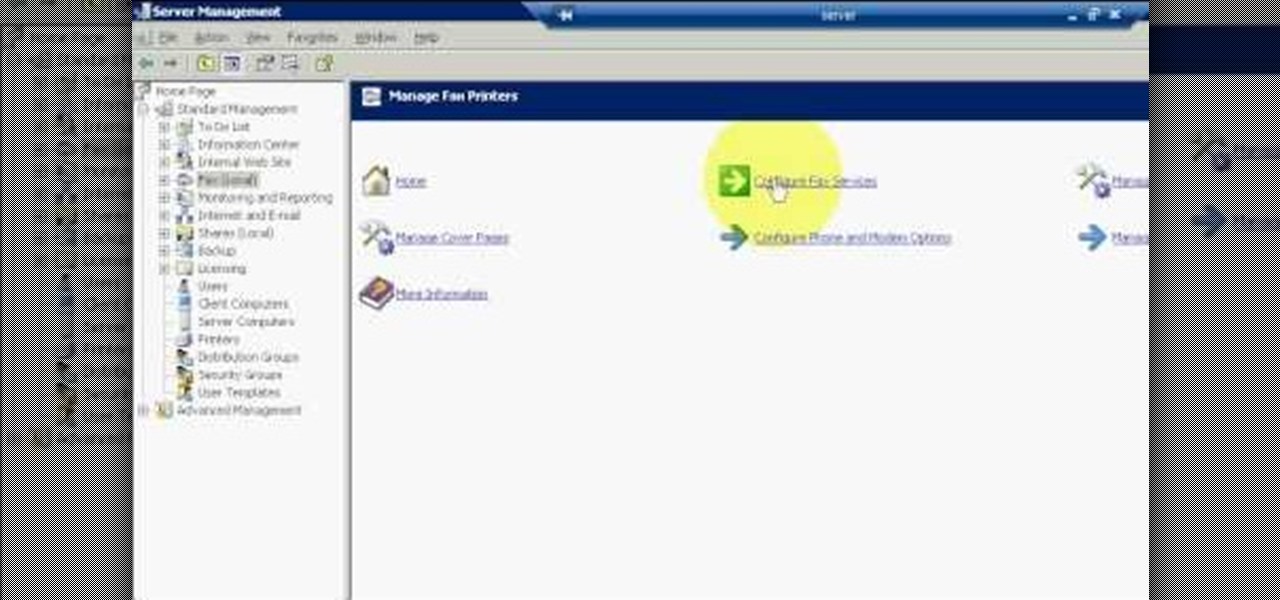
How To: Create a fax through email using 2003 server & Outlook
The first step to create a fax using Outlook 2003 and 2003 server. Using add/remove windows component make sure your fax equipment is properly installed. Under the start menu select the printers and fax option and select the share option. Then under administrator tools/users/new/users/fax to enter your password to turn our fax information transfer on. You must now select fax user and select advanced settings and double check to make sure the fax is able to see the object it needs to send the ...

How To: Import unsupported video into iMovie with MacMost
In this video from macmostvideo we learn how to import unsupported video in iMovie. This happens sometimes when you buy a camera that is not compatible with iMovie. You can add certain video formats to your Mac to make your Mac understand these video formats that don't work with your iMovie. A common one is called mpeg2. You can get this trough Apple. In other cases you get the software with the camera. If you need to convert a video file, try to open it through QuickTime first. If that works...

How To: Clean dirt & deposits off of sensitive electronics
Any electronic equipment is bound to accumulate dust, slight moisture, dirt or any combination of the above on its sensitive parts over time. The delicate nature of items also means further care is required.
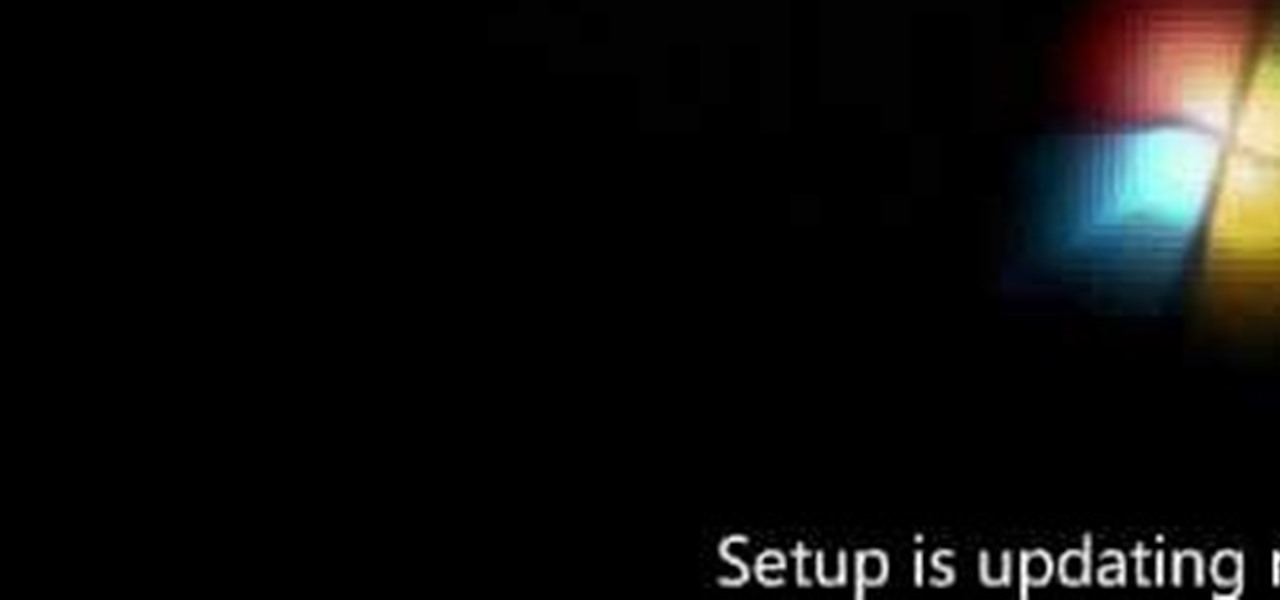
How To: Install Windows 7 on your computer
In this video, we learn how to install Windows 7 on your computer. First, place the disk inside your computer and start the installation process. Setup will start, then it will start to copy files, expand files, install features, install updates, and then complete. As it runs through each of these, it will show you a percentage of how far through the process it is. Once it has finished installing, you will be able to set up your user account. After this, you will need to enter in the product ...
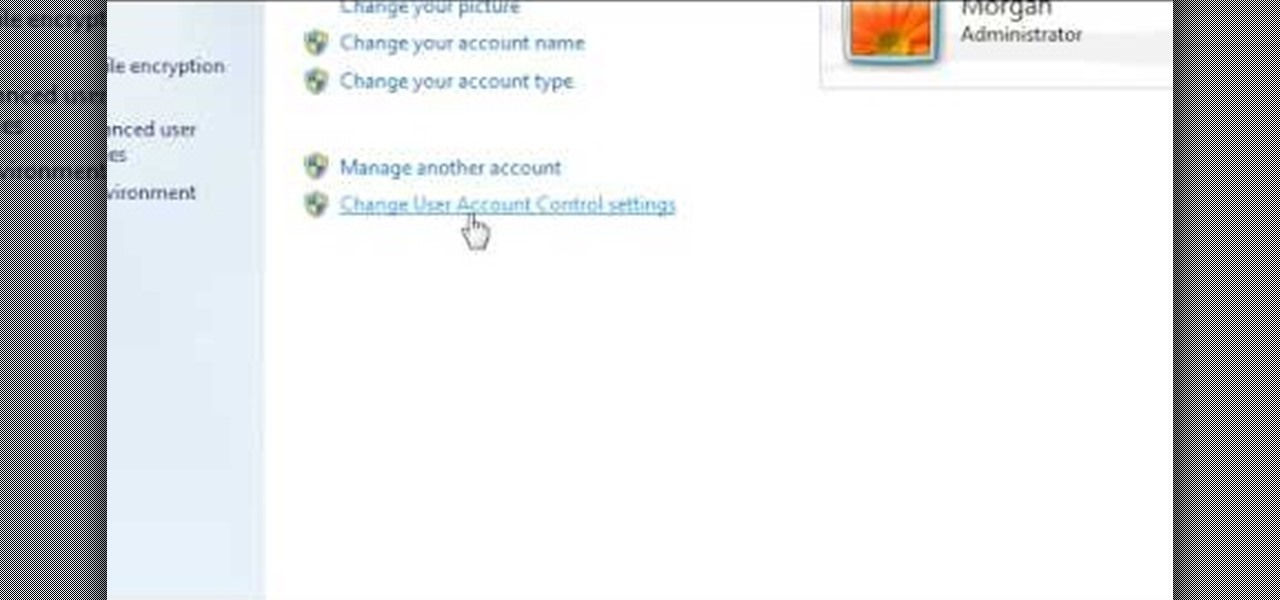
How To: Turn off user account control (UAC) in Windows 7
In this video, we learn how to turn off user account control (UAC) in Windows 7. First, go to your desktop and then the start menu. From here, go to the control menu and then user accounts. After this, go to change your user account control settings and a new window will pop up. From here, change the bar from the top to the bottom where it does not notify you, or wherever you want it to be that suits you the best. To finish, you will save this and then exit out of all the windows and your set...

How To: Burn DVDs that play on standard DVD players in Windows
This video explains how to burn DVDs that will play on a standard DVD player in Windows. The programs needed to complete this project include IMG Burn and DeVeDe which has been modeled for Windows. The final burn product created with this program will allow the DVDs to play on computers and actual DVD players. The first step is to hit open to select the file you wish to burn. You must then select burn ISO or Bin file in IMG Burn or DeVeDE. You can then select a title for your burned disk leav...
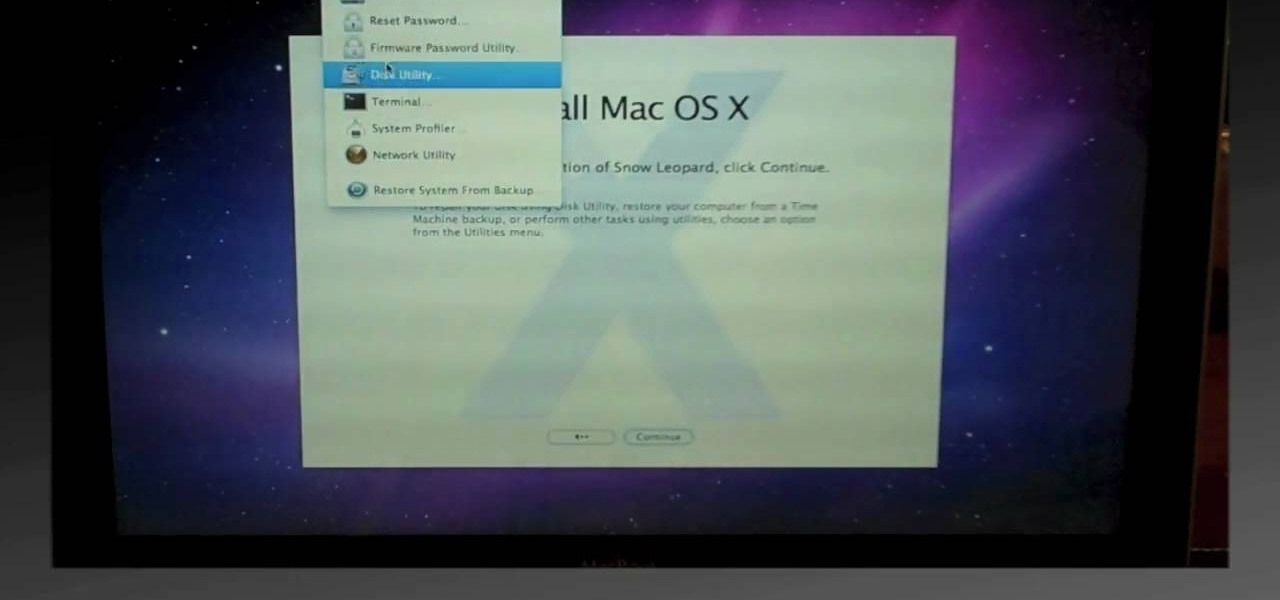
How To: Do a clean install of Snow Leopard
In this video, we learn how to do a clean install of Snow Leopard. First, restart your Mac and when it gives you the chime, hold down the option key. Now, put the disc into the computer and it will load the disk. Click the disk, then it will boot from the Snow Leopard disk. Once it does this, come up with a normal menu named Mac OS X. Choose your language, then run through the rest of the windows that pop up. Choose the options that work best for you and then re-boot your computer. When finis...

How To: Install the Ubuntu Linux distribution on a Microsoft Windows PC
Learn how to install Ubuntu Linux on a Windows PC. This clip will teach you everything you'll need to know. It's easy! So easy, in fact, that this video guide can present a complete overview of the process in just over a minute. For more information, including detailed, step-by-step instructions, take a look.
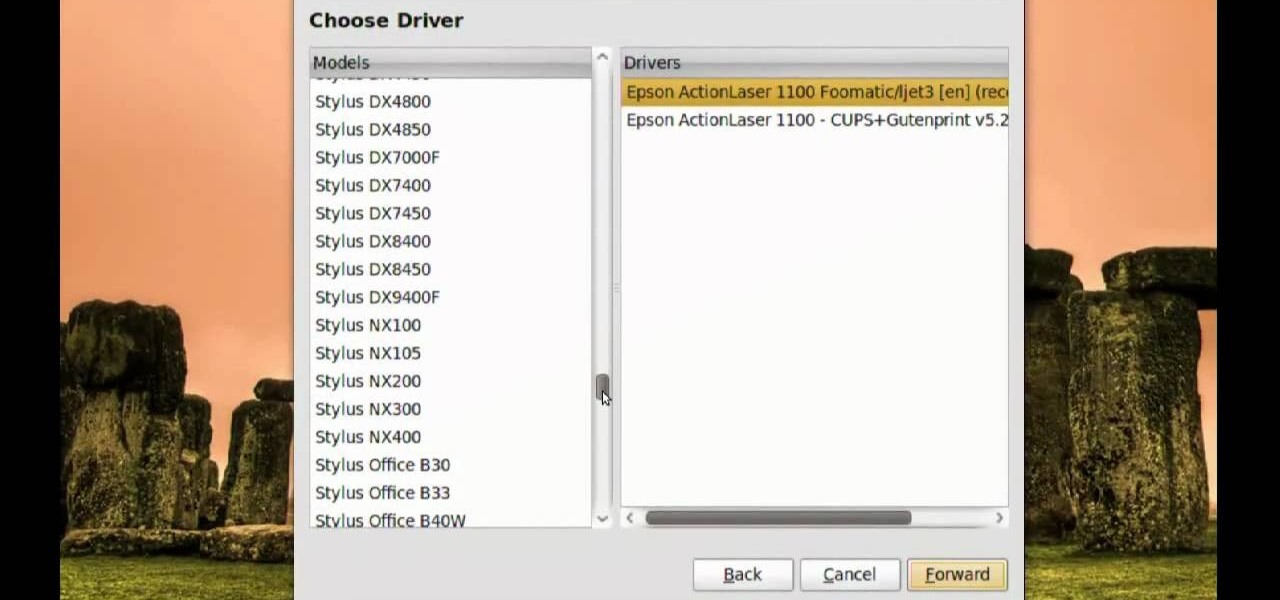
How To: Print from a shared printer in Ubuntu
In this video, we learn how to print from a shared printer in Ubuntu. First, turn your computer on and then go to your system. From here, go to admin and then printing. After this, you will get a pop up window. Click on 'new' and then it will search for the printer. Next, you will click on 'network printers' and then go to 'windows printer via samba'. Then, click on browse and expand the workgroup. Then, expand the name of the computer and you will find the name of the computer as well. Now, ...
How To: Change your thumbnail icon size in Windows XP
If you have a folder that contains many images (say anything in excess of 200) and you open it in Windows Explorer with the thumbnail view turned on. You would notice that it takes some time for all the thumbnails to load completely.
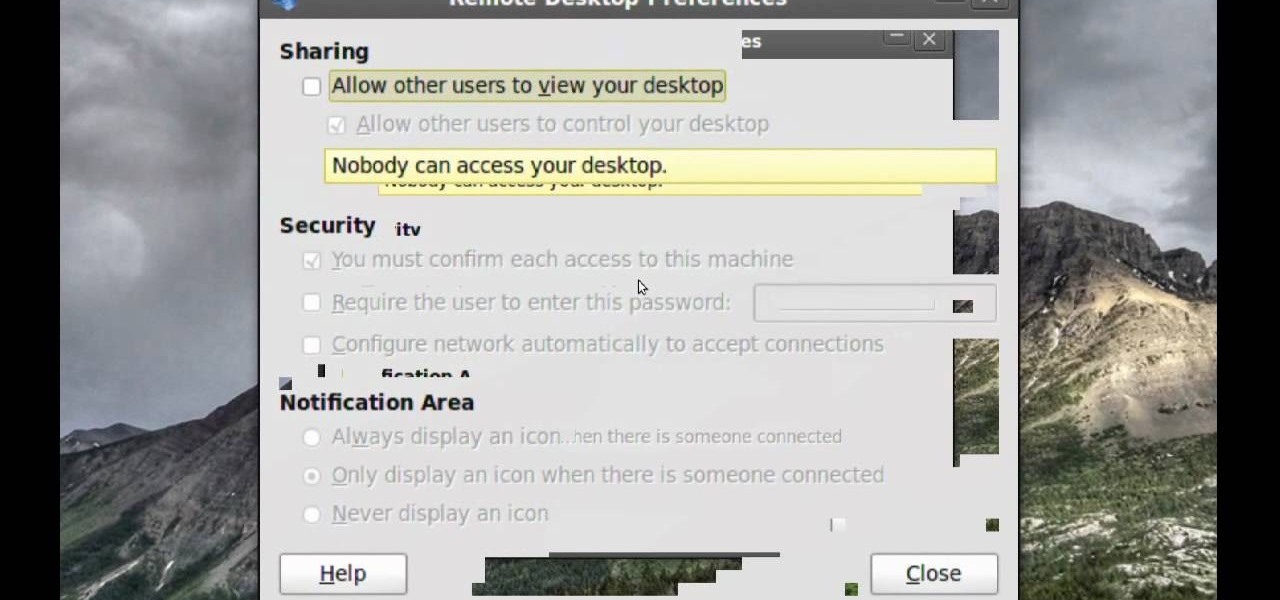
How To: Remotely assist someone in Ubuntu
Remote assistance is a feature that, as its name suggests allows a user to remotely control another computer. The user can then use the remote computer in the same way as if the user is physically present there. Most modern operating systems support this feature.
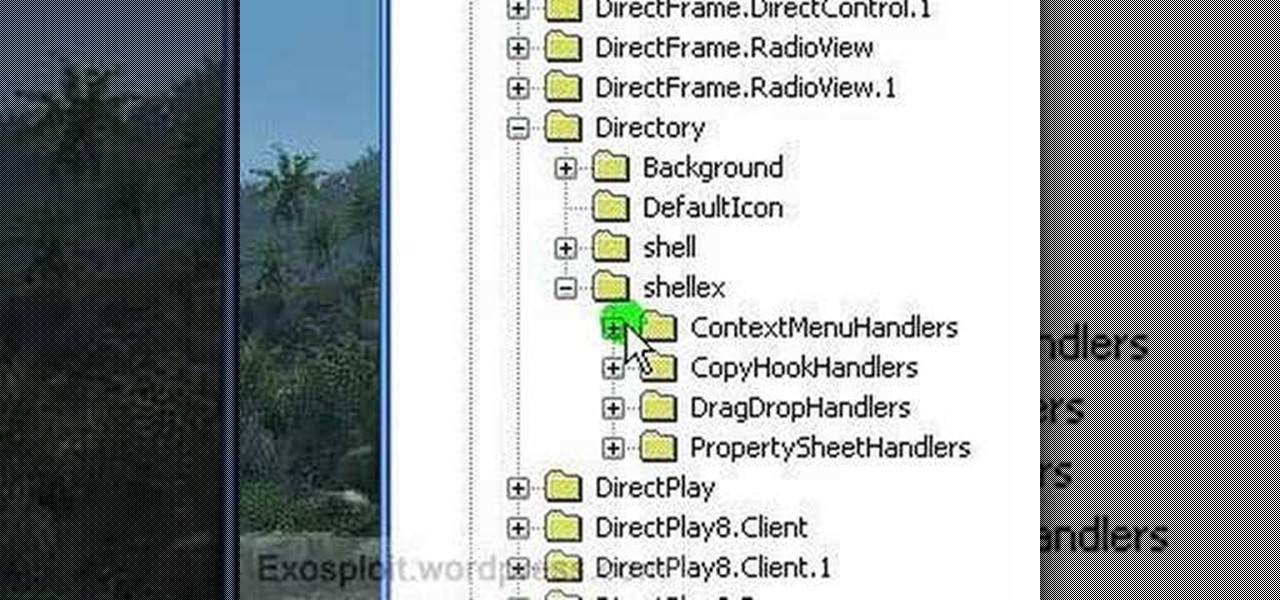
How To: Clean your Windows XP context and dropdown menu
Context menus are menus that pop up when you right click an windows element (icons, windows, bars etc.). Sometimes, you would notice that many of the menu items are really not required.

How To: Use the world clock feature in Ubuntu
In this tutorial, we learn how to use the world clock feature in Ubuntu. First, you will go to the upper right hand side of the screen and click on the calendar. From here, click where it says "locations". Then, click on where it says "edit and then click from the preferences where it asks for a location name. Then you can click on the time zone drop down menu and see the times of a ton of different places. Add these to your clock and then when you're finished, you can have the weather displa...
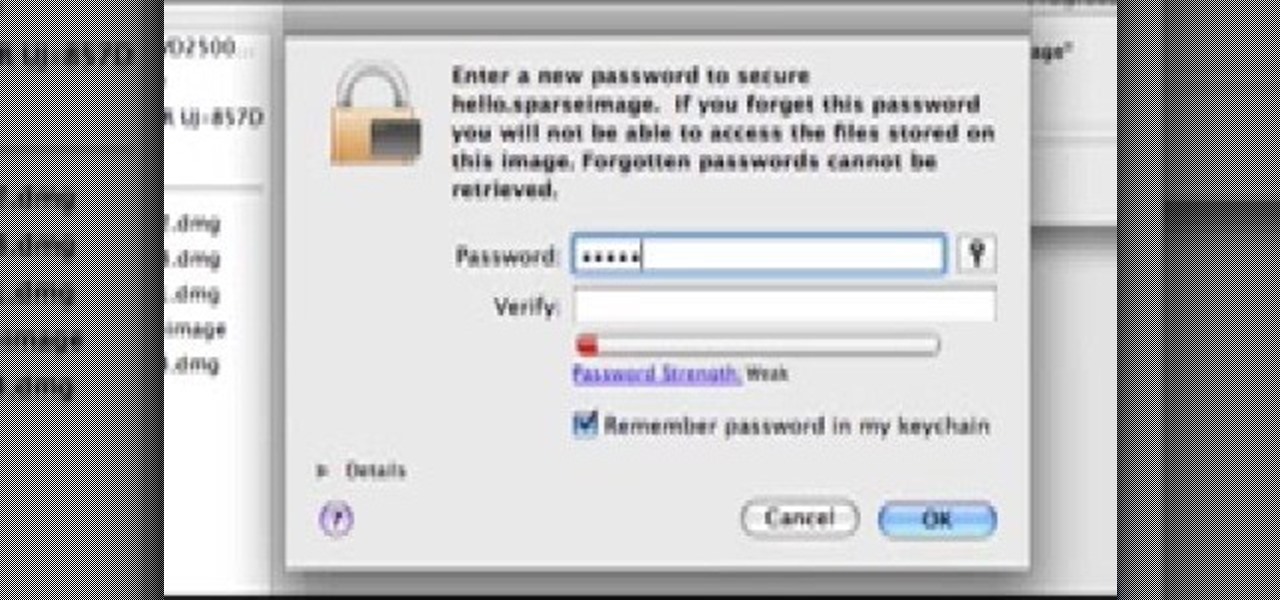
How To: Password protect your folders on a Mac coomputer
In this tutorial, we learn how to password protect your folders on a Mac computer. First, use the spotlight tool to type in "disk" and then click on disk utility on the drop down menu. From here, go to the save as menu and enter in the name for the volume. After this, change the size of the desktop and change the encryption choice. Use the one that is recommended and then click on 'ok'. Form here you will be asked for a password, then you will need to verify that password. From here, click on...

How To: Password protect a folder on Windows Vista
In this tutorial, we learn how to password protect a folder on Windows Vista. To do this, you will first need to have WinRAR downloaded on your computer, you can get it here: http://download.cnet.com/WinRAR-32-bit/3000-2250_4-10007677.html. Next, you will right click on your screen and click "new" and "folder". Then, you will rename your folder to anything you'd like. From here, you will right click and then click "add to archive". Then, go to advanced and set password from the toolbar. Enter...
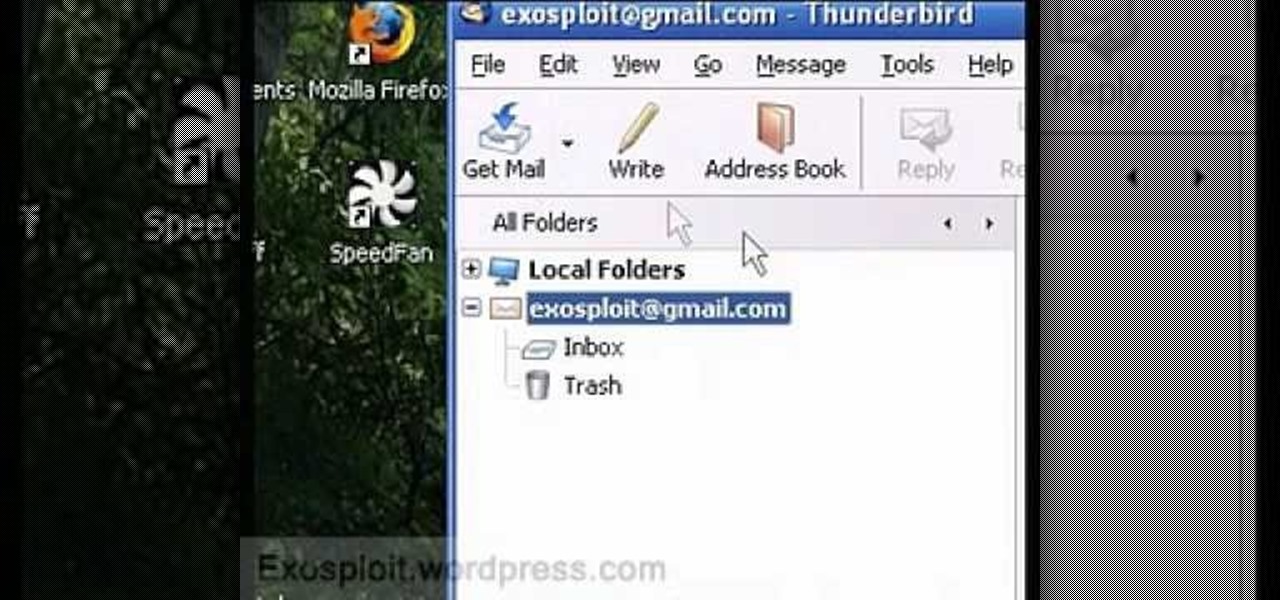
How To: Access Hotmail and Gmail through a local email client
In this tutorial, we learn how to access Hotmail and Gmail through a local email client. First, Google search "webmail Mozilla" and go to the official website. From here, you will click on the hotmail link and any other e-mail links you want for the add-on. Next, you will right click and save this to your computer. After this, go into your e-mail and go to the settings. From here, you will click on the "forwarding" tab at the top and then click "enable pop for all mail". Save these changes an...
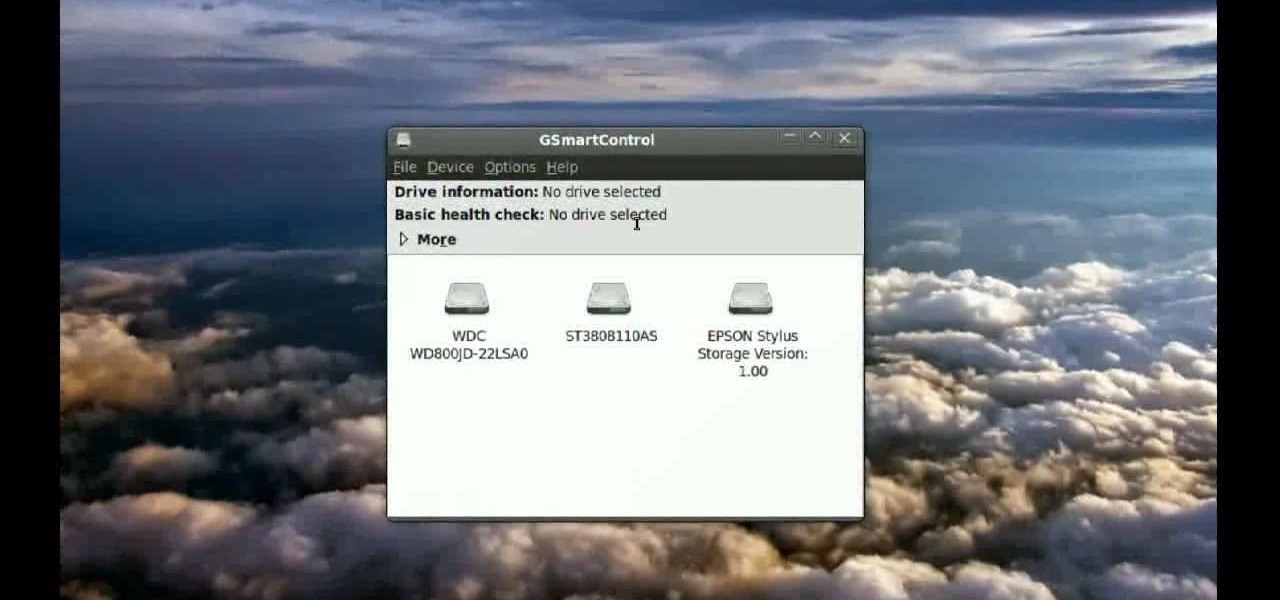
How To: Tell if your hard drive is failing in Ubuntu Linux
With this video, we learn how to tell if your hard drive is failing in Ubuntu Linux. If you have a failing hard drive, it will start making noises like clicking or grinding. If you hear these noises coming from your hard drive, you will need to get a new one before it fails completely and you lose all your data. You could have a failing hard drive but it doesn't make any noises. Hard drives come with a monitoring system so you can see what shape the hard drive is in. To see this, open up the ...
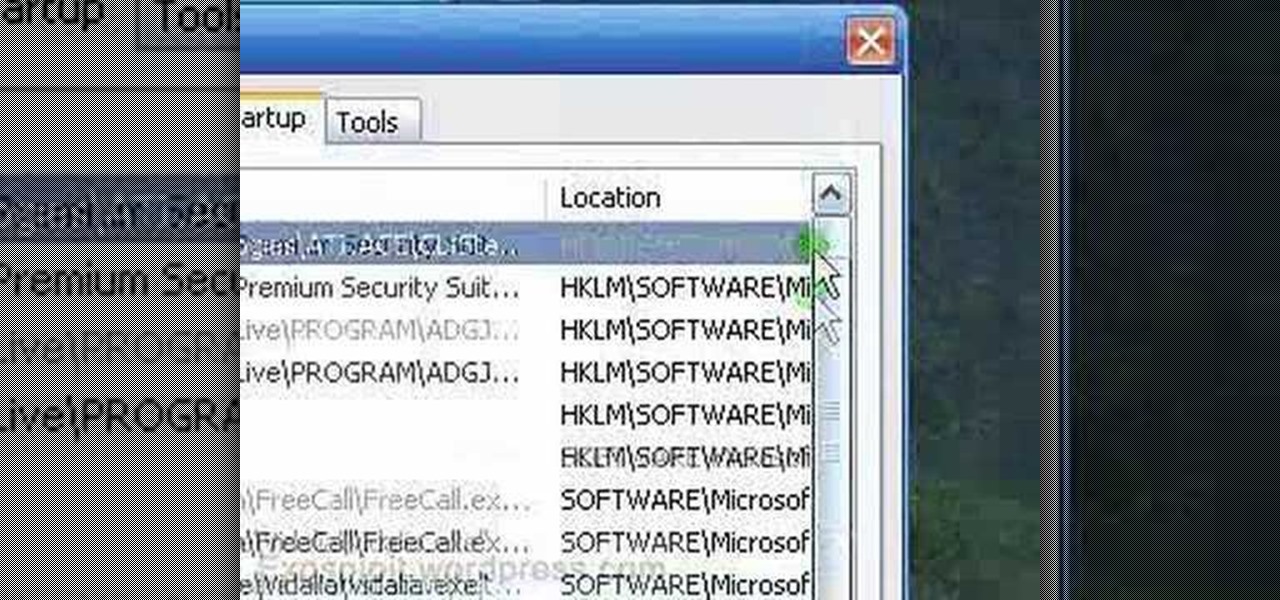
How To: Remove a program from your startup menu in Windows XP
In this tutorial, we learn how to remove a program from your startup menu in Windows XP. First, hold down the start key on your keyboard, then hit 'r'. After this, type in 'msconfig' into the box that appears. Click 'ok' and then go to the start up tab. Find the applications that you don't want to start on your computer when you restart or turn it on. Check the check mark next to the ones that you want and remove it for the ones that you don't. When you're finished and have all the correct bo...
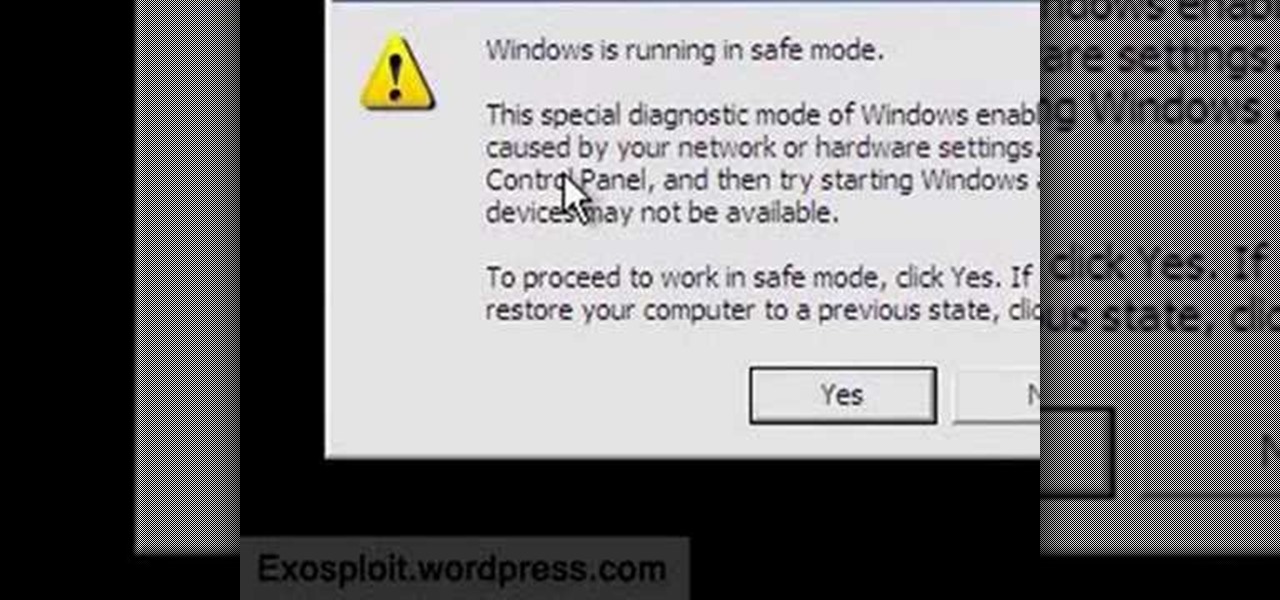
How To: Boot into safe mode in Windows XP operating system
This video will show you how to boot in safe mode on Windows XP. Just follow these instructions from the video. Now go to Start -> Run and type in msconfig. and click OK. Now select the BOOT.INI tab and select /SAFEBOOT, click apply and close and then it will prompt you to restart. After you restart a message will appear. Click Yes and you will notice that your screen resolution is small and you will have the classic theme. To return to normal mode just repeat the steps and uncheck the BOOT.I...

How To: Pin files and folders to the Microsoft Windows 7 taskbar
In this handy home-computing how-to from WonderHowTo favorites Tekzilla, we learn how to pin items to the Windows 7 taskbar with the Windows 7 Taskbar Pinner app. For details on how to download, install and running this useful app on your own Microsoft Windows 7 PC, watch this video guide.
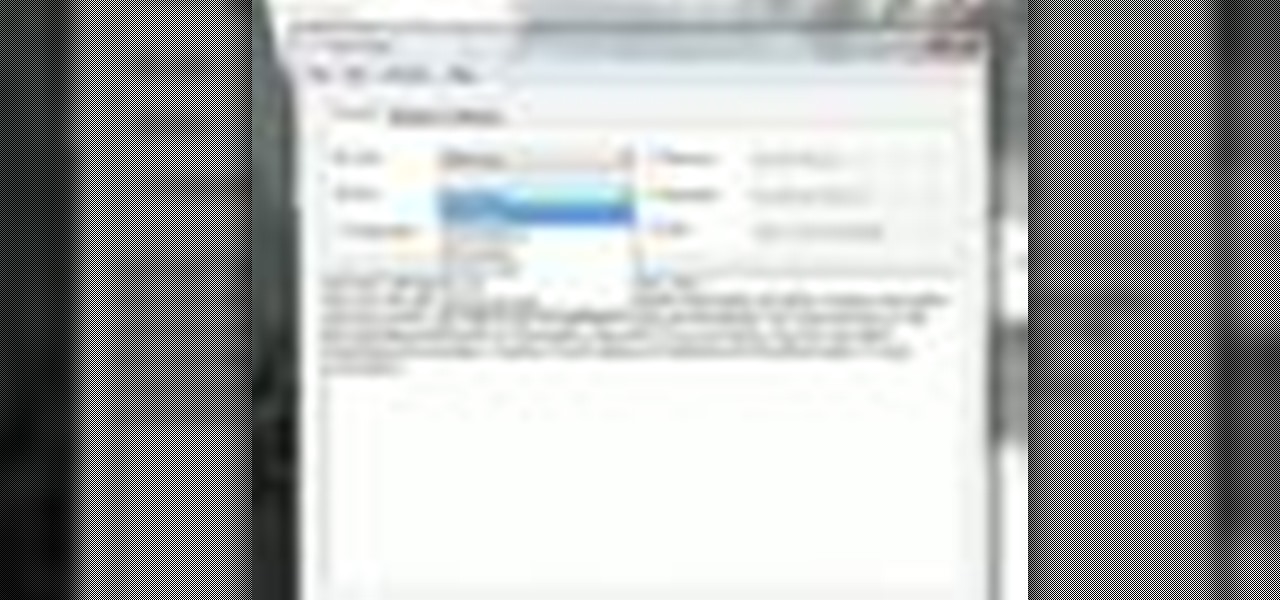
How To: Remove unwanted formatting from text on a Windows PC with CleanHaven
In this handy home-computing how-to from WonderHowTo favorites Tekzilla, we learn how to use CleanHaven, an application that will remove unwanted formatting from snippets of text. For details on how to download, install and run CleanHaven on your own Microsoft Windows PC, watch this video guide.
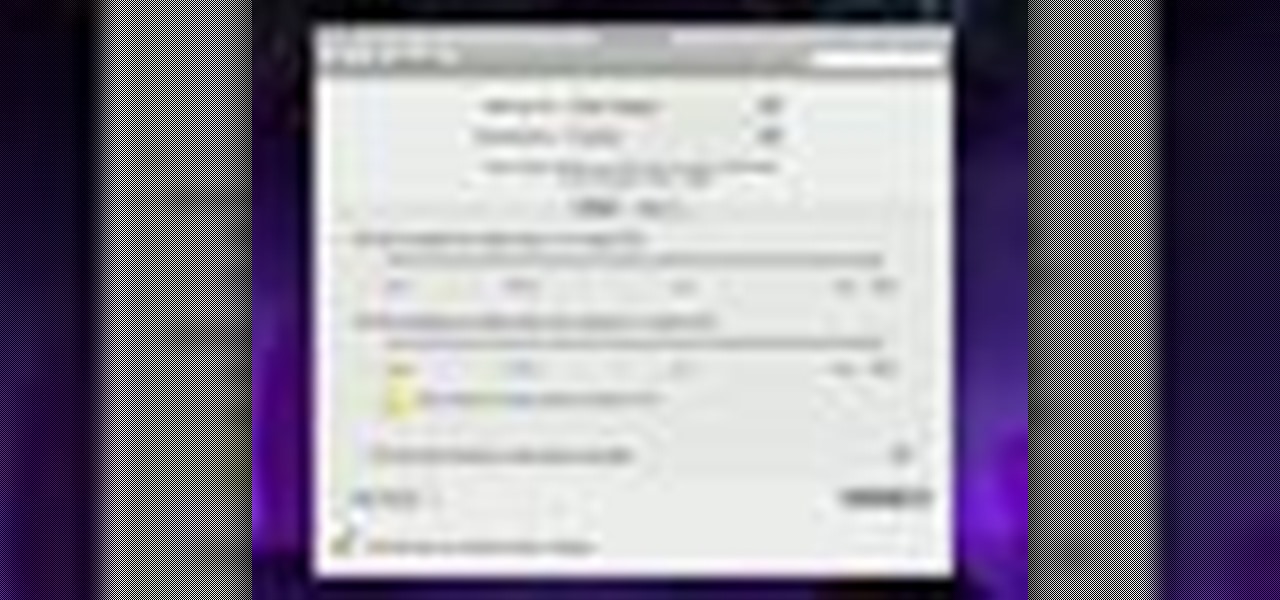
How To: Program your Mac to turn itself on and off automatically
In this home-computing how-to from the folks at Tekzilla, we learn how to use the Energy Saver preference pane to program an Apple Mac OS X computer to shut itself off or turn itself on at a specified time. For all of the details, and to get started using this lesser-known trick on your own Mac, watch this video guide.

How To: Use the FaceTime video phone call app on an Apple Mac OS X computer
Need a hand figuring out how the FaceTime video phone call application works? This home-computing how-to from the folks at MacMost will help sort you out. To learn more, and to get started making video calls to iPhones and other FaceTime-enabled iOS devices from your Mac, watch this video guide.

How To: Copy the MP3 files from an iPod Touch to a Microsoft Windows PC
Want to know if it's possible to move the music from your Apple iPod Touch back to the desktop of your Microsoft Windows PC? Well, it is! And this brief home-computing how-to presents a complete, step-by-step overview of the process. Get started moving your MP3s back to your PC with this video guide.