Windows 7 is the hot, new operating system replacing the past XP and Vista systems. Windows 7 is the most simplified, user-friendly version that Microsoft has developed - ever. Get acquainted with your new version of Windows straight from Microsoft.
This video tour will show you how to use Parental Controls on Windows 7. Control how and when your kids use the PC.
Quickly set up your PC so it helps keep your kids safe. You can keep them away from the wrong kind of games and set limits for how much time they're on the PC.
When your kids are using a PC, you're probably worried about how much time they spend, and what kind of games they're playing. With Parental Controls in Windows 7, it's easy to supervise each of your kid's PC use without having to peek over their shoulders.
For starters, you can decide what times of the day are right for your children and what programs they can use. And if you have games on the computer, it's really easy to decide what games your kids can play based on the game's ratings.
With the Parental Controls in Windows Media Center (available in Windows 7 Home Premium and above), you can also block access to objectionable TV shows and movies.
Take charge of kids' screen time with Parental Controls!
Just updated your iPhone? You'll find new emoji, enhanced security, podcast transcripts, Apple Cash virtual numbers, and other useful features. There are even new additions hidden within Safari. Find out what's new and changed on your iPhone with the iOS 17.4 update.



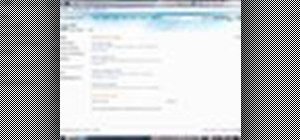



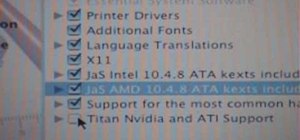




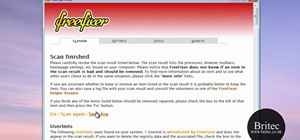






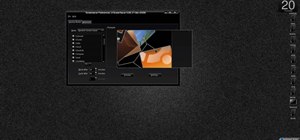

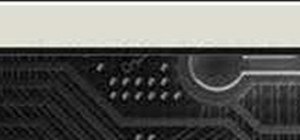


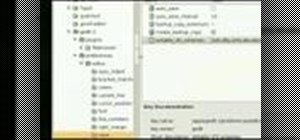
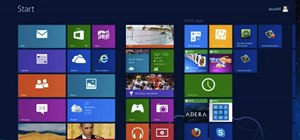

Be the First to Comment
Share Your Thoughts