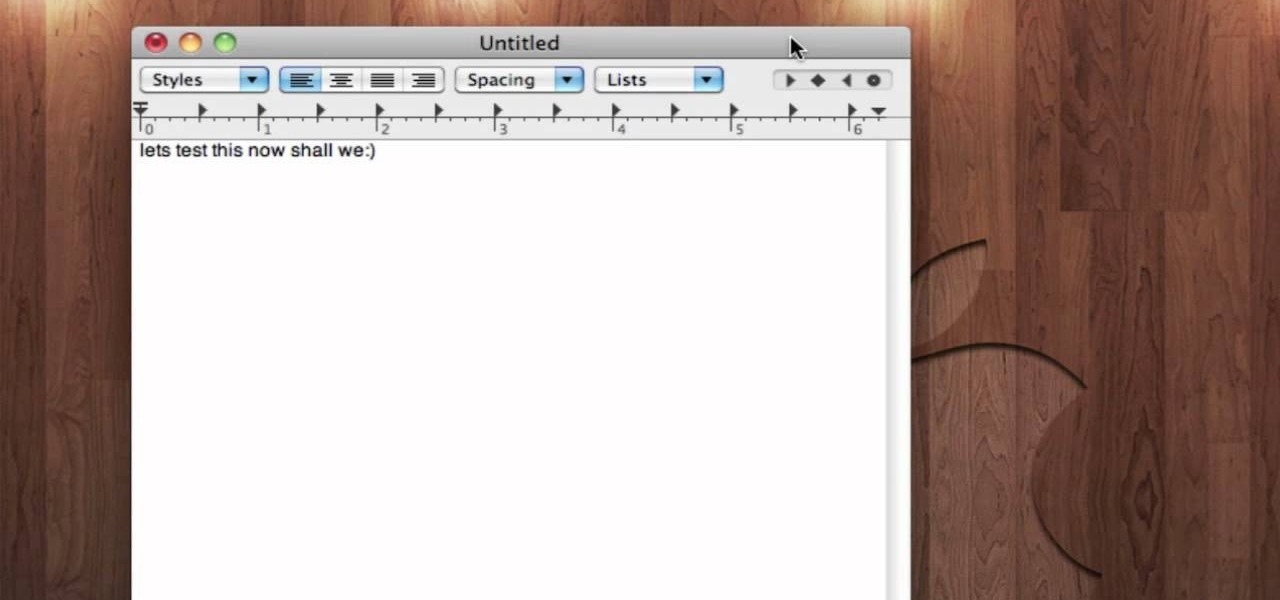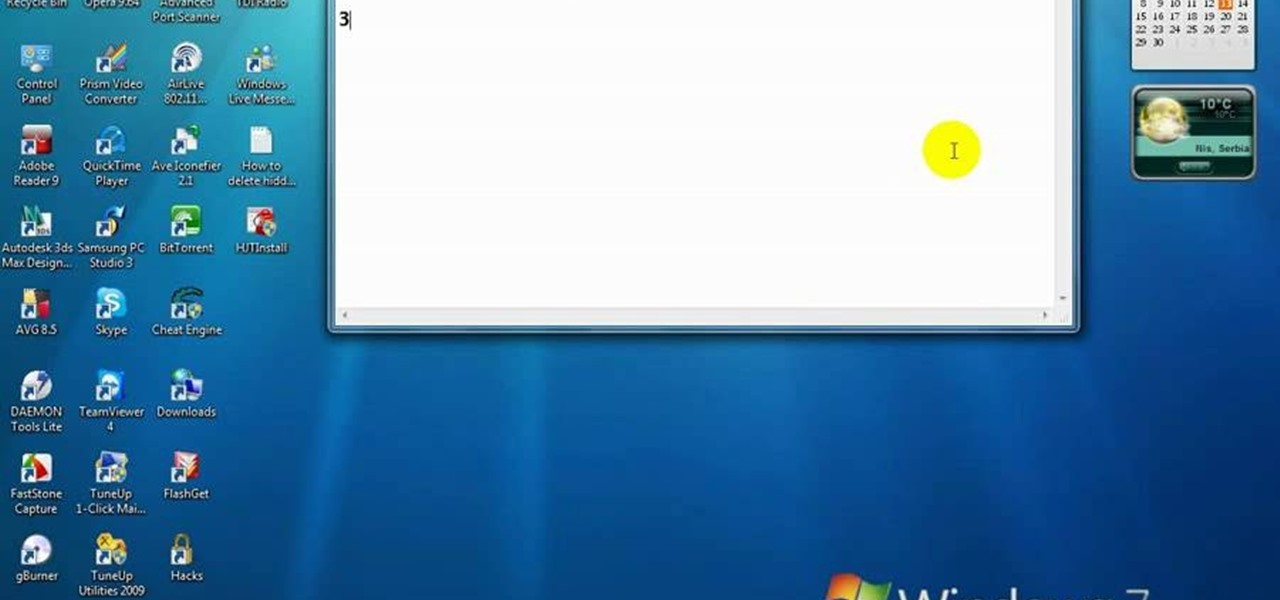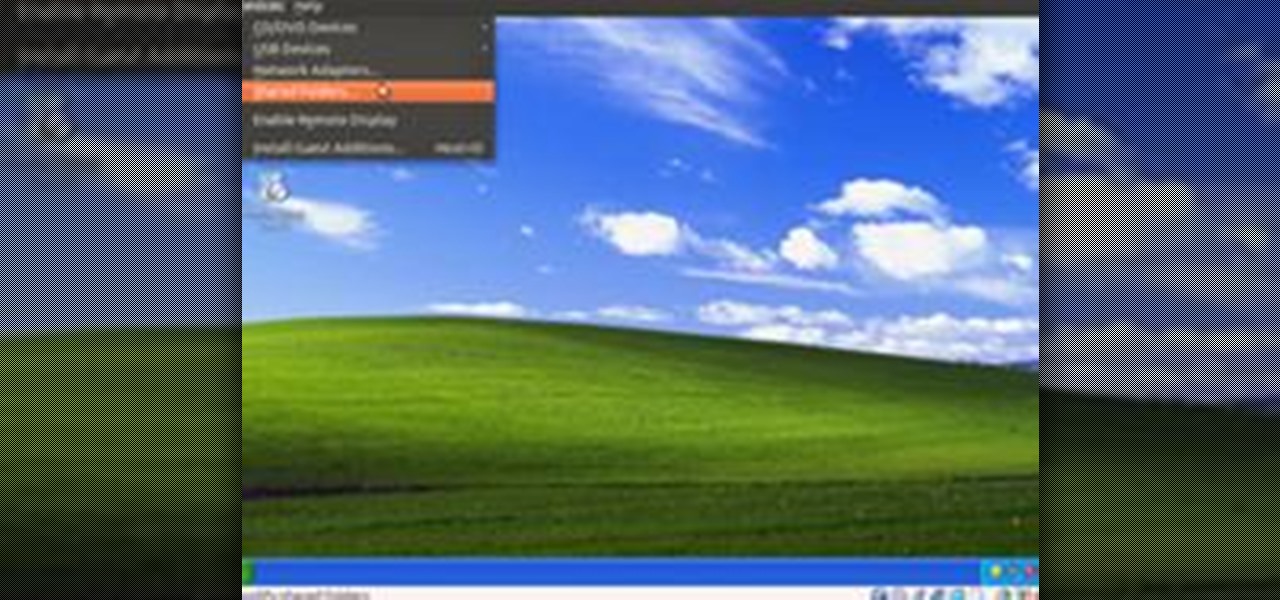Everything Else


How To: Use 4 different hacks to make typing easier in Windows
In this video tutorial, viewers learn 4 different hacks that will make typing easier in Windows. Begin by clicking on the Start button and select Control Panel. Then click on Ease of Access Center and select "Make keyboard easier to use". Now users are able to configure the keyboard options for easier use such as: turning on/off the mouse keys, sticky keys, toggle keys and filter keys. All the features have more specific settings for self-adjusting to the user's liking. This video will benefi...
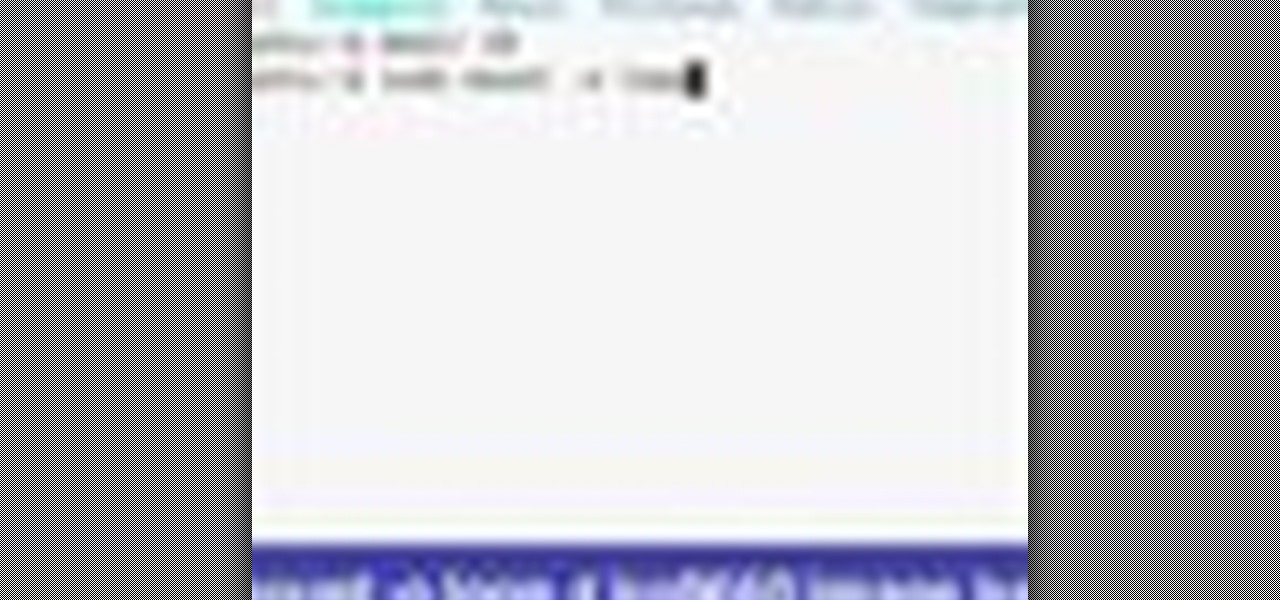
How To: Mount ISO files using Ubuntu terminal command line
In this video tutorial, viewers learn how to mount ISO files without burning DVD. This task is very fast, easy and simple to do. The first way is to simply right-click on the ISO file, go to Open With and select Open with "Archive Mounter". The second way is to open the Terminal program and type in the command line: sudo mount -o loop -t iso9660.ISO [directory]. Users will need to create a directory before using the terminal command line. Finish by pressing the Enter key. This video will bene...

How To: Protect your PC in 10 ways
There are 10 major ways to protect your PC. Disable Autorun, in Windows. Make sure that your system is up to date, by setting automatic updates. Always use a log on for your computer that does not have administrative privileges. Use different passwords, and change your passwords on a regular basis. Don't use simple passwords. Be careful of using links sent to you via email. Never disclose your sensitive information in public forums: e.g. social networks. Encrypt sensitive data on your compute...
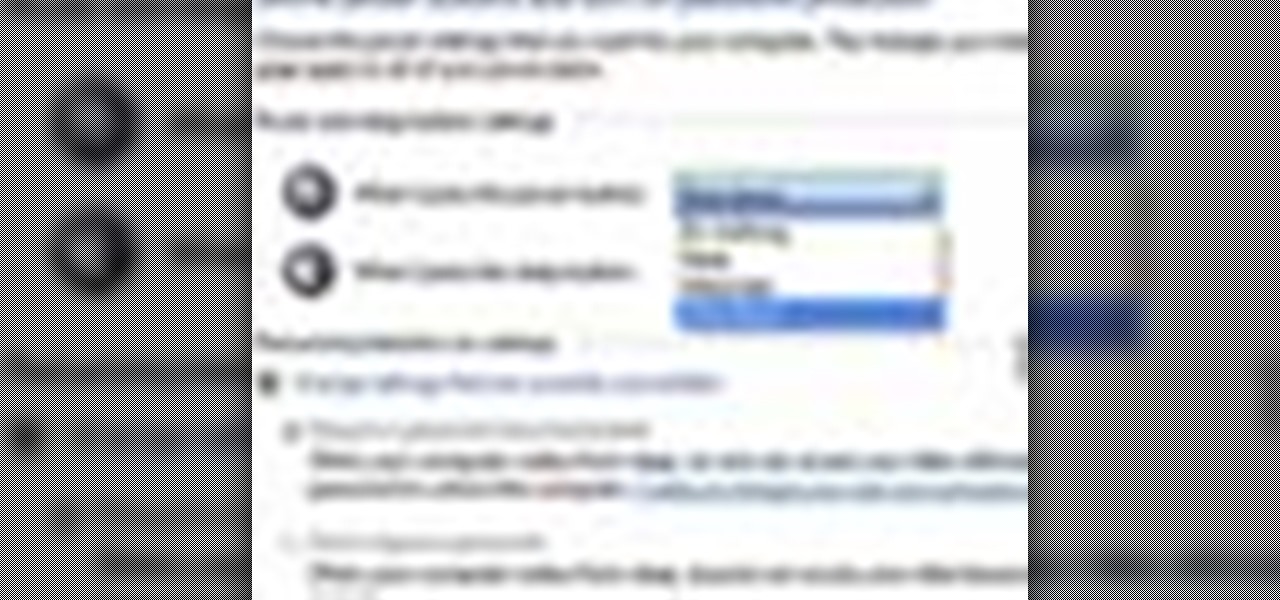
How To: Change power button settings in Windows 7
In this tutorial, we learn how to change power buttons on Windows 7. First, go to the control panel and find your hardware and sound section. Now, go to power options and change what the power buttons do. You will be able to see what your power options currently are, and change what they do when your computer sits still, the top shuts, or many other things. If you want the computer to hibernate, the computer will wake up when you touch it. If you go into a sleep state, you will have to reload...

How To: Resize thumbnails in Windows XP
In this tutorial, we learn how to resize thumbnails in Windows XP. First, close all the windows on your computer, then go to your start menu. Next, type in "regedit" under "run" and then click "enter". Now you will see a registry editor, find your current user path when you get to this page. Now, go under the software folder, then the Microsoft folder, and then the Windows folder. Next, go under "explorer" and create a new "DWORD" value called "thumbnailsize" and set a value between 32-256. A...
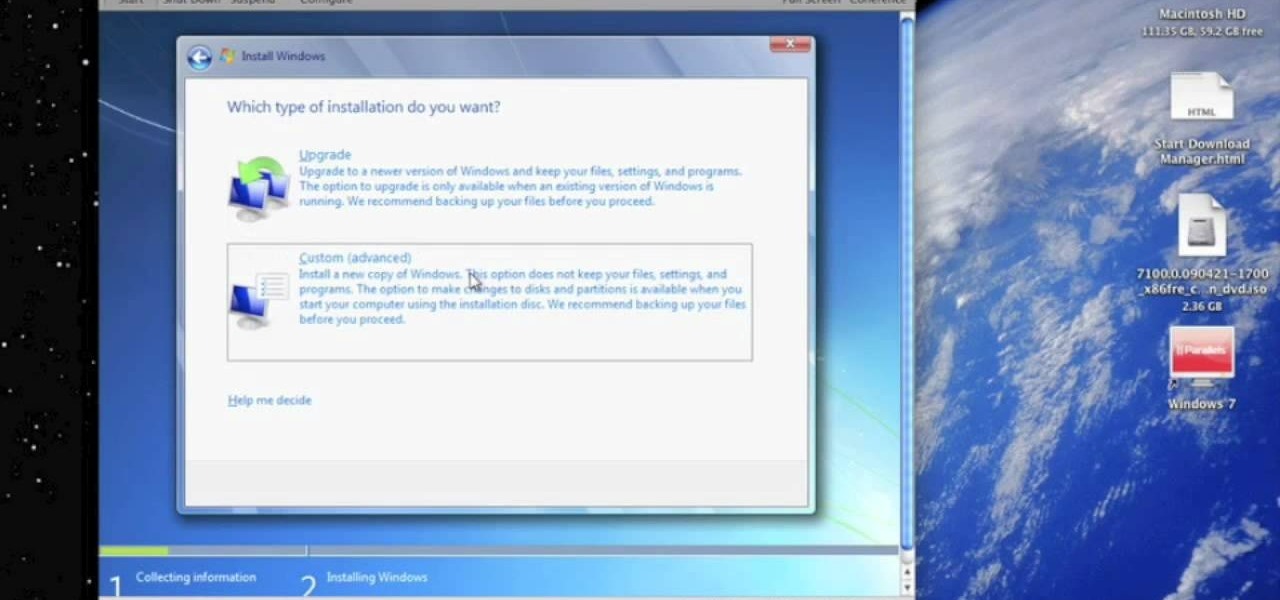
How To: Run Windows 7 on a Mac using Parallels
In this Computers & Programming video tutorial you will learn how to run Windows 7 on a Mac using Parallels. First you got to download Windows 7. For this you will need Firefox browser. Open the browser and go to www.microsoft.com/windows/windows-7/download.aspx. Scroll down and under the 32 bit download link, select English and click GO. If you have a windows account, type in your email and password and sign in. You will get the download link in the email. Go to the link, it will have the pr...

How To: Troubleshoot Windows memory problems
In this video tutorial, viewers learn how to quickly troubleshoot memory problems in Windows. Begin by clicking on the Start menu. Type "mdsched" into the search bar and press Enter. The Windows Memory Diagnostic window will then appear. Click on "Restart now and check for problems". Your machine will then be rebooted and will run its memory diagnostics tool. It will look for any issues that may cause problems for your system. Advanced users can press F1 when it starts to specify certain opti...
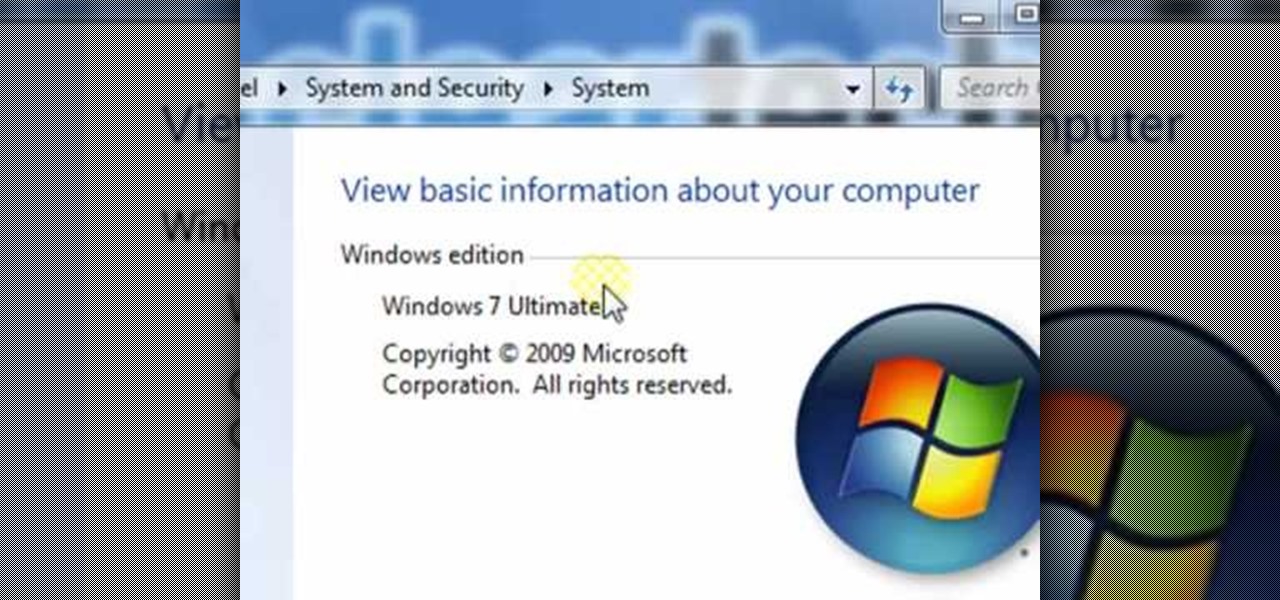
How To: Find your CPU, RAM, video card & other system specs
In this video tutorial, viewers learn how to find the hardware and operating system specifications in Windows 7. Begin by clicking on the Start menu. Then right-click on Computer and select Properties. There, users will be able to see all of their computer's specifications such as: Windows edition, rating, processor, installed memory (RAM), system type, pen and touch, computer name, full computer name, computer description and work group. This video will benefit those viewers who use a Window...

How To: Find hidden taskbar shortcuts
In this video tutorial, viewers learn how to find hidden task-bar shortcuts in Windows 7. Begin by pressing the Windows and T keys on the keyboard. The will focus on the task-bar, allowing the user to navigate through using the arrow keys. Users will be able to move between different icons. If the application has a window open, it will show the thumbnail. Then press the up arrow key to sort through the thumbnails. Press the down key to focus back onto the task-bar. This video will benefit tho...
How To: Restore desktop icons in Windows XP
In this video tutorial, viewers learn how to restore the desktop icons in Windows XP. Begin by right-clicking on the desktop and select Properties. Then click on the Desktop tab and click on the Customize Desktop button. In the General tab, under Desktop Icons, users are able to check the 3 desktop icons to place onto the desktop. These 3 desktop icons are: My Documents, My Computer and My Network Places. Users are also able to change the icon or restore to default. When finished, click on OK...

How To: Backup your computer to an external hard drive
In this tutorial, we learn how to backup your computer to an external hard drive. All you need to do this is an external hard drive. After you connect your external hard drive to your computer, go to "my computer", then double click "external hard drive", then "setup file". Once you click on this, a setup wizard to install the program will show up, go through the steps to finish the installation. Once finished, a new window will show up, go through the different tabs to see what each has in i...
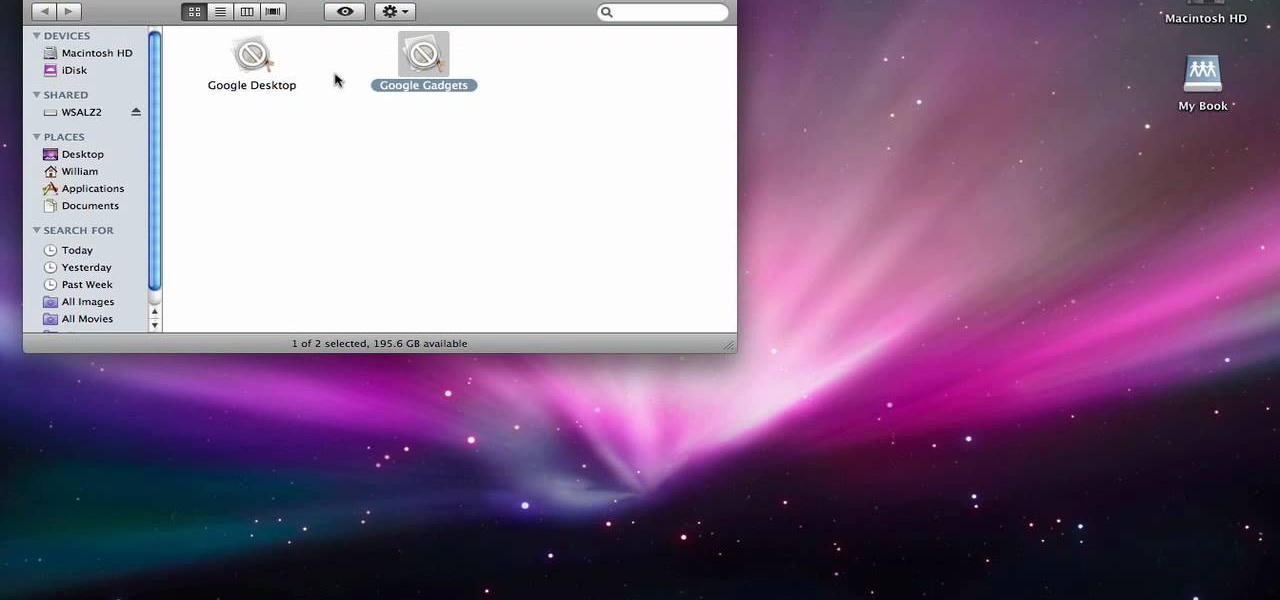
How To: Completely delete items from Mac OS X
In order to completely delete items from Mac OS X. Download Google desktop. This will search your computer and the web and your computer. Go to Applications. Right click on Google Desktop. Go to Show Package Contents. Drag contents into the trash. Next, go to Google Gadgets. Click and drag it to the trash as well.
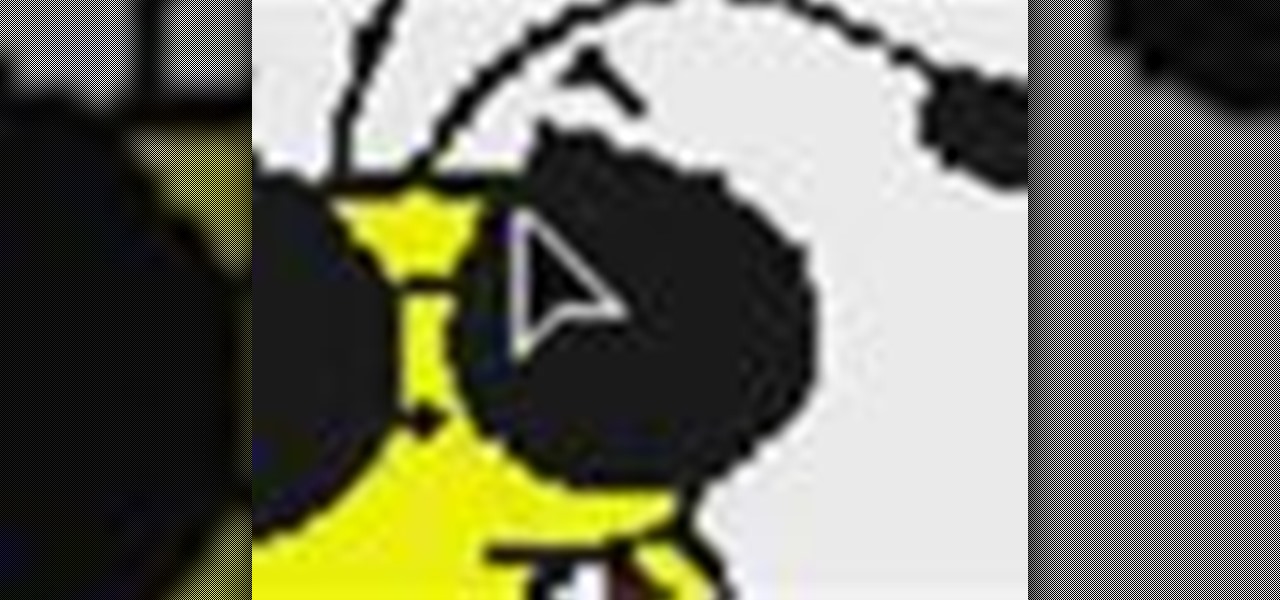
How To: Zoom in and out on a Mac
In this video tutorial, viewers learn how to zoom in and out on a Mac computer. To access the zooming tool, begin by clicking on the Apple menu and select System Preferences. Under System, select Universal Access and check On under Zoom. In Options, users are able to set specific settings such as the maximum and minimum range of zoom. The keyboard shortcut for zooming in is: Option, Command and =. The keyboard shortcut for zooming out is: Option, Command and -. This video will benefit those v...

How To: Set startup programs in Windows XP
This video tutorial is in the Computers & Programming category which will show you how to set startup programs in Windows XP. To begin click on the start button and go to the 'run' command, type in 'msconfig' and click OK. On the next window click on the 'startup' tab and here you will see all the programs that can run when you start up your computer. Here you check the programs that you want to run at start up and uncheck the ones you don't want to run. Then click 'apply' and in the next win...

How To: Install Linux Mint 7 inside Windows Vista
In this tutorial, we learn how to install Linux Mint 7 in Windows Vista. Use Sun Virtual box to download the Linux Mint 7. When finished, open up the program and click the install button, then go through the install process to finish installing the Linux program. You can go through the default settings or you can choose your own. When it's finished installing, create a name and password, then choose if you want to log in automatically. When finished, you will have the operating system up, the...
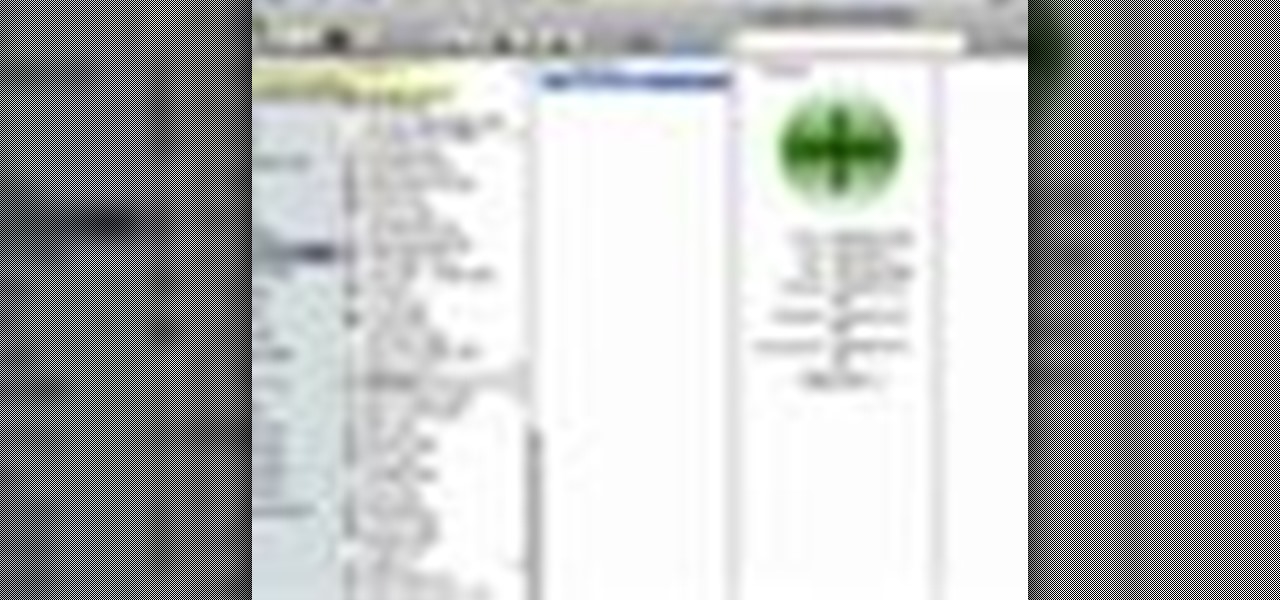
How To: Make windows full screen on a Mac
In this video tutorial, viewers learn how to make windows full screen on a Mac computer. This task is very easy, fast and simple to do. Users will need to download the application, Right Zoom. The link to download this application is: Right Zoom. Once downloaded and installed, double-click on the application to operate it. Now whenever users click on the + on the top of a window to maximize the screen, the window will enlarge to full screen. This video will benefit those viewers who use a Mac...

How To: Take a screenshot on your laptop PC
In this video tutorial, viewers learn how to take a screen-shot on a laptop. Begin by finding the display image that you would like to take a screen-shot of. Then press the End and Insert key on the keyboard to take a screen-shot of the displaying image. Now open the Paint program. Click on Edit and select Paste. The screen-shot image will then be pasted into the Paint program. User are now able to edit or save the image. This video will benefit those viewers who use a laptop, and would like ...

How To: Find your Windows product key
In this video, we learn how to find your Windows product key. Start off by going to Magical Jellybean Keyfinder. This website has a download that will find your product key for your Windows program. This is a great and necessary tool if you happened to loose the product key that came with your computer. This is also great for computers that already had Windows installed, and you never had the product key in the first place. Once you install this on your computer, you just open it up on your d...
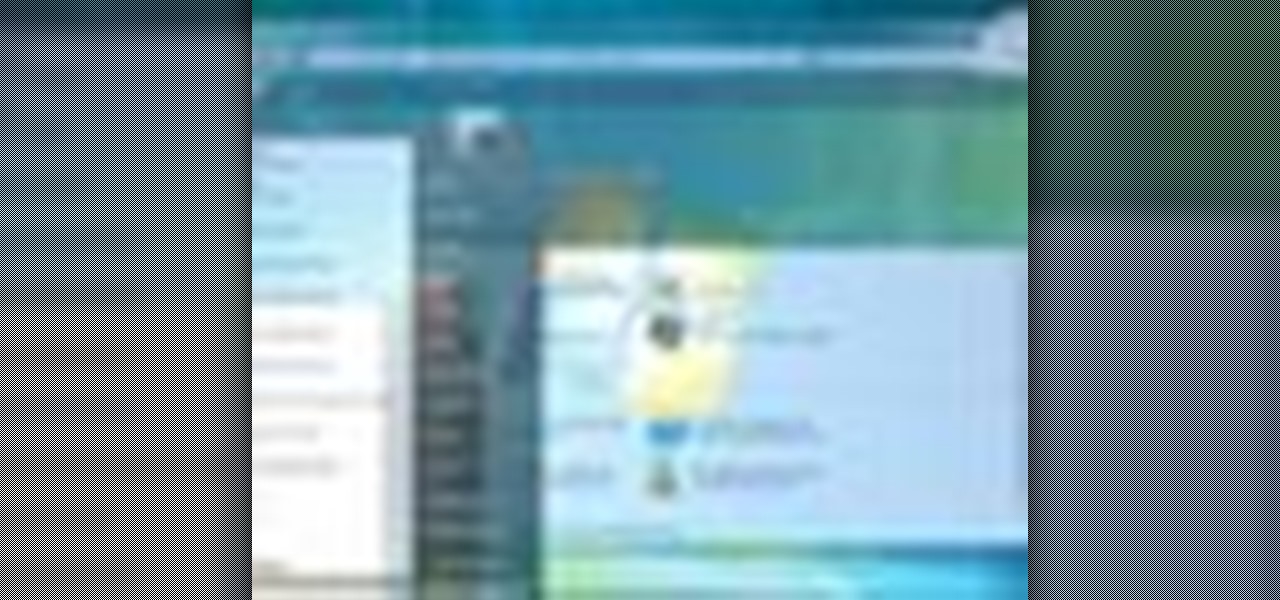
How To: Upgrade from Vista to Windows 7 with Cnet TV
In this video tutorial, viewers learn how to upgrade a computer from Windows Vista to Windows 7. Users are able to do an in-place upgrade as long as both the Windows Vista and Windows 7 versions are the same. Users will need to export all their data, erase the hard drive and then reinstall all the applications. To do an in-place upgrade, begin by backing-up your data. Then insert the install DVD and select run it. Then click on Install Now and wait for it to install and setup. This video will...

How To: Test your system performance in Windows 7
In this video tutorial, viewers learn how to test their system performance. Begin by clicking on the Start menu and select Control Panel. Then click on System and Security, and select "Check the Windows Experience Index" under System. Now click on "Rate this computer". The system will then begin to run some tests. This will take about 1-2 minutes. The Windows Experience Index assesses key system components on a scale of 1.0 to 7.9. This video will benefit those viewers who use a Windows 7 com...
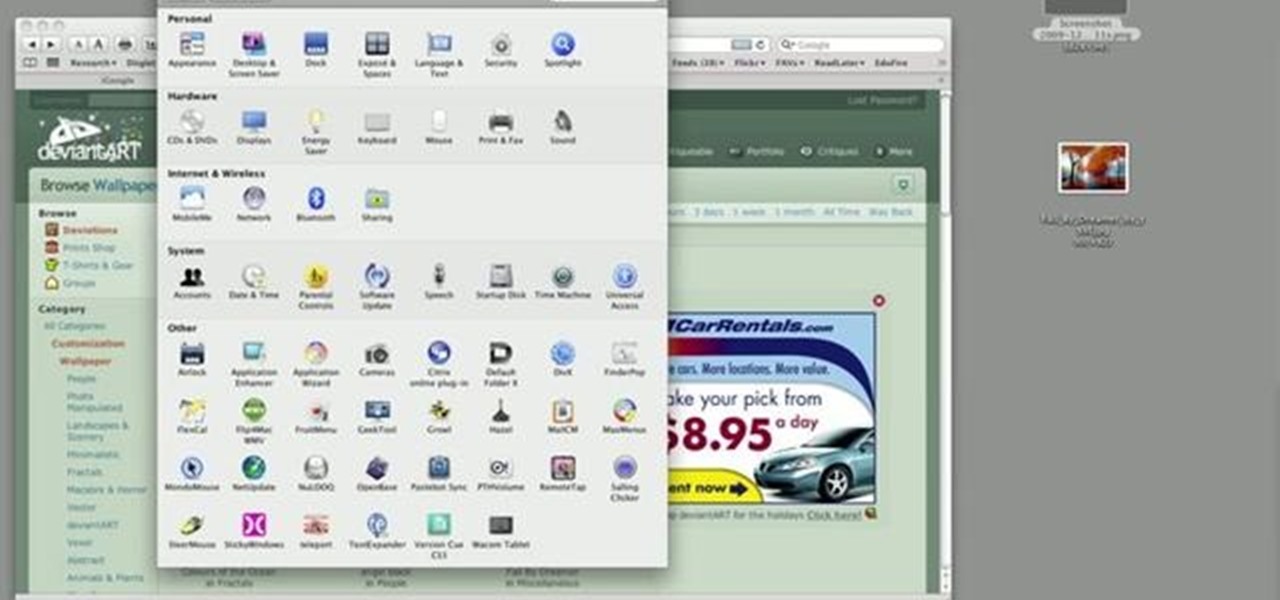
How To: Automatically change your Mac OS X desktop background
This clip shows how to create two Automator, Service workflows that can be used to quickly change desktop images in Mac OS X. It's easy! So easy, in fact, that this Apple user's guide can present a detailed, step-by-step overview of the process in just over seven minutes' time. For more information, and to get started automatically rotating your desktop images, take a look.
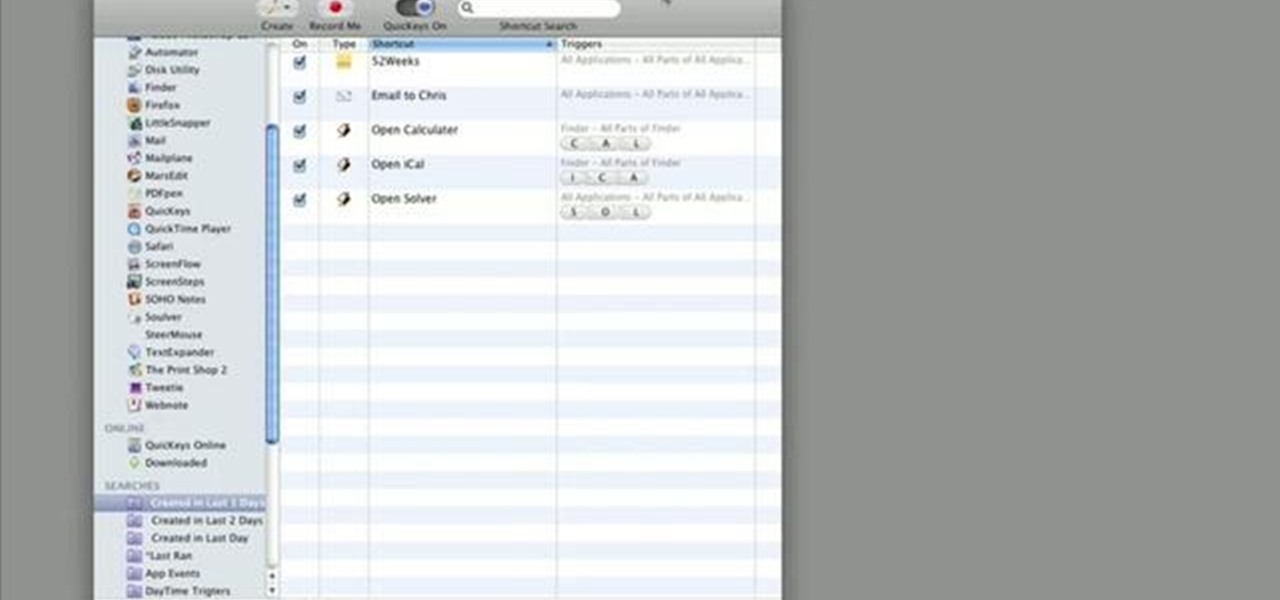
How To: Create & use trigger grouping in QuicKeys 4
The tutorial shows how to use trigger grouping in QuicKeys, which essentially means instead of assigning a single trigger to activate shortcuts, you can use a group of keys as a trigger. In this example, you'll see how to set up a macro to launch Calculator by simply typing the letters “cal” (short for Calculator) in the Finder. Whether you're new to Startly Software's popular macro and automation application or are merely looking to pick up a few new tips and tricks, you're certain to be wel...
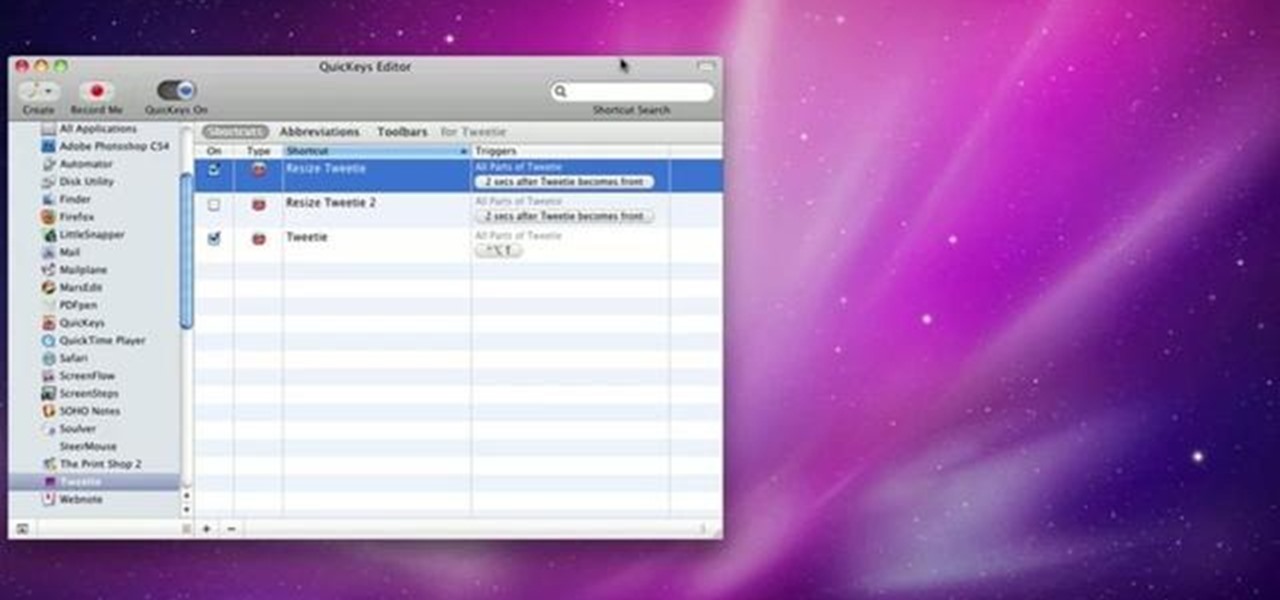
How To: Use QuicKeys in dual monitor mode in Mac OS X
This video explains how to use the Resize Windows shortcut in QuicKeys with a dual monitor set up. Basically, you can configure QuicKeys to automatically assign designated windows of any application to resize and appear on your main or secondary monitory. It’s really great for keeping your desktop a little more organized. Whether you're new to Startly Software's popular macro and automation application or are merely looking to pick up a few new tips and tricks, you're certain to be well serve...
How To: Automate OS X menu items the QuicKeys toolbar feature
This quick clip demonstrates how to use the toolbar feature in QuicKeys to automate menu bar items in an application. QuicKeys toolbars are a great way to add more functionality to an application. Whether you're new to Startly Software's popular macro and automation application or are merely looking to pick up a few new tips and tricks, you're certain to be well served by this free video software tutorial. For more information, including detailed, step-by-step instructions, watch this video g...
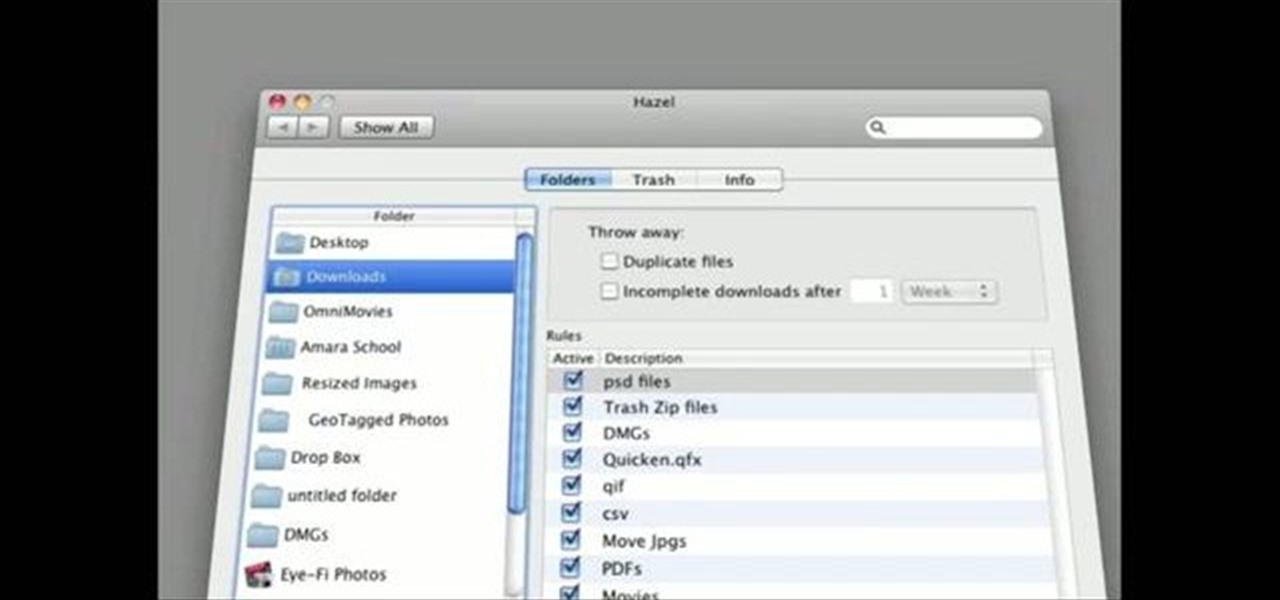
How To: Copy & paste multiple items in Mac OS X with QuicKeys
This is a very handy QuicKeys shortcut that you can download right from within the QuicKeys editor. The action allows you to copy multiple items at a time and them paste them in the order you were copied. Really a nice little time saver. Whether you're new to Startly Software's popular macro and automation application or are merely looking to pick up a few new tips and tricks, you're certain to be well served by this free video software tutorial. For more information, including detailed, step...
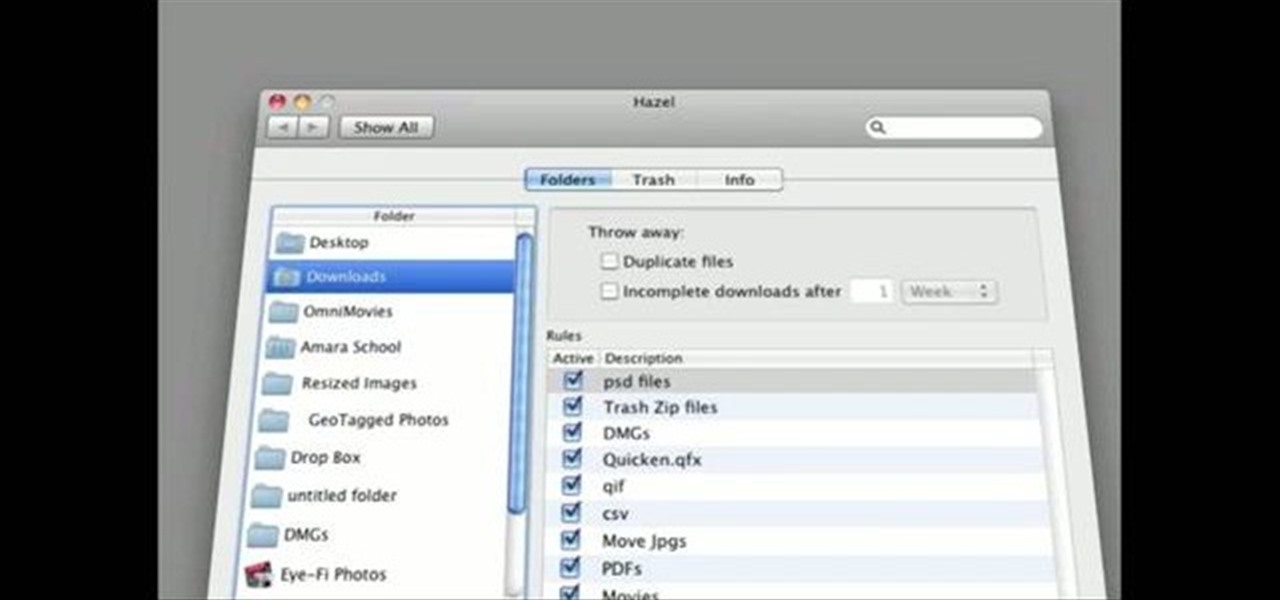
How To: Use the instant record & replay tools in QuicKeys 4.0
QuicKeys 4.0 includes a nifty feature for quickly automating a task. This quick video tutorial will show you how to use the program's instant recording and replaying feature. Whether you're new to Startly Software's popular macro and automation application or are merely looking to pick up a few new tips and tricks, you're certain to be well served by this free video software tutorial. For more information, including detailed, step-by-step instructions, watch this video guide.

How To: Using Web Actions in QuicKeys 4.0
QuicKeys includes a feature shortcut for what's called Web Actions that work in Safari and provide the ability to control websites using simple triggers. Whether you're new to Startly Software's popular macro and automation application or are merely looking to pick up a few new tips and tricks, you're certain to be well served by this free video software tutorial. For more information, including detailed, step-by-step instructions, watch this video guide.Note: if you're a QuicKeys 4.0 user, y...
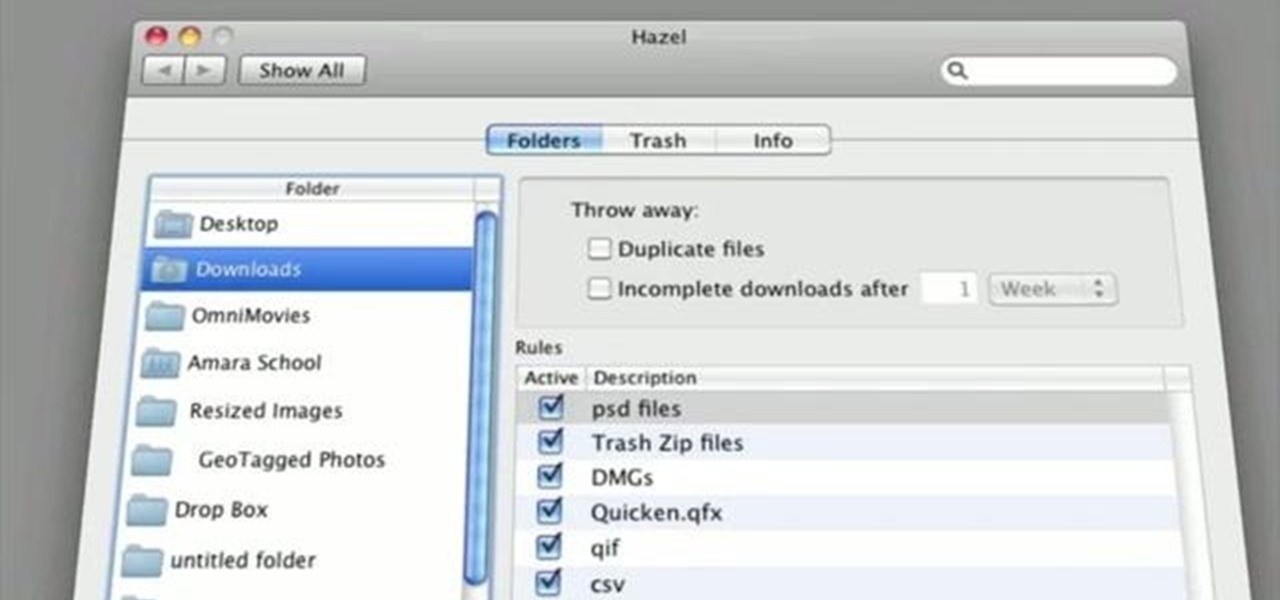
How To: Automatically hide other apps with QuicKeys in OS X
This clip demonstrates quick and simple QuicKeys workflow that automatically hides other Mac OS X applications when a specified application is opened. This quick clip presents a general introduction to creating macros and automating processes within Mac OS X using QuicKeys 4. Whether you're new to Startly Software's popular macro and automation application or are merely looking to pick up a few new tips and tricks, you're certain to be well served by this free video software tutorial. For mor...
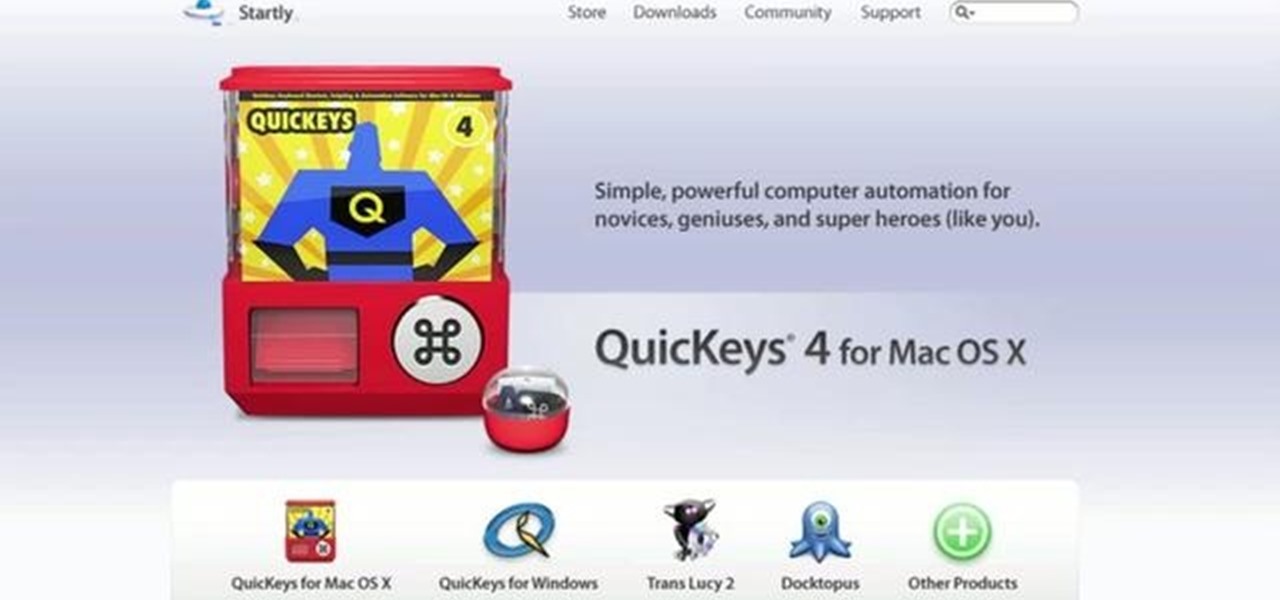
How To: Save a webpage as a PDF with QuicKeys in Mac OS X
This tutorial shows you how to use QuicKeys to create an autmation that saves web pages as PDFs. This action saves you three or four clicks in the normal process. Whether you're new to Startly Software's popular macro and automation application or are merely looking to pick up a few new tips and tricks, you're certain to be well served by this free video software tutorial. For more information, including detailed, step-by-step instructions, watch this video guide.
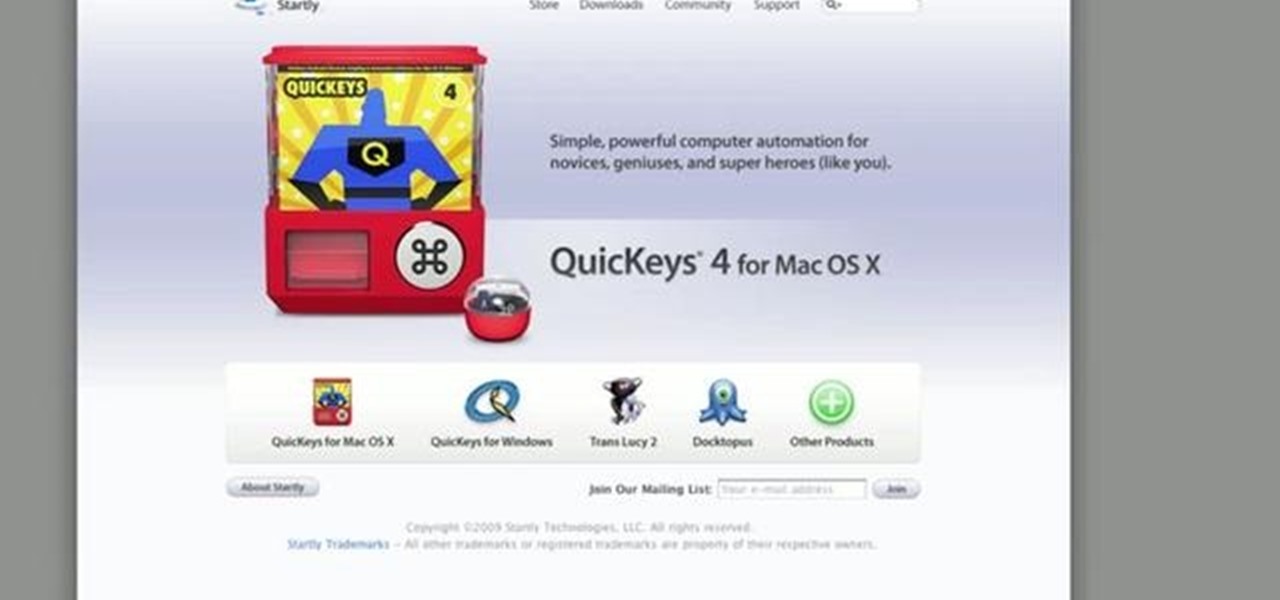
How To: Automate tasks in Mac OS X with QuicKeys 4
This quick clip presents a general introduction to creating macros and automating processes within Mac OS X using QuicKeys 4. Whether you're new to Startly Software's popular macro and automation application or are merely looking to pick up a few new tips and tricks, you're certain to be well served by this free video software tutorial. For more information, including detailed, step-by-step instructions, watch this video guide.

How To: Resize images files with the Mac OS X Automator
This tutorial shows how to create what's called a Folder Action, which means that when files are dropped into the folder, it automatically triggers certain actions. In particular, this folder action will resize image files dropped into it, and it will move those files to the desktop. For detailed, step-by-step instructions, and to get started using this great Mac OS X trick yourself, watch this free video guide.

How To: Use NTFS
NTFS? What is it? It stands for New Technology File System, but what does that mean? Well, it's the standard system for filing in Windows NT, including all later versions, up to the current Windows 7, but Mac users can take advantage of this file system, too. If you’re confused when it comes to your hard drive’s format, this guide will show you the way to get the most out of your system.
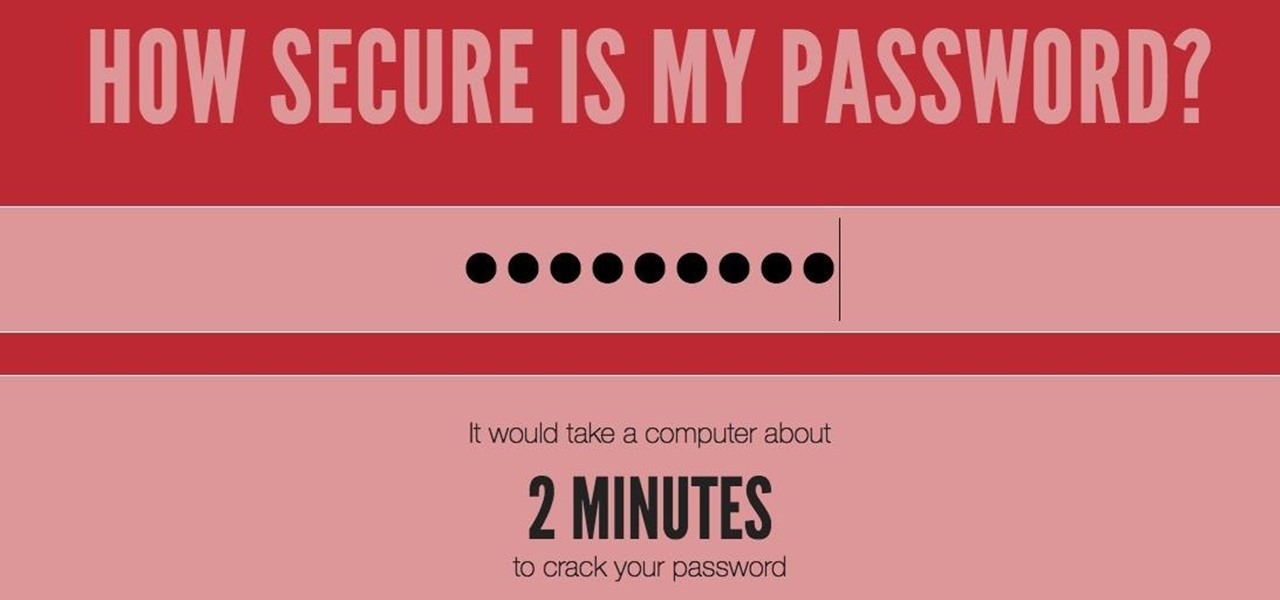
How To: How Long Would It Take to Crack Your Password?
If you have any doubt about how secure that strong password you created really is, there's an easy way to check online. Just visit HowSecureIsMyPassword.net, which uses a combination of math and statistics to determine how long it would take for a PC to crack your password. It's sponsored by Dashlane, one of the top password managers available, and also gives you tips on how to make your password or passphrase stronger. The site claims the password submitted is not sent over the web, and its ...

How To: Use the Maps app on an Apple iPad
One of the advantages of an iPad over, say, an iPhone is that you've ample space with which to display and manipulate complex documents. As such, it's a natural fit for Google Maps. In this video guide from Apple, you'll learn how work use the Maps application on your own iPad. For detailed instructions, and to get started using Maps yourself, take a look.
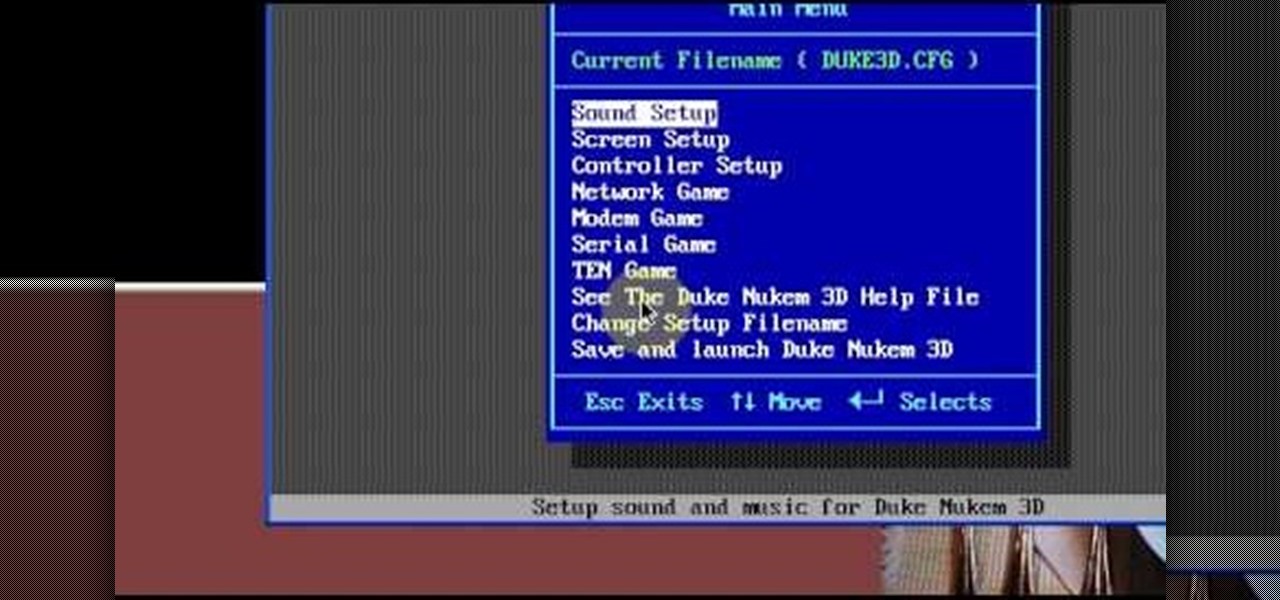
How To: Run DOS games in Windows (XP, Vista or 7) with DOSBox
Need some help figuring out how to run your favorite DOS games under Windows? With DOXBox, it's easy! So easy, in fact, that this home computing how-to can present a complete overview of the process in just over four minutes. For detailed instructions, and to get started playing your favorite games of yesteryear on your own Windows PC, take a look.
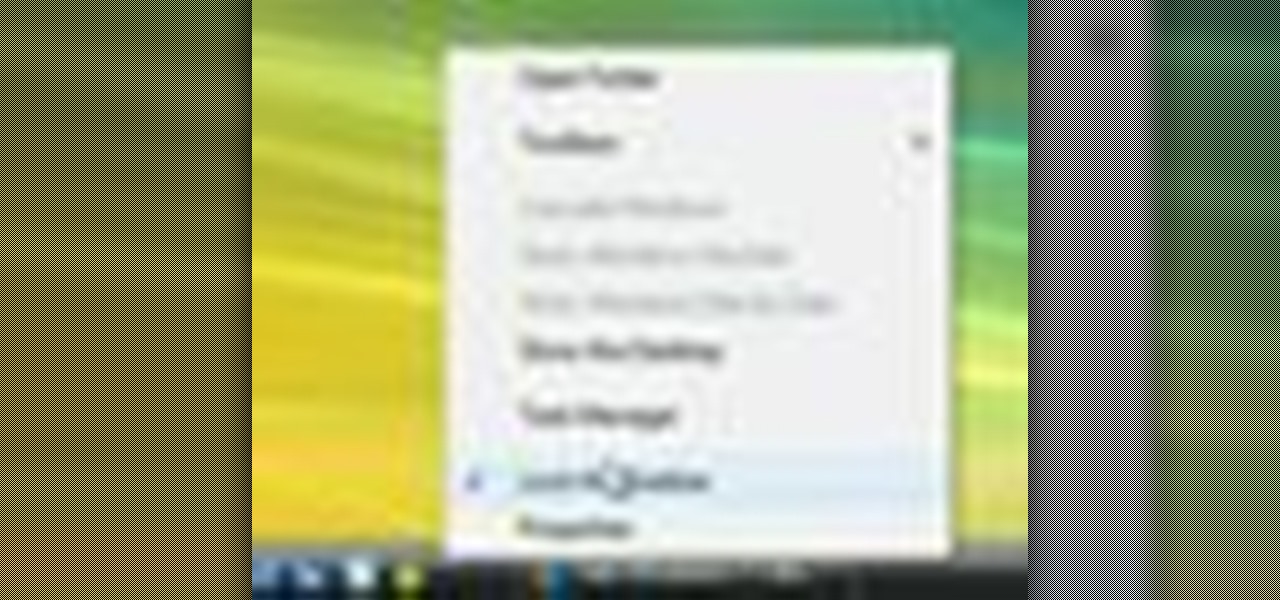
How To: Turn Vista into Windows 7 for free
This video demonstrates how to turn Windows Vista to Windows 7 for free. Make sure that you are running your PC on a Windows Vista OS. First, unlock your taskbar by right-clicking on it and unchecking the option. The space where your smaller application icons are located can now be made wider. Re-lock your taskbar once done. You can also right click and select View>Large Icons to make the icons look bigger. You can also download a free application at RocketDock which will make your Vista task...
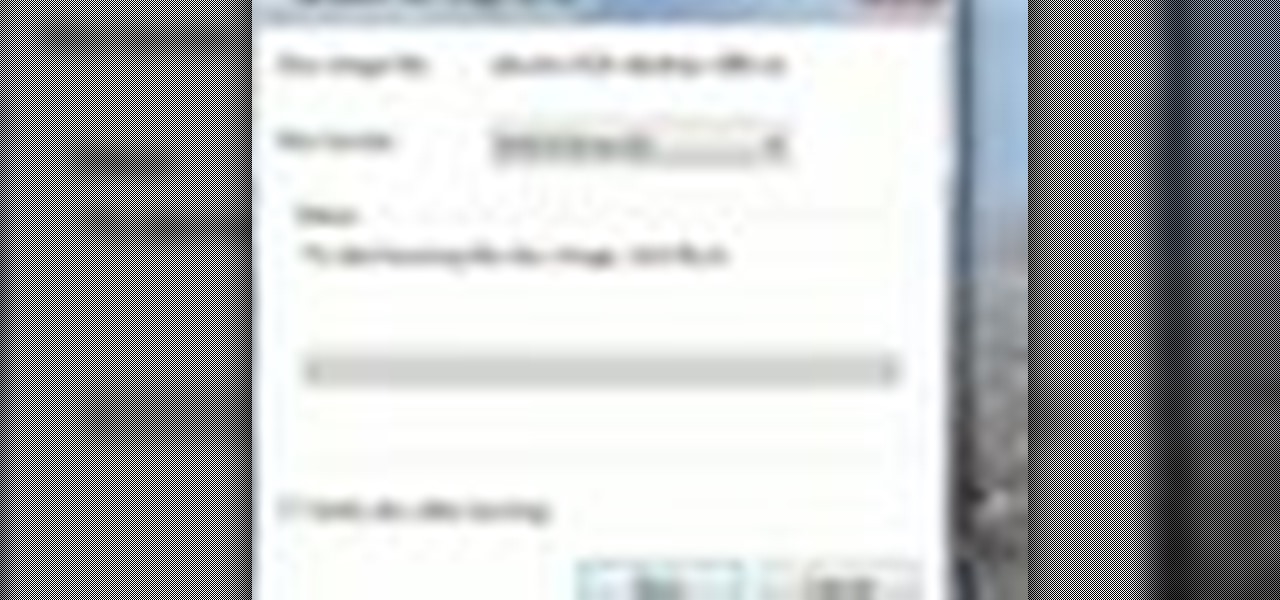
How To: Burn an .iso disc image with one click
In this video tutorial, viewers learn how to quickly burn ISO disc images in Windows 7. Users will not need to download any third party software. This task is very fast, easy and simple to do. Simply double-click on the ISO file to Open Windows Disc Image Burner. Then select your disc drive and click on Burn. Users may also right-click on the ISO file an select Burn disc image. This video will benefit those viewers who use a Windows 7 computer, and would like to learn how to easily burn ISO d...

How To: Bring back the "show desktop" button in Windows
In this video tutorial, viewers learn how to add the "Show Desktop" button in Windows 7. This task is very fast, easy and simple to do. Users will need to download the freeware from this site: German freeware. Once downloaded, users will then need to extract the file and pin it into the task-bar. Users may also use the keyboard shortcut by pressing the Windows button and M. This video will benefit those viewers who use a Windows 7 computer, and would like to learn how to have a Show Desktop b...
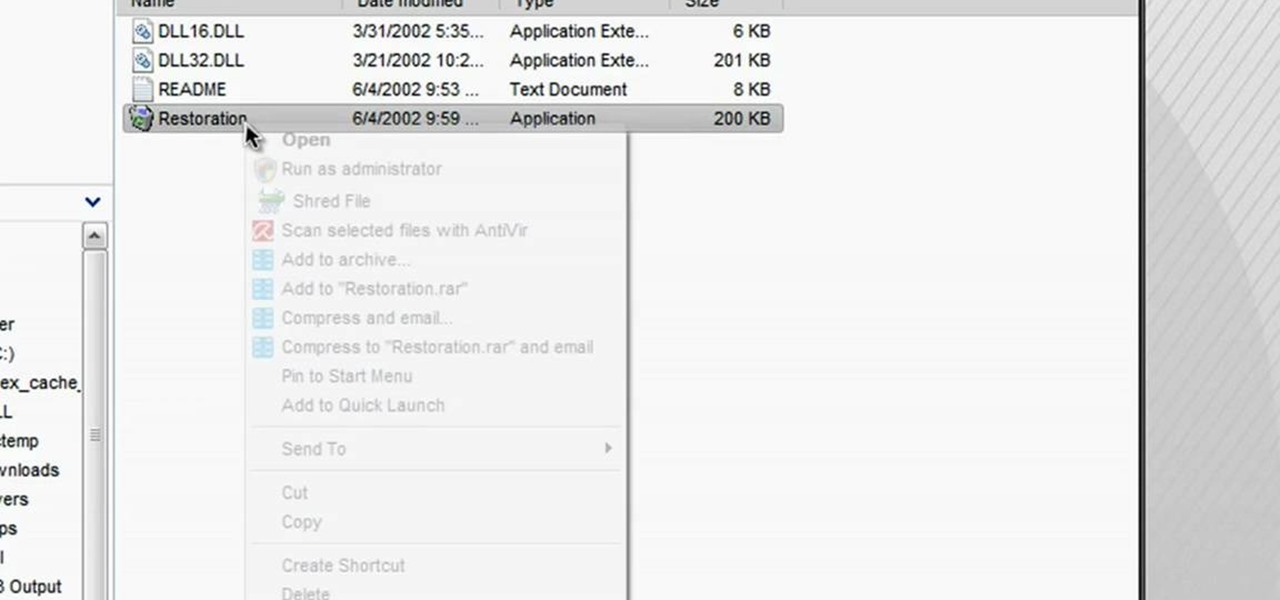
How To: Restore deleted recycle bin files using Restoration
In this tutorial, we learn how to restore deleted files. This is how to retrieve them after you have deleted them from the recycle bin. First, load your internet browser and open up snap files and download it to your browser. Unzip the file from your desktop and load it to your C drive. When it's done, right click on it and click "run as administrator". Under the "drives" section, click on the drive then type in the name of the file you deleted as well as clicking the check marks on both boxe...
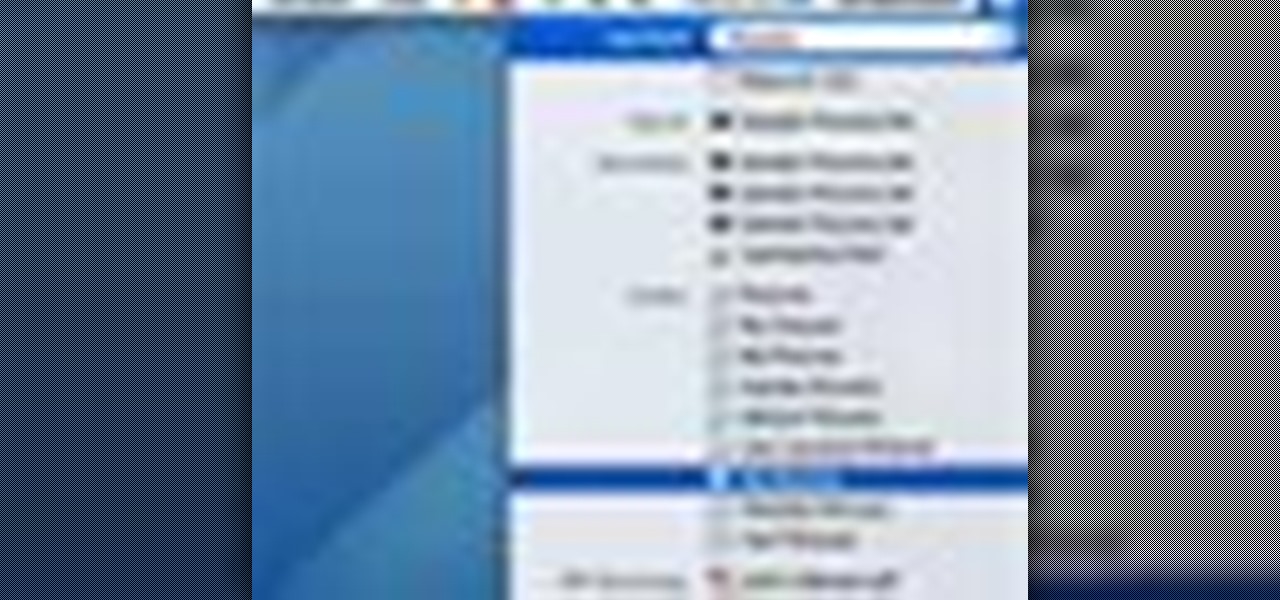
How To: Use Spotlight to find files in Mac OS X
In this video tutorial, viewers learn how to use Spotlight to find files in Mac OS X. To activate Spotlight, click on the blue magnifying glass icon in the top right corner. Then type in the term to search. Spotlight will display all the documents and files that match your search. If you click on Show All, you will have more options in Spotlight. In the Spotlight Preferences, users are able to select the categories for Spotlight to search in or not search in. This video will benefit those vie...