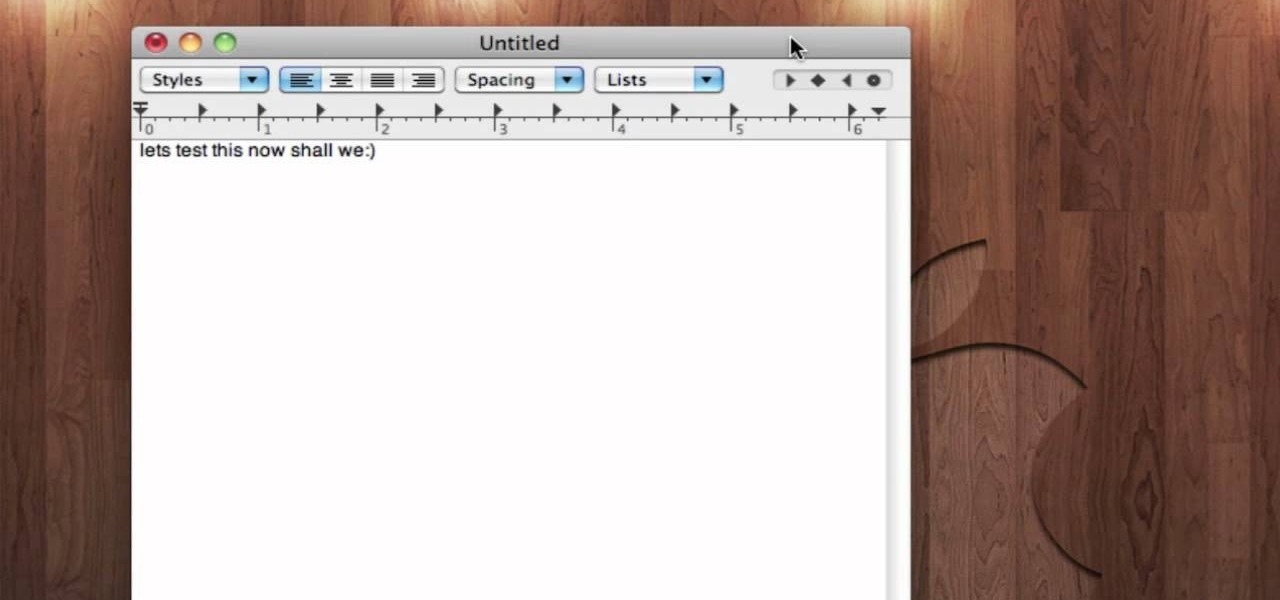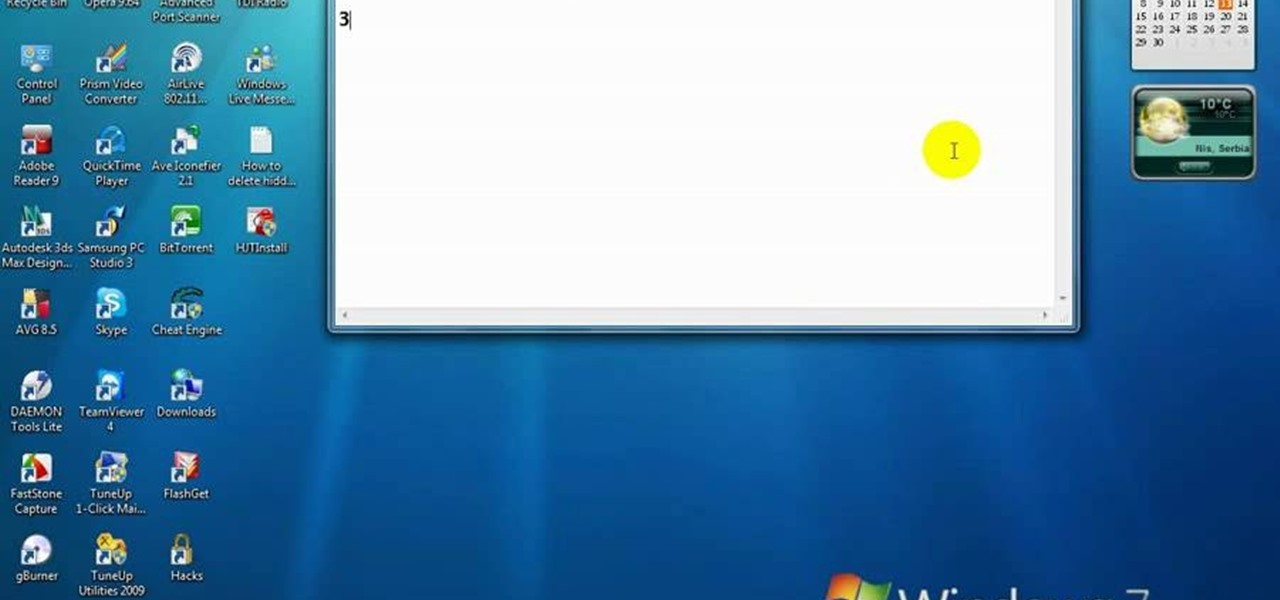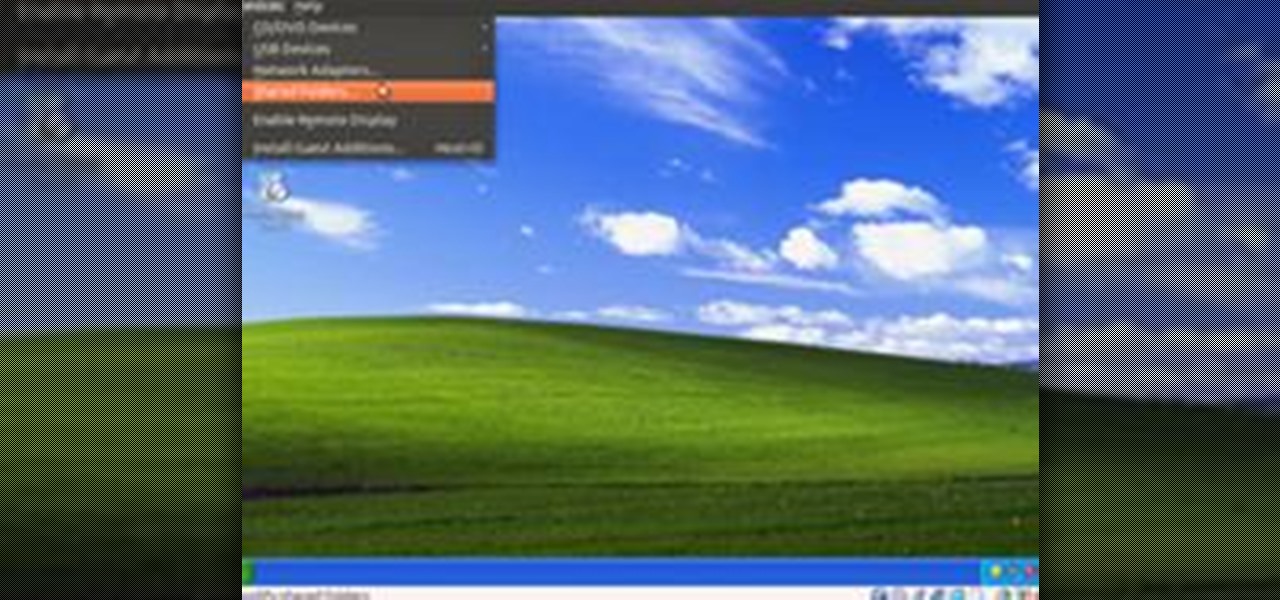Hot Operating Systems How-Tos

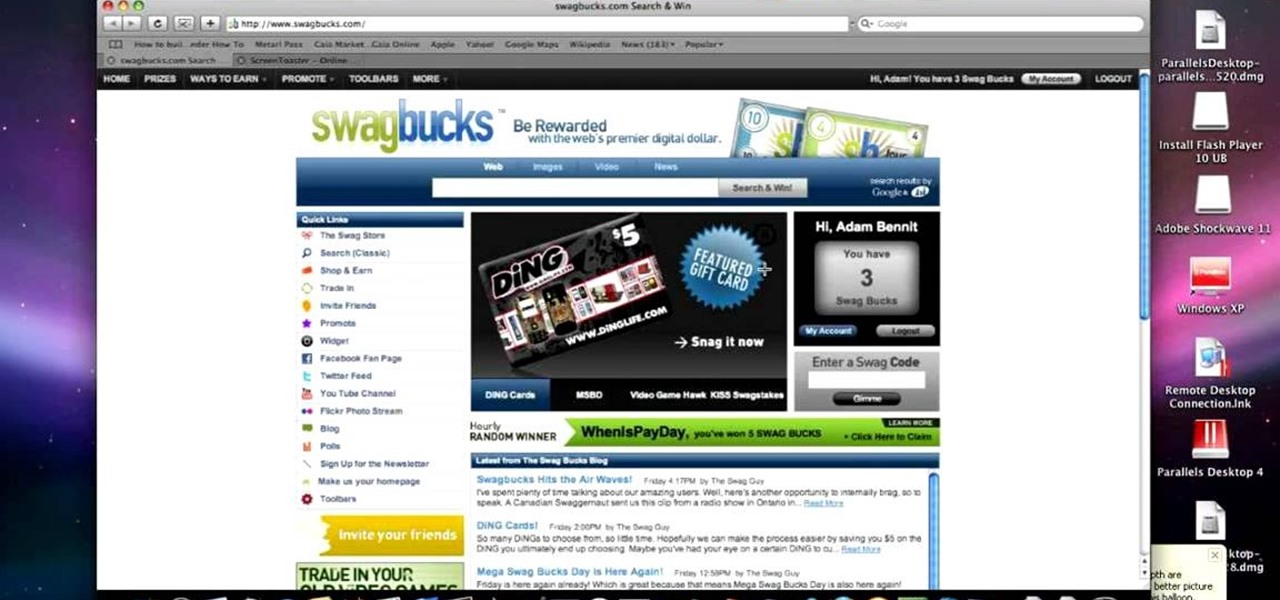
How To: Take a screenshot on an Apple Macintosh
This video teaches the secrets of taking a screenshot on an Apple Macintosh in simple steps. First open any colorful web page of your choice to take the screenshot. Now hold down the Command, Shift and 3 keys together at a time to take the screenshot. Now close or minimize the web page and double-click the image found on your desktop to open it. You can zoom in or out, send via email, save it and do much more with your screen shot.
How To: Clean up your Windows Vista desktop & icons
Rowland from Windows Performance teaches how to clean up your Windows Vista desktop & icons. Start by right-clicking the task bar and select Properties. Now click the 'Toolbar' tab, check the 'Desktop' option and click 'OK'. Now right-click anywhere in the desktop, go to view and click the last option. All icons in the desktop would not be visible now. Now go to the notification area, in the 'Desktop' option you can find all the items to use.
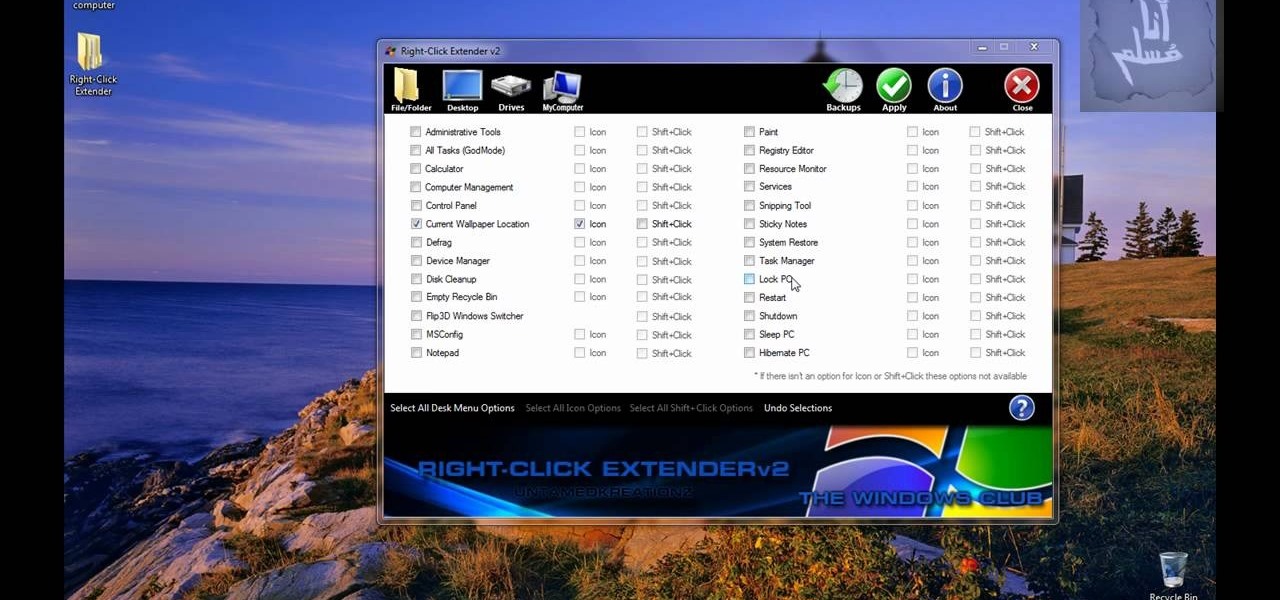
How To: Add items to the right-click contextual Windows menu
Tired of being limited with your right-click options in Microsoft Windows? There's a program that could help you out, and it's called Right-Click Extender. Insert many different additional items to the right-click context menu.
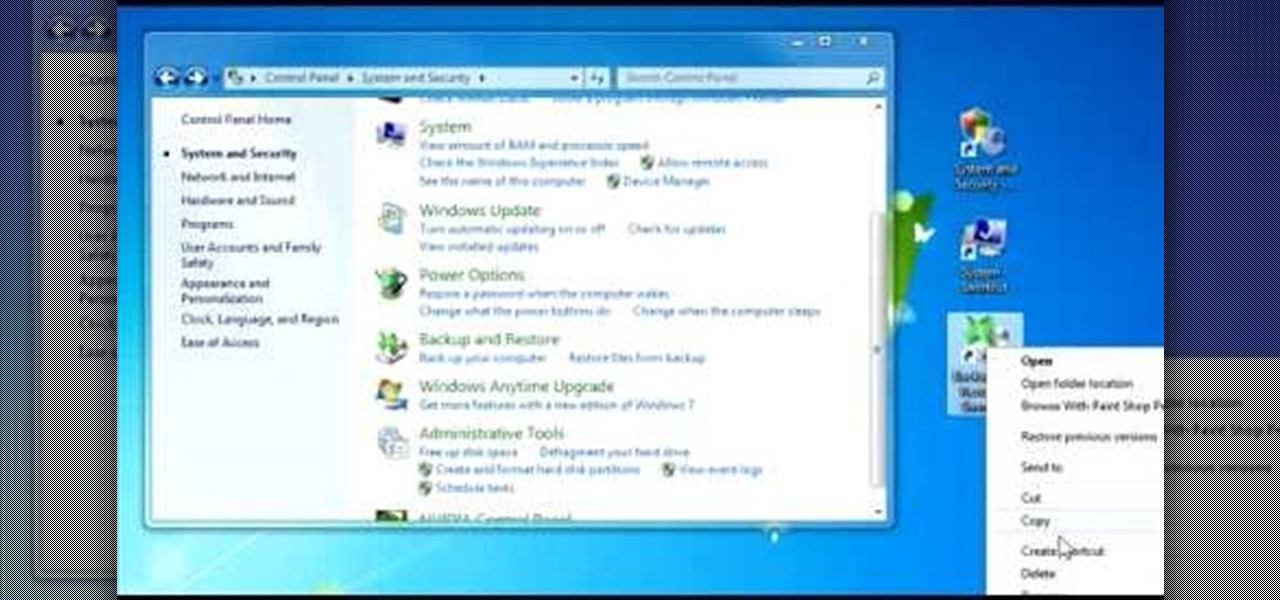
How To: Create quick control panel shortcuts in Windows 7
In this Windows 7 tutorial video, host Rich from PC Mech shows you how to create control panel shortcuts on your desktop in Windows 7. You will learn how to use the "drag and drop" method to quickly create shortcuts to various applications you may use quite often in "Control Panel", so that you may access them more quickly, without having to go into the Control Panel menu and drill down through menus and sub menus to find the applications you're looking for.
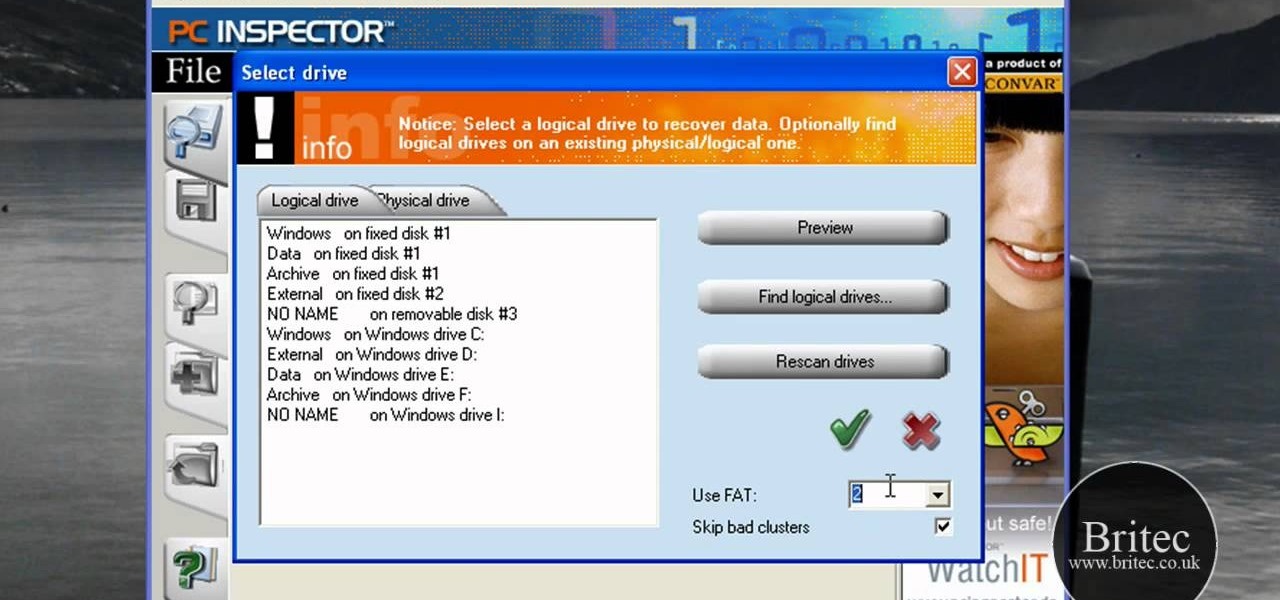
How To: Recover deleted files and lost data with PC Inspector
In this data recovery tutorial the instructor shows how to recover deleted files and lost data using a free software called PC Inspector. On your computer you may loose data sometimes due to a corrupted hard drive, or because you deleted it accidentally or some other reason. Now some times you will need to recover that important data and it will cost you hundreds of dollars to get it done outside by the professionals. Now you can avoid this and use a free software called PC inspector and reco...

How To: Eject and recover a stuck DVD on a Mac
In this video tutorial, viewers learn how to eject and recover a stuck CD or DVD on a Mac computer. There are several ways to eject a disc. The first method is to click on File and select Eject. The second method is to press the Command and E buttons on the keyboard. The third method is to click on the disc and drag it to the eject icon in the dock. The fourth method is to access Disc Utility in the Utility folder. Then click on the disc drive and click on the eject button. This video will be...

How To: Zoom in on Windows screen using ZoomIt tool
In this video tutorial, viewers learn how to zoom in on the Windows screen. Users will need to download the program tool, Zoom It. The tool allows users to enlarge a section of the screen. It also has other features such as a timer, draw or annotate on screen and allows the user to save screen images. This video will benefit those viewers who use a Windows computer, and would like to learn how to zoom into the screen because they have poor eye vision, need to improve a presentation or just to...

How To: Restore your computer in Vista to factory settings
Here, you'll be shown how to revert your Windows Vista computer back to its factory settings, if you get stuck with a bad virus or anything else like that. Make sure to back up all of your important data before you decide to go back to the original factory settings, as you don't want to lose that precious data. After a quick backup, we'll run through the options from start to finish. We will run through a few restarts of the system, and then show you the easy path to getting your system back ...

How To: Restore files that have been deleted from your PC
A very unfortunate event is to realize that you deleted some PC files that you need. This happens to a lot of people, but the files can be restored! To do this you will have to download a freeware program called Restoration! After you have downloaded and installed it, start the program, and select the driver for the program to search. The program will search that driver, showing you all of the deleted files in the past. The list will be long, but with a bit of patience, you should find the mi...
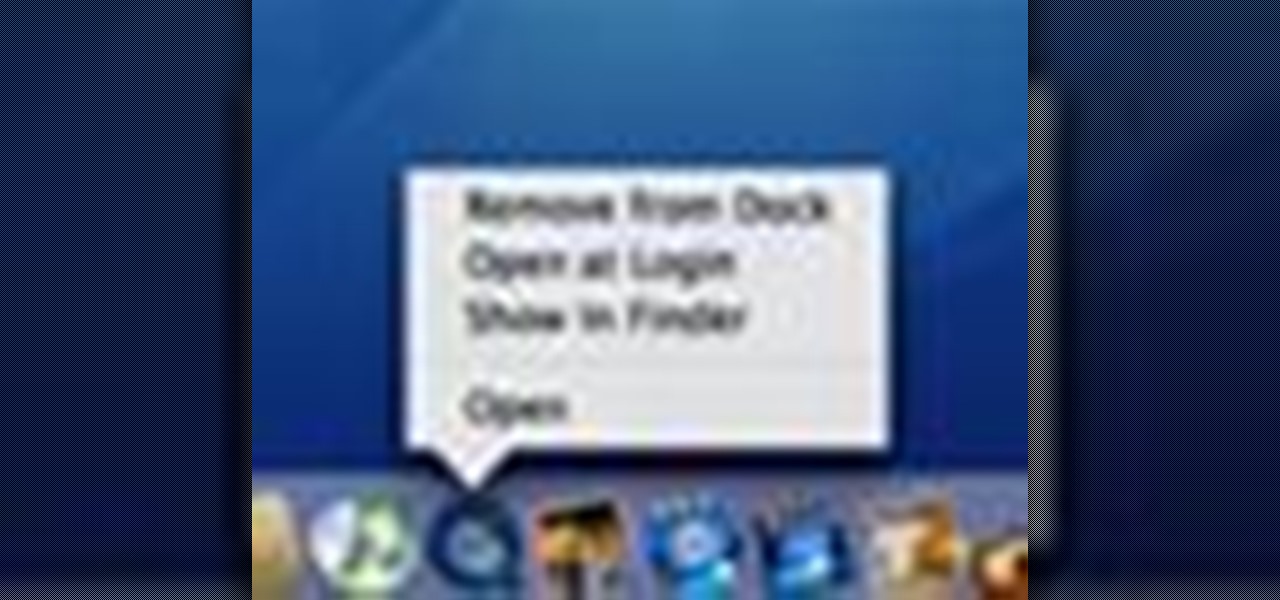
How To: Customize your dock in Mac OS X
This video describes how to customize the Dock in Macintosh OS, we can arrange application into the docks as your wish, and in right side of the docks we have the "Trash" and also minimized applications. Now we are going to see how to add shortcuts to "Dock”. First get into the "Application" folder for example take Quick time player and Drag into the Dock directly. We can also change the position of the application in dog by drag and drop we can also add shortcut to folders into the right han...
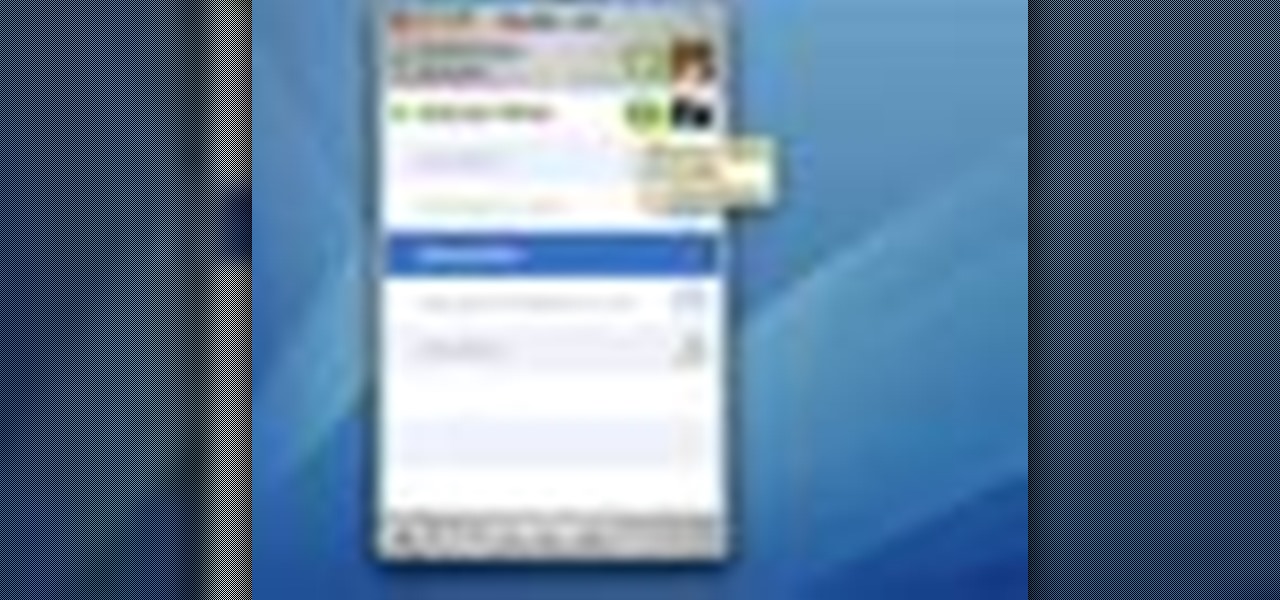
How To: Use iChat in Mac OS X
In this video we learn how to use iChat in Mac OS X. He explains to us that iChat allows us to chat with any person on our buddy list. He explains clearly about icons next to a person's name such as a camera which shows you can have a video chat with that person. Next he explains how to change your status, such as, whether you are available to chat or not. He then goes on to explain how to create your own buddy icon which is what people will see when they are chatting with you. You can create...
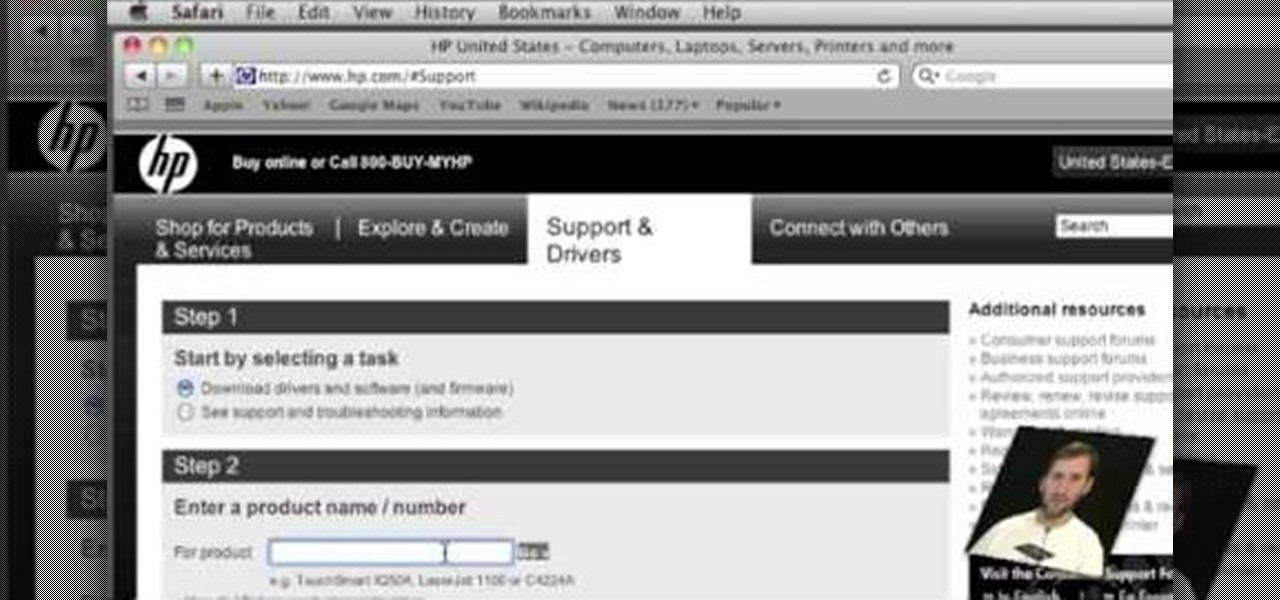
How To: Install a printer on your Mac
In this video, Gary from MacMost gives some tips on how to set up a new printer with your Mac. Some printers don't work for Macs, so make sure it's compatible before purchasing it, by checking the internet. Check if a USB cable comes with a cable and buy one if necessary. Ignore the CD that comes with the printer, because it probably doesn't have the correct Mac drivers. Leopard or Snow Leopard systems will find the correct drivers for you automatically most of the time. You might need to dow...
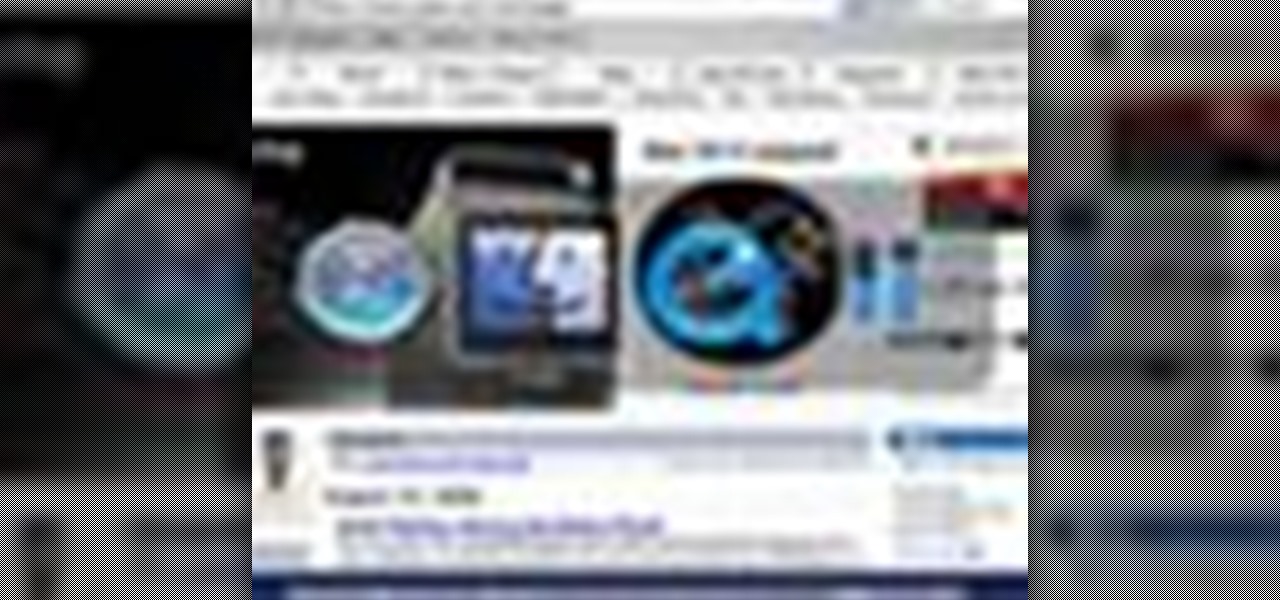
How To: Switch applications in Mac OS X
The University of South Florida screencast teaches you how to switch applications in Mac OS X. The application switcher gives you a quick way to switch through the running programs on your computer. To do this, simply press Command + Tab. You can keep pressing Tab to switch to another program. You can also use the application switcher to quit a program. When it is selected in the application switcher, press the Q key on your keyboard. You can also use the mouse to switch between programs, whi...

How To: Configure Grub 2 for Linux
Linuxjournalonline teaches you how to use GRUB to dual-boot Linux and another operating system. You need to go to etc/default/grub and edit that file. Here you can configure the time it needs to start booting a system and what OS to boot. You need to be root to edit this configuration file. Don't forget to run update-grub to force an update of grub.cfg. And this is the end of the short process needed to configure Grub 2 for Linux.
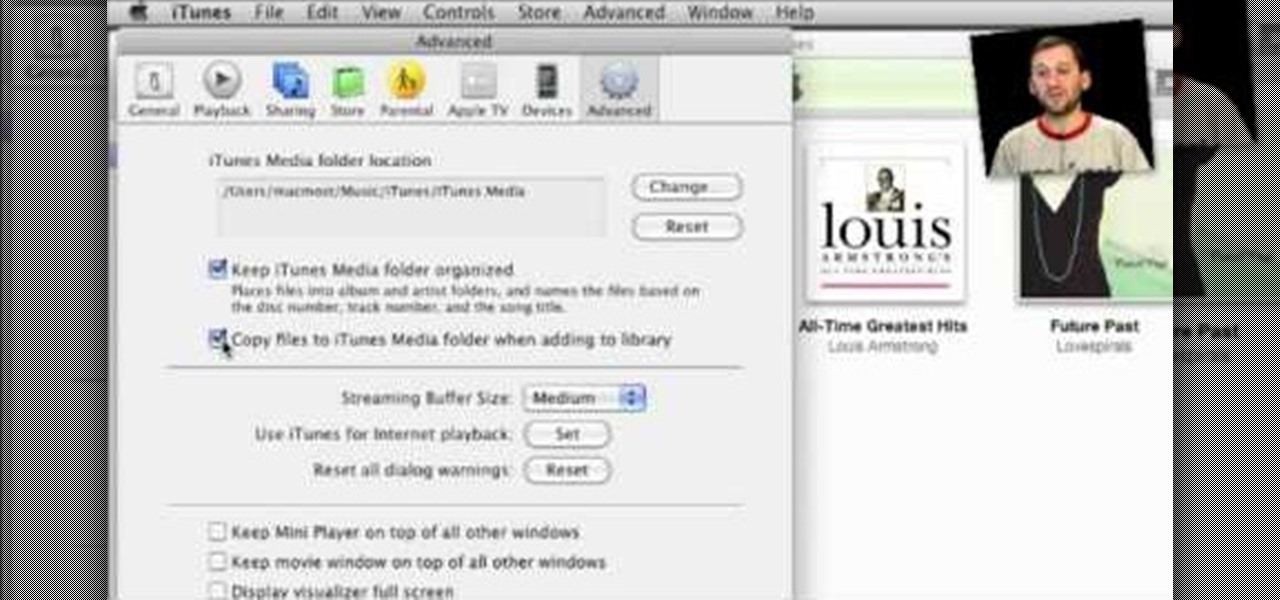
How To: Move your iTunes library
If you have a large iTunes library, you may want to consider moving it to an external drive. But did you know you can also have some of your media on an external drive without having to move the library? In this video guide from MacMost, you'll take a look at three methods of handing an iTunes library on an external drive.

How To: Recover a deleted file from NTFS drive on Ubuntu
For anyone who has accidentally deleted a file, follow the steps in this tutorial to learn how to recover the file on Ubuntu. Learn what commands to type to run a search that will allow you to undelete a deleted file. This tutorial shows you letter by letter what command to type and in what format it should be typed to scan your hard drive for the deleted file. Once your search has found the file, the tutorial also shows how it can be recovered and then saved back onto your hard drive.

How To: Format your hard drive in Windows 7
YOUTUBE At first, click start, Right click the "computer" option and choose "manage" which opens the "computer management" window. On the left explorer pane, click the storage option and then choose disk management which brings you a list of all available hard drives that you are using in your system. Before doing a format, make sure you have a backup of all your files since formatting will erase the entire contents of the specified drive. Right click the drive you wish to format and choose "...
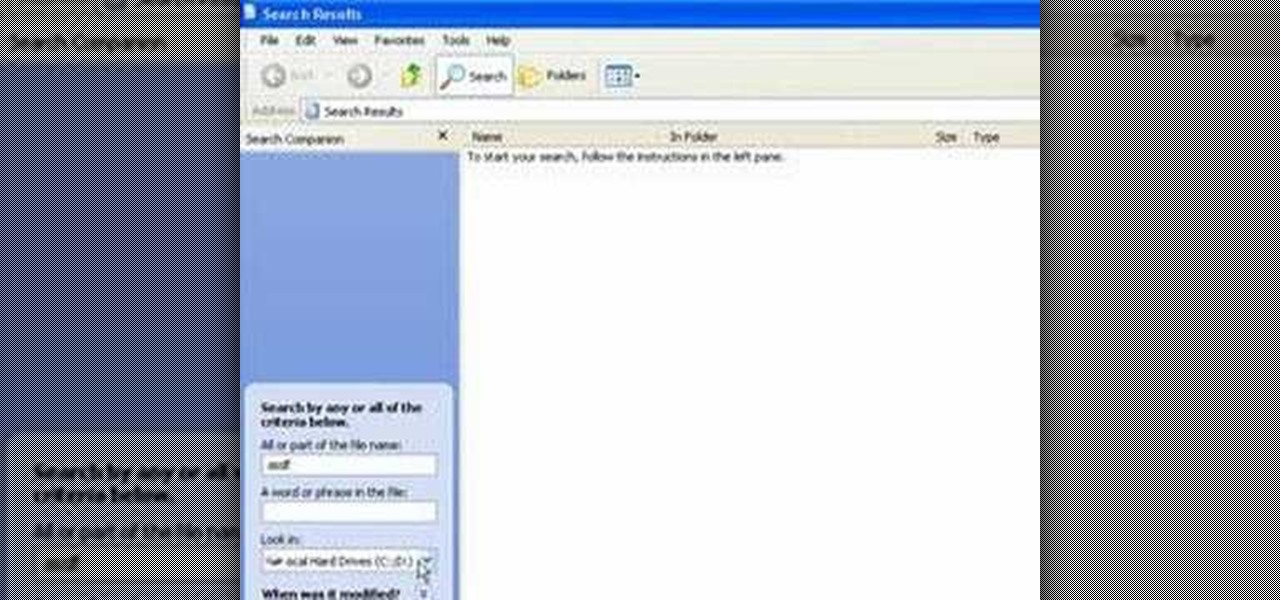
How To: Recover lost files with Windows XP and Vista
In this video tutorial, Mike shows how to find a missing file in Windows XP and Vista with three different options. In the first option, open Windows Explorer or My Computer. Then open the recycle bin to check for your missing files. If you don't see your file there, close the recycle bin and go to Start and then Search. Look for your file by searching for the file by name to find the location of your missing file. You don't have to know the entire file name to do a search. If that does not w...
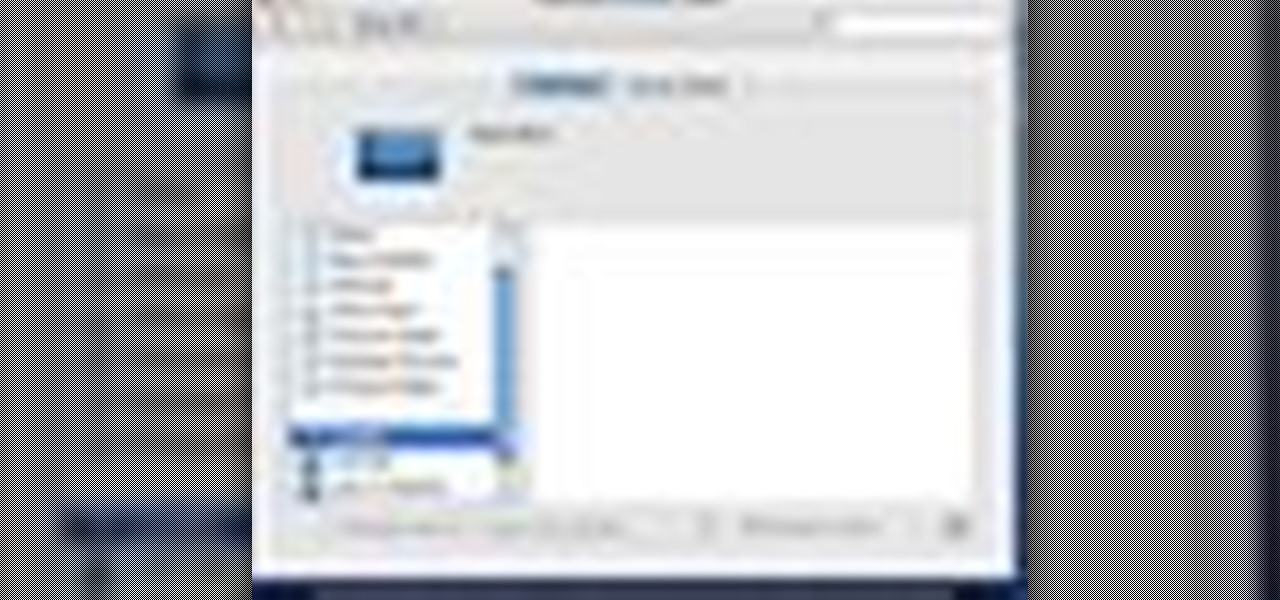
How To: Change the background or screensaver in Mac OS X
In this quick video, you are shown (and told) in a very simple way how to change your background or screen saver on your Mac computer that runs OS X. This is very simple to do, just click the apple, go to System Preferences, then click Desktop and Screen Saver. From there, you will be able to customize your background or screen saver, whether you choose to use the ones that came with your Mac, or your own pictures or downloads. This is a great video for new or inexperienced Mac users.
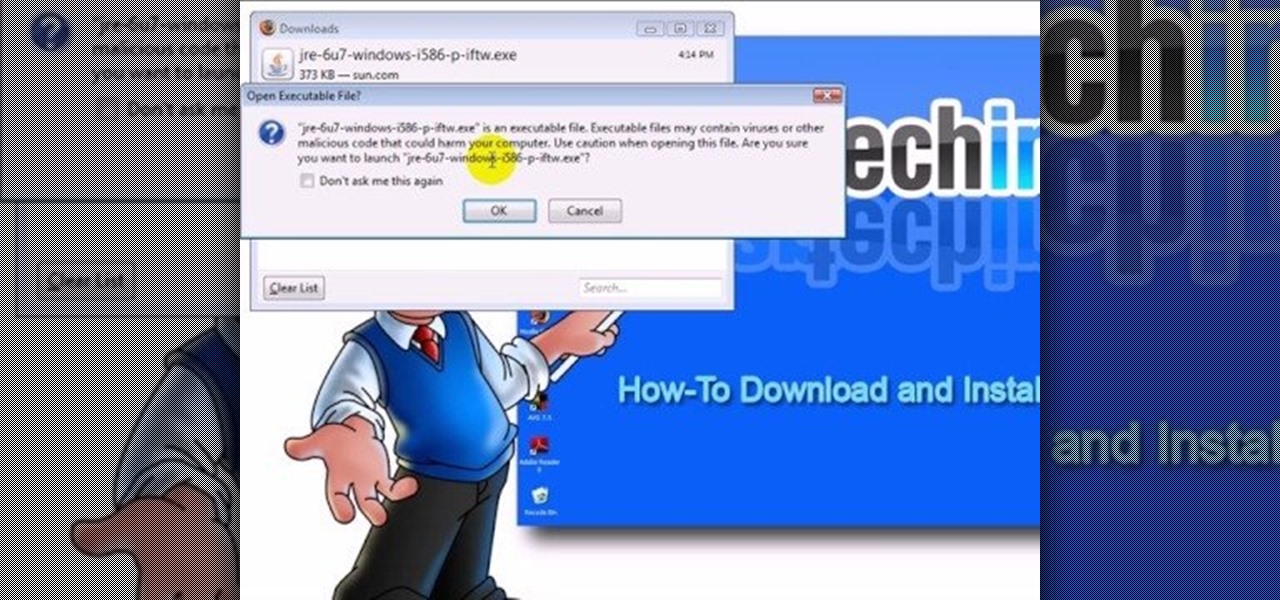
How To: Download & install the Sun Java Browser Plug-in
This video teaches "How to Download and Install JAVA plug in for your web browser". Open your web browser.

How To: Fix a slow Mac
Is your Mac running slow? If yes, then the instructor in this video shows just how to diagnose and fix it. It is not an uncommon problem that a Mac begins to get slow with time. Though there are a million different things that can slow down a computer and it is never easy to pin point the problem, there are a few things that you can do to try and get it fixed. The first thing that you should do is check the free space in the hard disk drive. If it is less than 10 percent then you better start...
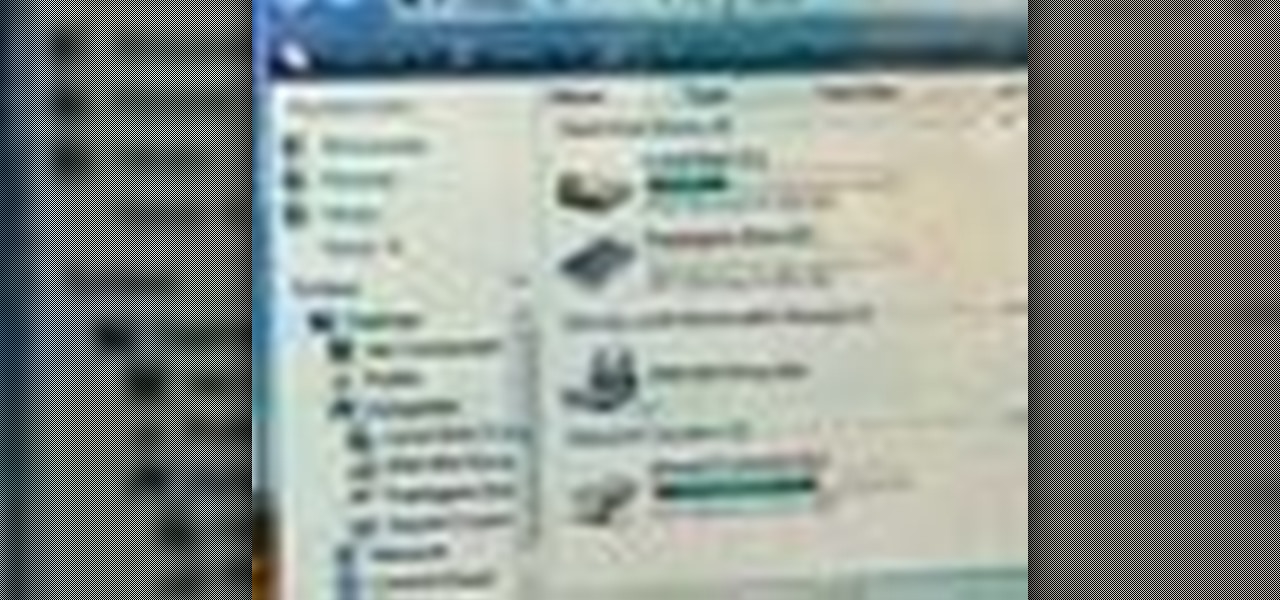
How To: Lock drive letters on your PC
Mike Agerbo, the host from GetConnected features a quick and helpful video on how to lock drive letters on a PC. On your PC, right click the my computer icon to bring up the management window. Click on storage, then disk management. Once it brings up your list of hard drives, right click the one that you would like to change. Click change drive letter and path. Once you have the window open you can change your drive letter. This will help you when organizing your drive to limit any complicati...

How To: Change your desktop background picture in Windows 7
Ever wanted to change your desktop background and can't figure out how to do this in Windows 7? This tutorial will show you how to change this background. If you have an image saved on your computer already, you can simply right click it and then choose "Set as Desktop Background" and this will set the picture as your desktop background. This can be used for any picture you have stored on your computer, regardless of location. Using this technique, you will soon be able to change your desktop...

How To: Slipstream Windows installations
Gigafide will show you how to slipstream Windows installations. You need to go to Vlite and download the program for Windows Vista. Install and run it. Select install at the main window. Use 7-zip to extract the ISO file. Next, go to that folder and run startcd.exe. You click next, agree to the terms and install it to the Vlite folder. Go to that folder, then Tools - x86 and select the file wimgapi.dll. Copy and paste that into the main Vlite folder. Go to Vlite, select your Windows Vista dis...

How To: Install Linux on a phone
The metalx1000 shows how to install Linux the on a phone. He talks about the Openmoko operating system. The first thing he shows is where to download it from and which one to download. The next thing he talks about is a tool that he will be using called "dfu-util" which he states you can download from the Openmoko site. The next thing he do is enter some commands for the dfu-util tool and continue to show you how to install Linux on a phone. By watching this video, you will gain the knowledge...

How To: Monitor network activity on Windows 7 with Tekzilla
Veronica from Tekzilla teaches you how to monitor network activity on Windows 7. Go to ITSamples and download the Network Activity Indicator program. Install it and run it. This will add a new icon on your system tray. It blinks to reflect incoming and outgoing packets. You can right click to see a more detailed report. You also get statistics and a menu for your network and firewall settings. So to get the popular windows XP type network indicator icon all you need to do is follow the steps ...

How To: Fix a Windows "blue screen of death" (BSOD)
This video shows you how to fix a Windows "Blue Screen of Death". You should know what to look for when you get the BSOD. You should look for the error code first and then the stock code. You should hit the F8 button upon start up to go to the last known good configuration and it will boot your computer to the last time it booted correctly. You can also start in safe mode. You will need to do a system restore. If that doesn't work do a Google search for the file name that is causing the probl...
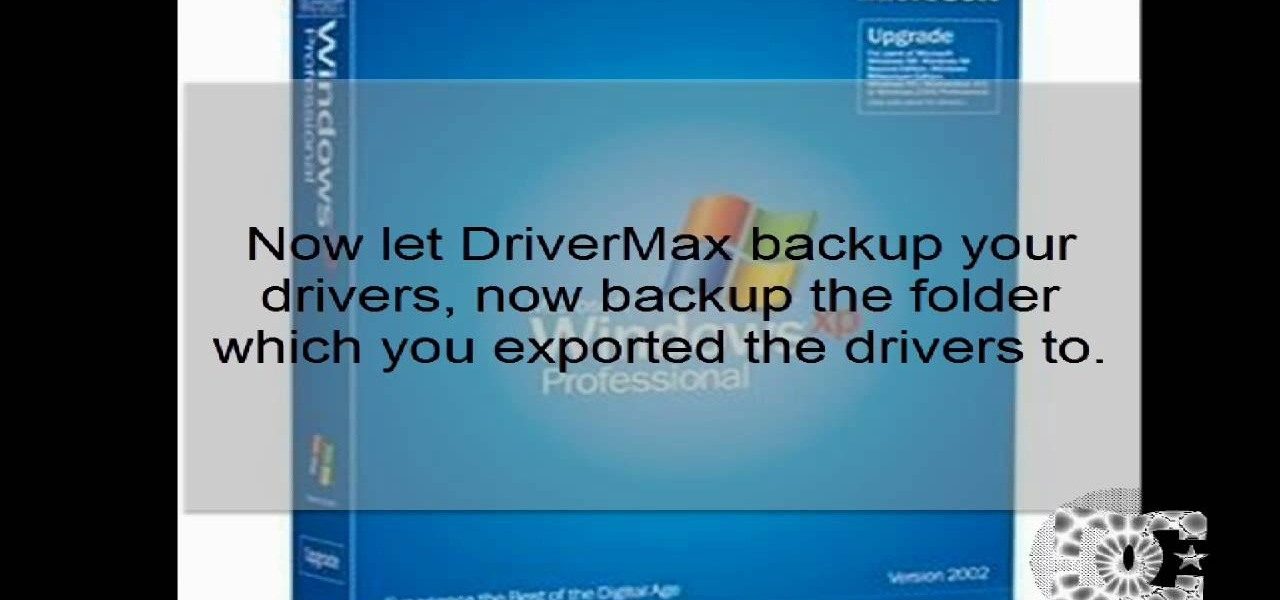
How To: Prepare for a clean isntallation of Windows XP
This video demonstrates how to reformat a hard drive and perform a clean installation of Windows XP operating system. The tutor first advises to make a back up of everything, including the drivers and my folders. He explains various methods by which one can take the backup of the data in a system. Now he shows how to format the C drive where you can now install Windows. He also shows software that is used to take the backup of important data before formatting. This video shows how to reformat...

How To: Take and crop a screencapture on Windows
On this YouTube video the user Vvistacomphelp shows you how to print screen and crop pictures. The first thing that the user shows is where the Print Screen button is located at on most keyboards so that you can press it on yours. The second thing is go to the start menu in Windows Vista and type in "paint" in the search box on the bottom left then open Paint under Programs. The third thing that is shown is how to make an image appear inside of the paint program so you can crop it. After foll...
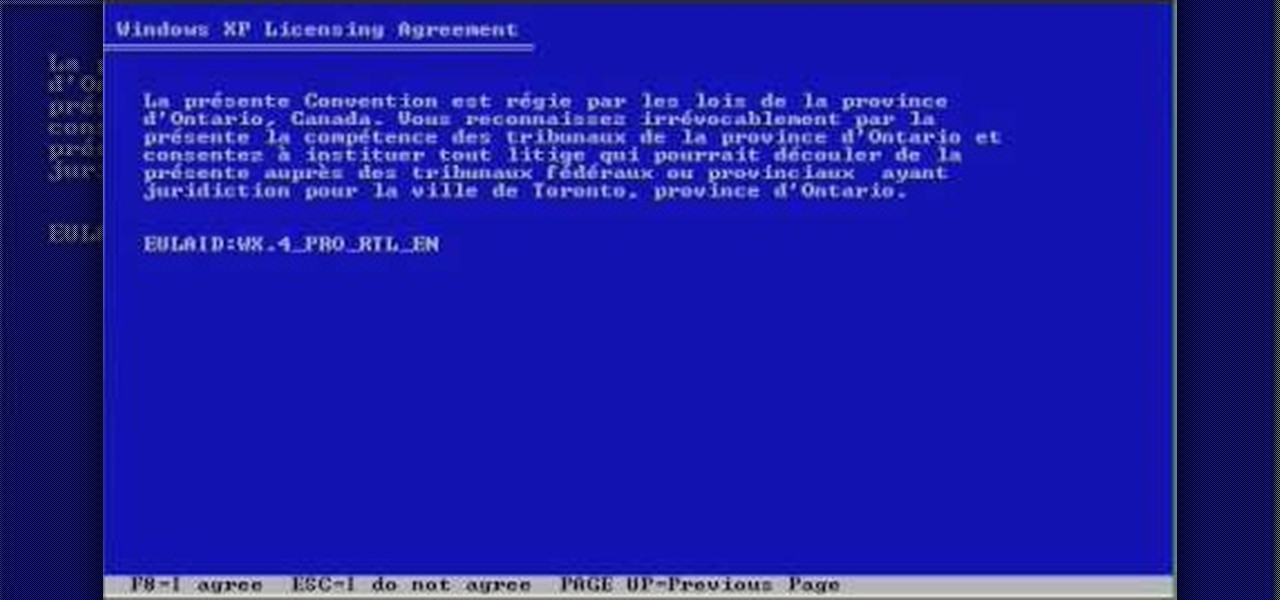
How To: Format a Windows XP hard drive
First, insert a bootable XP cd in your hard drive. Then the setup will start. Press "enter" to setup XP and then press F8 to accept the agreement. After that, press "enter" to setup Windows XP on unpartitioned space. After this press "Format using the NTFS file system". Then a new window will appear which will start the formatting process which will take several minutes depending upon the ram on the computer. This will help you quickstart your new PC on your own.

How To: Receive notifications with Growl in Mac OS X
Are you forever refreshing your email? Do you wish you could reclaim that time? With Growl, a free Mac OS X notification extension, you can. Learn how with this video tutorial from MacMost.
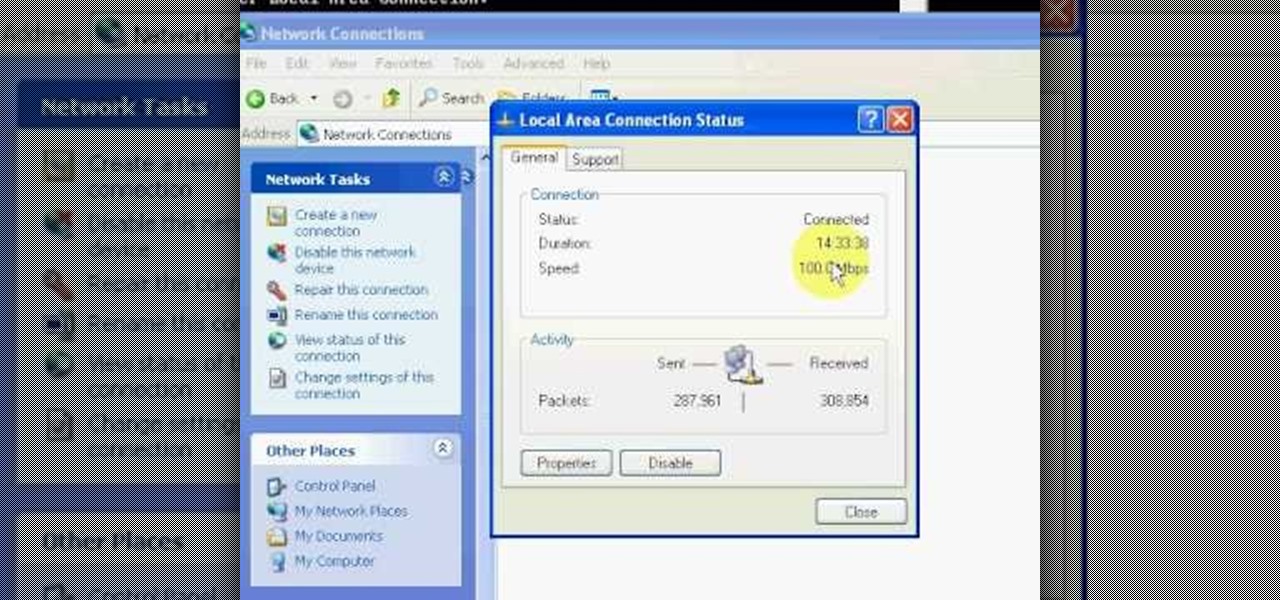
How To: Use ipconfig to determine an IP address in Windows XP
This video will show you how you can easily find out what your IP address is for a computer which is running the Windows XP operating system. You will first need to go to the start bar and click on the button which says "Run". Choose to run a program called "cmd" by typing this into the bar that appears. This will then open up a black box, where you should type in "ipconfig/all". Typing this in will offer you a list of information about the internet service you are currently using and one of ...

How To: Remove and reinstall devices in Windows XP
The beyourownit shows you how to remove and reinstall devices in Windows XP. The first thing he shows what to do is Right click on the My Computer icon and select properties then select then choose the hardware TAB. When you click on the Device Manager button, the Device Manager will appear where you can make changes to your computer. The user explains more to help you understand better. If you watch this video, you will find out how to reinstall devices in Windows XP.

How To: Use the Mac OS X Trash Can properly
If you're a recent convert to Mac OS X, you should acquaint yourself with the Mac Trash Can. This helpful video tutorial from MacMost will help you to develop good file management habits.

How To: Remove viruses and spyware manually
If a virus infects your computer you want to do everything in your power to avoid having to reformat your system. Instead of running an automated removal program, it is possible to manually remove the malicious software.
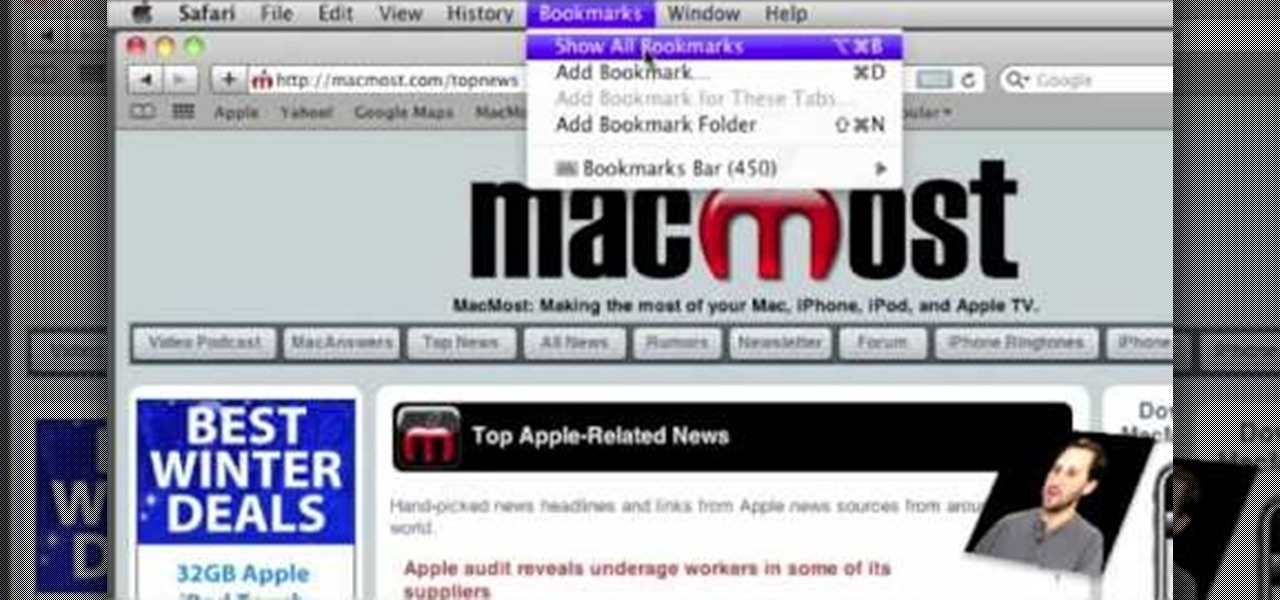
How To: Use the Safari Bookmarks Bar
If you're new to the Internet, or just new to the Safari web browser, you might also be new to the concept of Bookmarks Bar. Happily, this video tutorial from MacMost will teach you everything you need to know about using this handy feature.

How To: Undelete and recover your files
In this Labrats video tutorial the instructors Andy Walker and Seab Carruthers show how to undelete the deleted files and recover them. When you save data to your computer, the computer stores the data in the binary format on the hard disk. To keep track of the files, the Operating System maintains a file table that shows the location of the data on the hard disk for a specific file. There are many file formats like FAT, NTFS etc. So when you are erasing the file only the entry in the file ta...
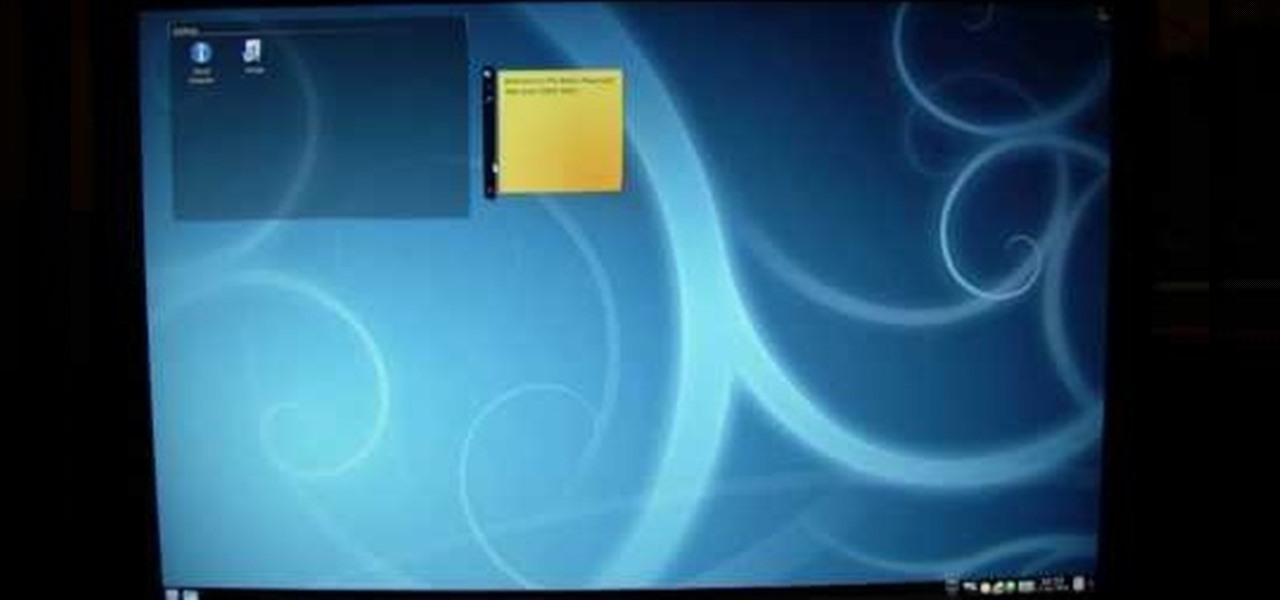
How To: Install Linux from Windows
In this video the author shows how to install Linux OS from Windows. He inserts the Linux installation CD and reboots the system showing how to enter the BIOS settings. Now he shows how to set the primary boot device to CD drive and when he restarts the computer the Kubuntu Linux CD is booted and now you can start installing the Linux OS on your system. He goes on and shows all the basic features of the Kubuntu Linux OS. Now he starts the installation process and shows how to set all the basi...

How To: Choose what stays in the system tray
Vanessa from Tekzilla Daily gives us a very helpful video guide on how to edit or tweak icons in the system tray on Windows 7. Typing "notification area" in the search box of the Start Menu calls up the Notification Area control panel. This control panel shows the different processes and programs that are on the system tray. It is where you can edit the settings for each process or icon, with options of "always appear, never appear or show up only when needed". You can also control the basic ...
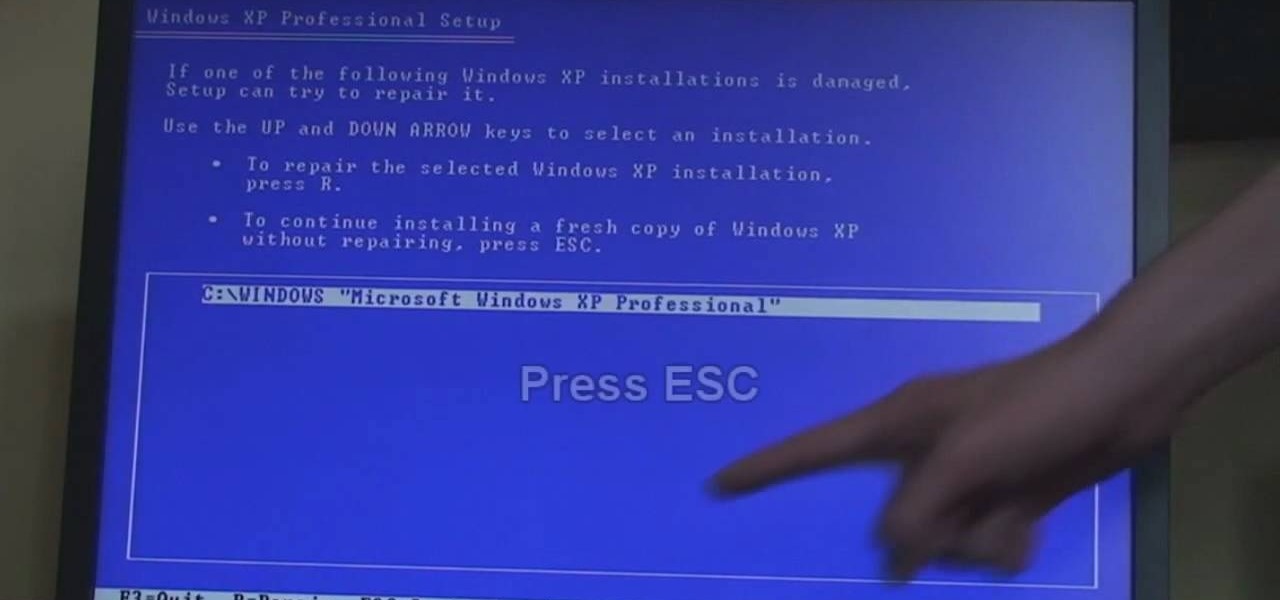
How To: Reformat a computer with Windows XP
In this video the tutor shows how to format a Windows XP PC by showing a live demonstration. First he shows how to hold down the delete button while computer starts so that you can get into the BIOS settings. Then in the BIOS he shows how to change the primary boot device from Hard disk drive to CD drive. Now he saves the settings and reboots the PC which now starts from the reboot able XP CD. Next he takes you through the steps to format your computer through the installation disk. This vide...