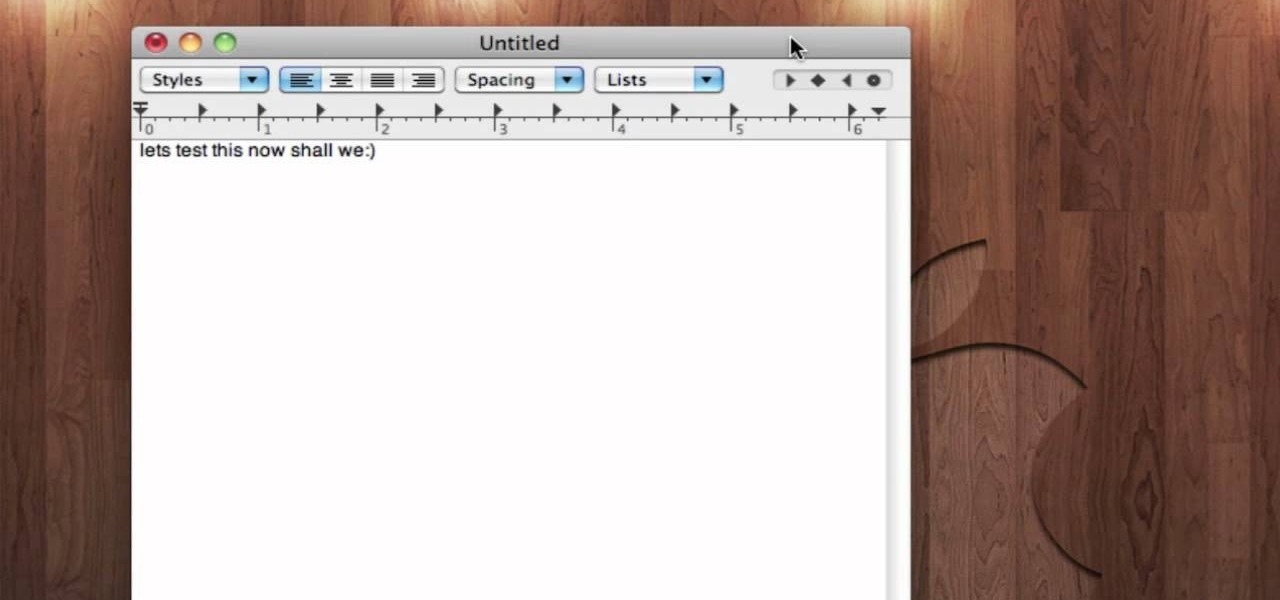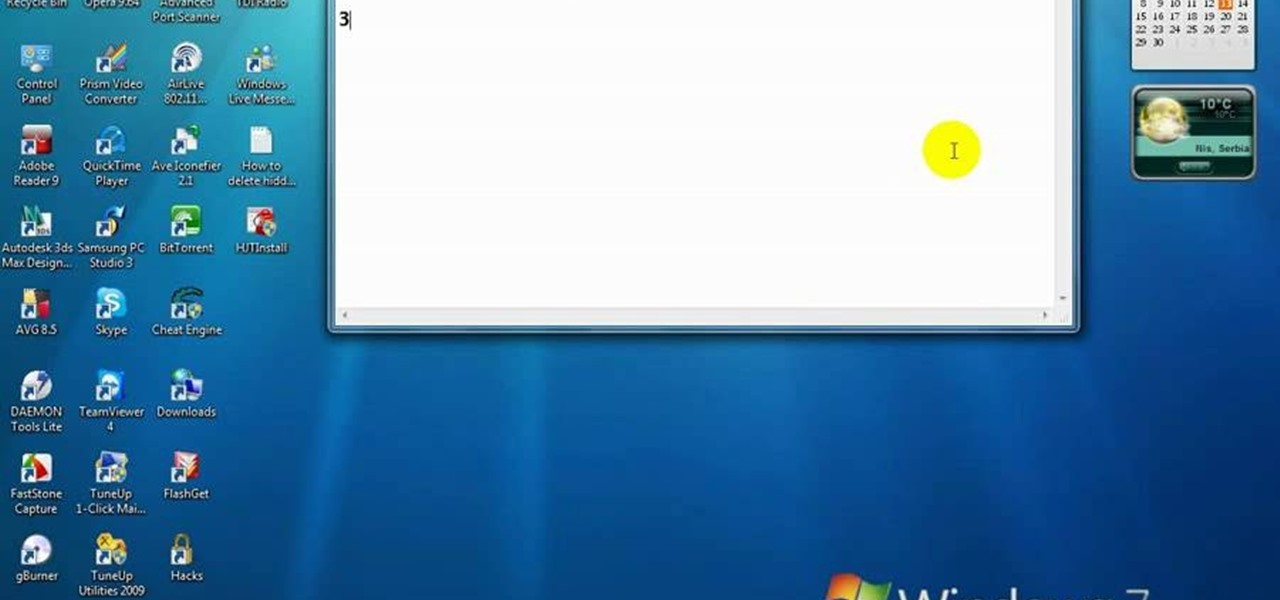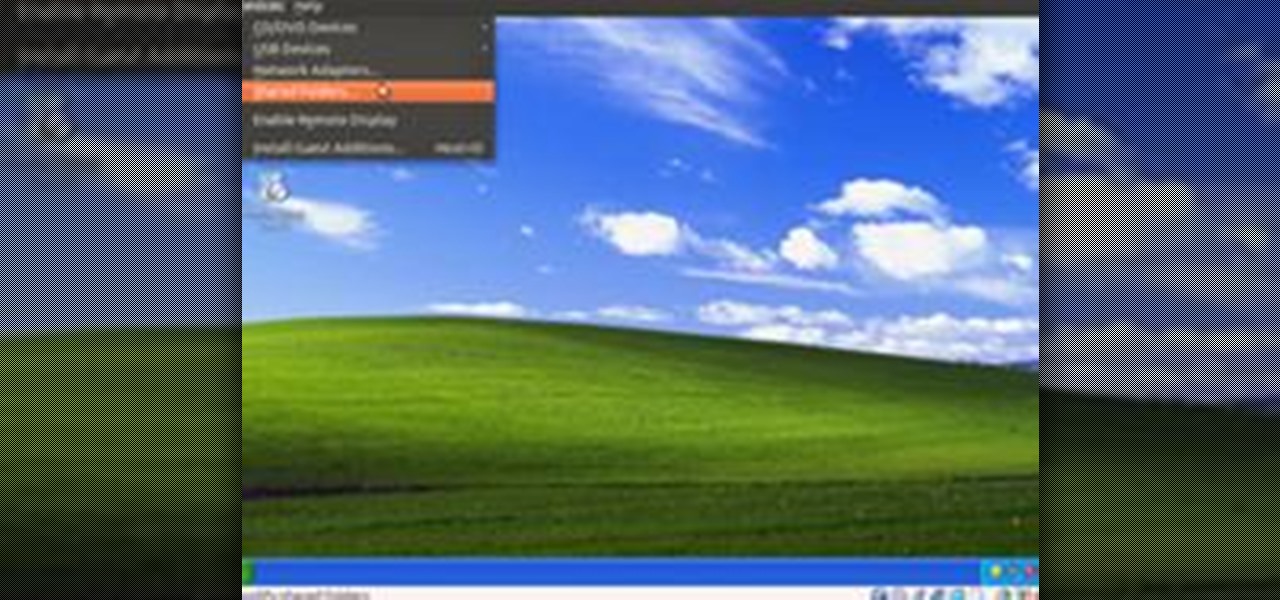Everything Else


How To: Quickly look up words in Dictionary app in Mac OS X
In this video, we zoom into a web page of mac related sites which displays various websites and their links.

How To: Password protect minimized apps in Windows
Have you ever had to close an application with private info in order to let someone else use your PC? LockThis! is a windows application that lets you secure individual programs without the hassle of having to save your progress and closing the program. To use LockThis! just hold the control key and click on the application that needs to be locked and simply enter your password on the dialog that pops up and your done. Now anyone can use your pc without you having to look over their shoulder....
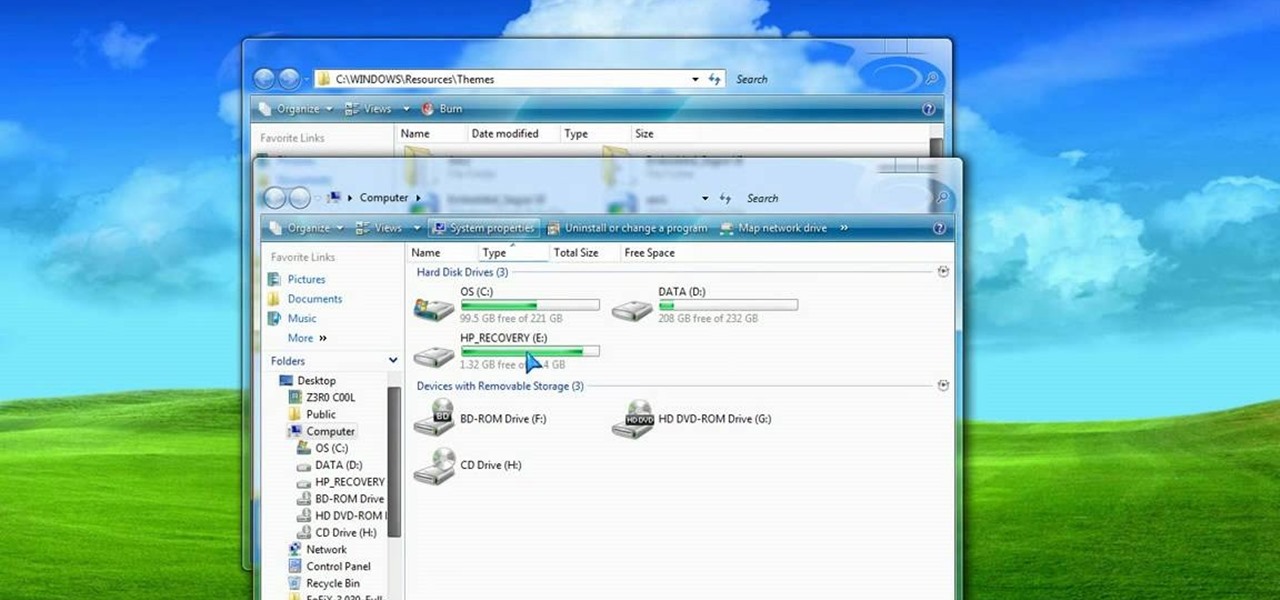
How To: Make your Vista look like a Mac Os X
This video tutorial shows you how to make your Vista look like Mac Os X To make Windows Vista look like a Mac Os X using Vista Glazz Application:

How To: Change the sound on your PC
Change the sound on your PC in Windows Vista with this video tutorial. In Windows Vista, left click on desktop. Go to "Personal Modes" and select "Sounds". Click "Test" button in the Sound's tab window to hear sounds for different actions. To replace a sound: place the sounds, in a .WAV format only, in a folder on your C: Drive. Select sound to be replaced in Sound's tab and click “Browse” to find the file you are replacing the current one with. Click "Ok" when done to complete change.

How To: Delete files that Windows Vista won't let you delete
Quickly explains what program to use (and how to use it) to delete files that Vista won't let you delete.
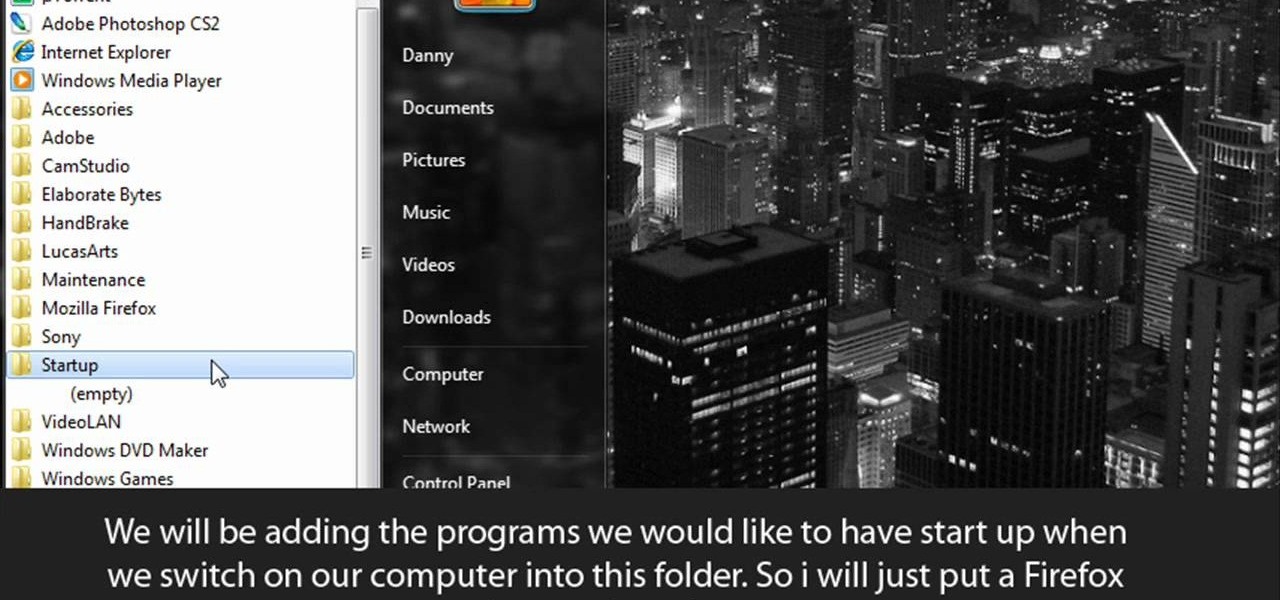
How To: Make programs start up when your computer starts
When you start your computer you can set it up so that your favorite programs automatically open as a part of the computers boot up. To do this, click “Start” and then “All Programs”. When the list opens up, click on “Startup”. Drag the program icons you want to open into the startup bar. The next time you start your computer, the programs you put in the startup will automatically open.

How To: Turn off User Account Control in Windows 7
This video tutorial shows you how to turn off USER ACCOUNT CONTROL in Windows 7. Step 1 : Go to START and select CONTROL PANEL .

How To: Change the Snow Leopard dock
Change your Snow Leopard dock on Mac OS X with this video tutorial. Go to Leopard Hard drive -> System folder -> Library folder -> CoreServices folder -> Dock App (right click) -> Show package contents -> Contents folder -> Resources folder -> Scroll down until you get to Scurve-1.png, Scruve-m.png, Scurve-sm.png, Scurve-xl.png -> Highlight them all and delete them -> Select the dock you want to change it to -> Paste the files into the place that you deleted the others -> Search for "Terminal...

How To: Speed up shutdown time
To speed up the shutdown time for your computer, start by working on the regedit. To access the regedit click the start button. In the search box, type regedit. When the regedit comes up, click it and go down to HKEY_LOCAL_MACHINE. Click hkey_local_machine and go down and click system. Click currentcontrolset in the the system list. In currentcontrolset, click control once. In the control window click waittokillservicetimeout. In waittokillservicetimeout, there will be a value. If the value i...
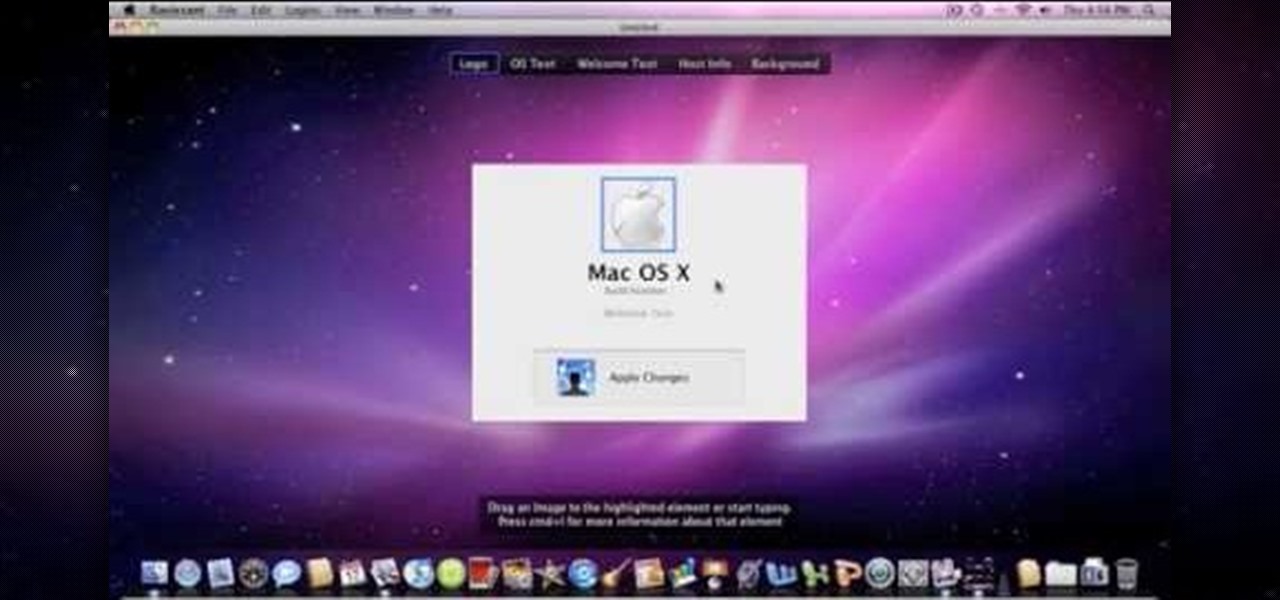
How To: Change the Snow Leopard login screen
Change the Snow Leopard login screen with this video tutorial. Download and install the application Ravissant, an app that lets you customize the login screen in every aspect. Have a background image ready and an Apple logo image, if you want. Modified Apple logos can be found here , created by Evil-Slayer]. Open Ravissant, and you should see your login screen, but don't try to log-in! IMPORTANT! If you want to keep your original login screen, go to the top...
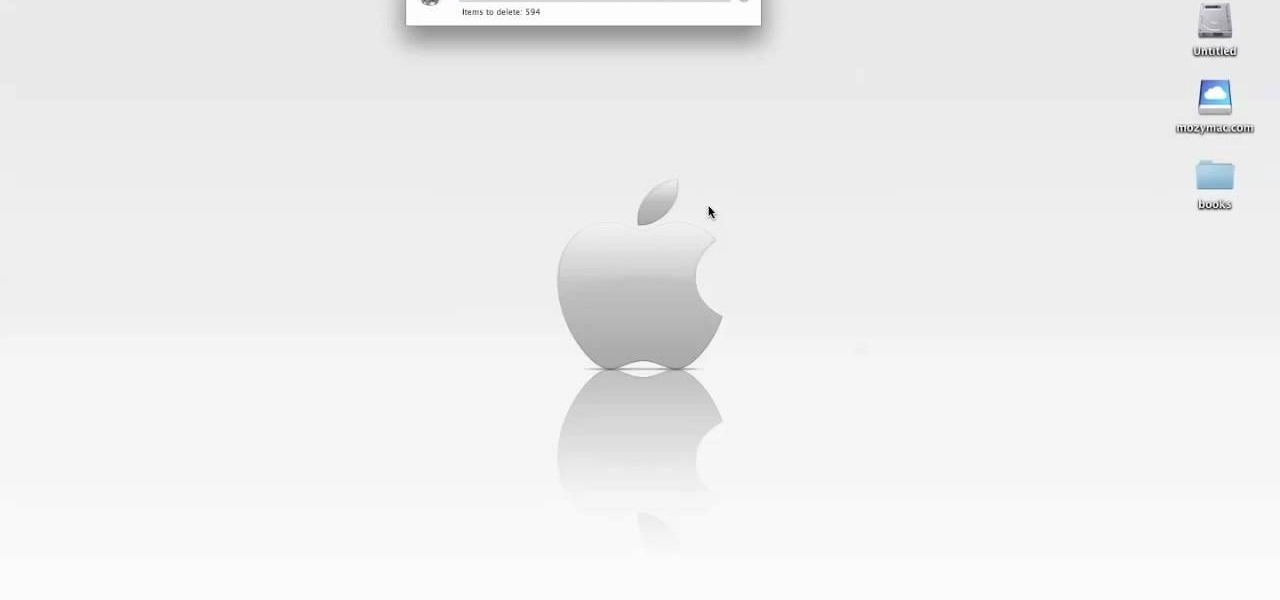
How To: Securely empty the trash in Mac OS X
This video tutorial shows you how to securely empty your trash in Mac OS X. 1. Click on the top Menu on your desktop. 2. From the drop down menu, choose "Secure Empty Trash". 3. You will be then be prompted with a messaging stating items will be permanently erased from your computer. If you wish to continue click the "Secure Empty Trash". 4. Depending on the amount of files, the process may take a few seconds to a few minutes.

How To: Install Ubuntu Linux in 5 minutes
A Tutorial: Ubuntu Linux is a completely free open-source operating system that has many useful features and abilities, and this guide will show you how to try this new OS without harming your Windows system, and it only takes five minutes to learn! This guide will show you how to: -Download and burn the Ubuntu image to CD -Shrink the Windows installation to make room for Ubuntu -Boot to the Ubuntu live CD and begin the installation process -A step-by-step description of what options to choos...
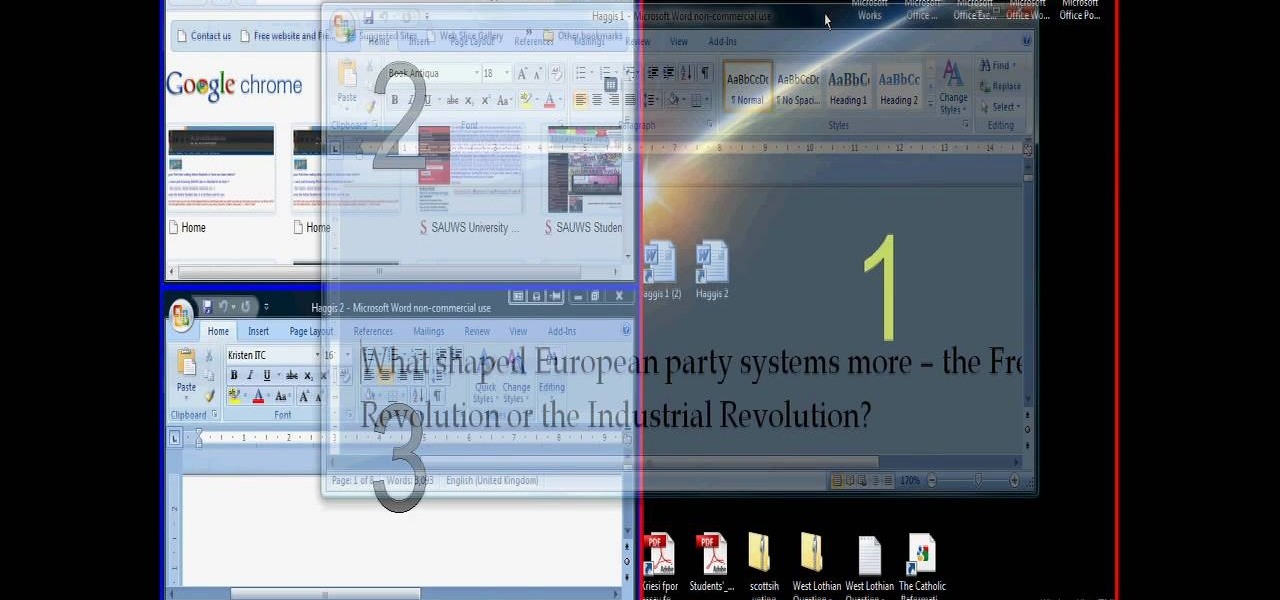
How To: Set up split screen for Windows Vista
Managing screen real estate can be a chore on any operating system. In this video, learn how to set up a split-screen display for your machine running Windows Vista.

How To: Change your Windows 7 logon bckground
This video shows you how to change your Windows 7 login background. *Start the computer
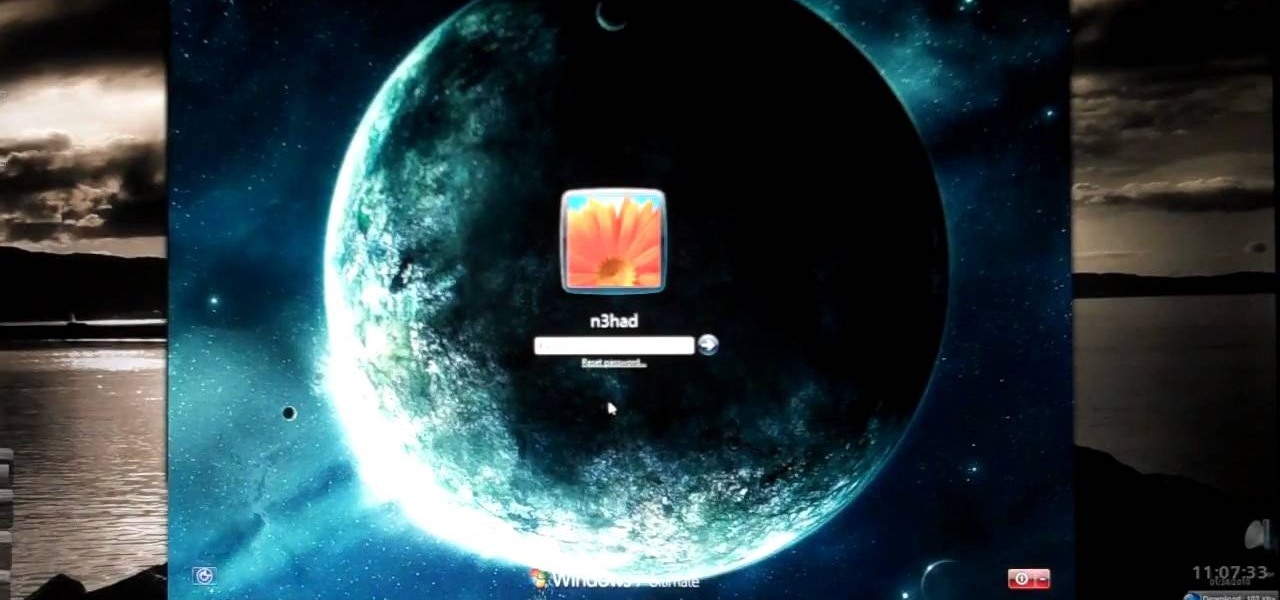
How To: Reset or recover your Windows password
Windows is a mess sometimes, full of problems. And your password just might be the biggest problem of all, if you've lost it, of course.

How To: Back up and restore a computer with Windows 7
New user to Windows 7? Microsoft has put out a series of video tutorials explaining how to maximize your Windows 7 experience. Follow along with this computer lesson and learn how to:

How To: Transfer files & settings from one PC to Windows 7
New user to Windows 7? Microsoft has put out a series of video tutorials explaining how to maximize your Windows 7 experience. Follow along with this computer lesson and learn how to:

How To: Lock your screen In Mac OS X
This video is about how to lock the screen in Mac OS X. 1. Opening the Keychain Access utility: Open up the Utilities folder. You can get to this by either hitting Command+Shift+U with the desktop (Finder) selected, or by opening Finder, browsing to the Applications folder, then double clicking on the Utilities folder.

How To: Disable auto login in Mac OS X
This video shows how to enable automatic login for Macintosh Operating System users: 1.Click on the Apple icon in the top-left corner and select System Preferences.
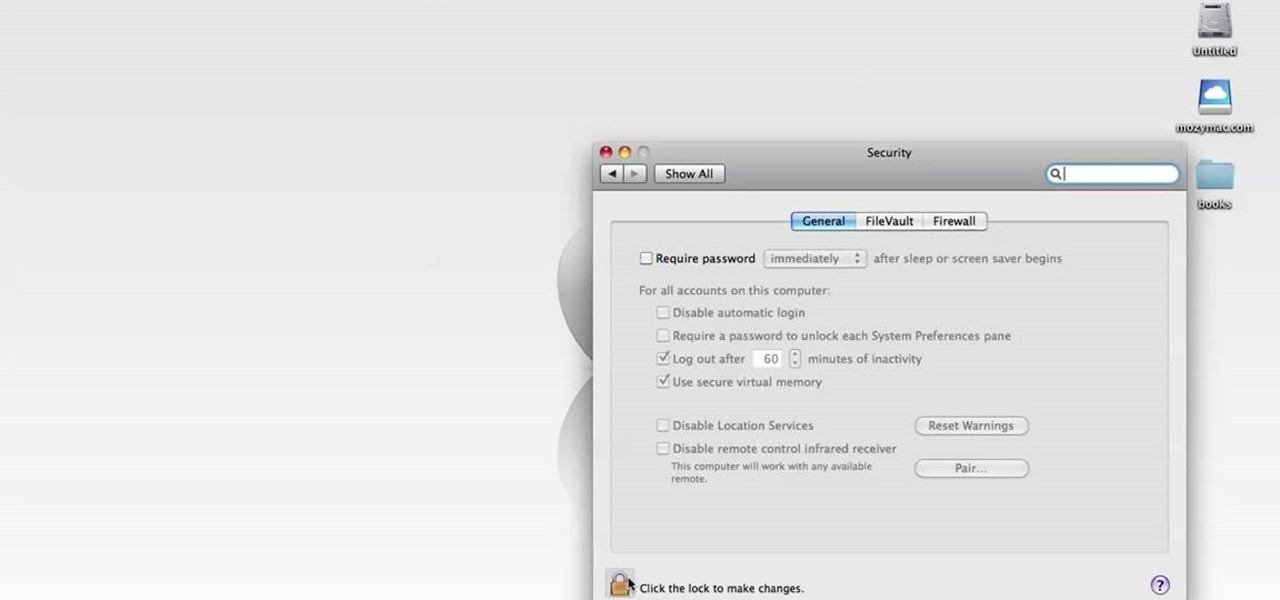
How To: Disable remote control infrared receiver in Mac OS X
Every new Apple computer ships with an Apple remote, which can activate the Front Row program and let you play music, view photos or watch videos when you are away from your computer. However, Apple remotes will connect to all nearby devices, so people with multiple Macs or iPods close to each other, may have trouble controlling them with the remote. In that situation, it's wise to disable the Apple remote connection on the devices you do not want to connect to.
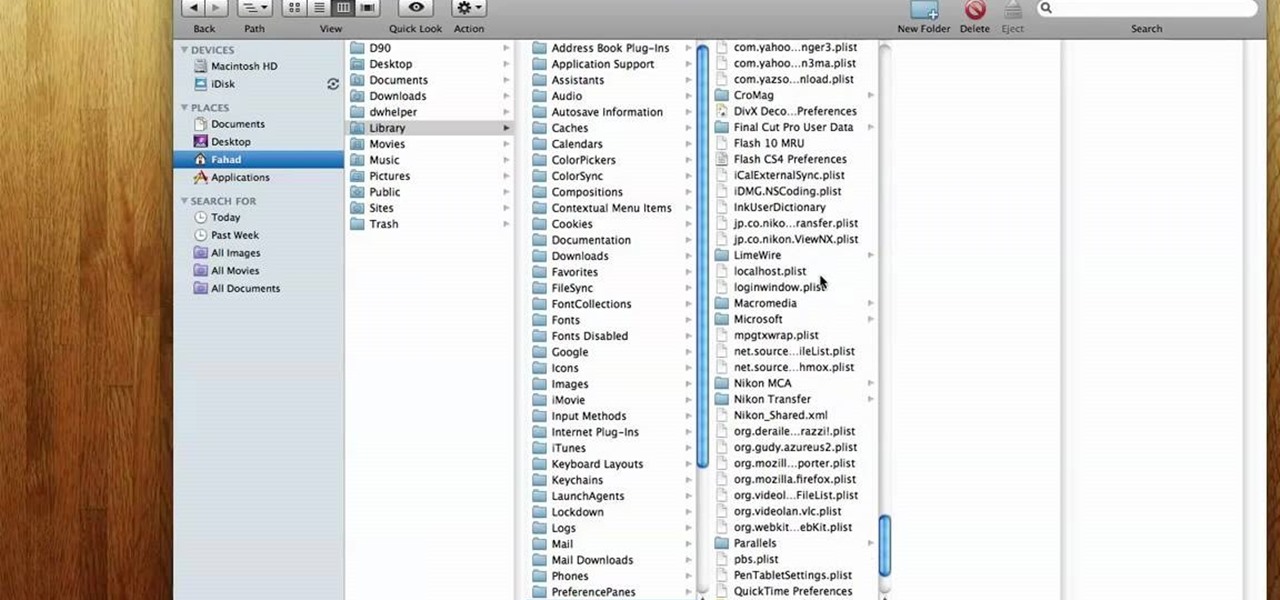
How To: Clear the Flash player cache in Mac OS X
In this video you will learn how to clear the Flash player cache in Mac OS X. First open up a new Finder window.

How To: Add Gmail account to Mac OS X Mail application
Most people have multiple email addresses these days. Gmail is one of the more popular services, but did you know you can access your Gmail account using the Mac OS X mail program? Not only is it possible, but it is incredibly easy!

How To: Enable tap to click on Mac OS X
This instructional video will demonstrate how to enable the tap-to-click option on Mac OS X. 1. Go to "System Preferences"

How To: Format HD for Mac OS X
Whenever a new hard drive is purchased for a computer, it needs to be formatted to work with that computer. Formatting a hard drive on a Macintosh computer is a fairly easy process.

How To: Change log-in wallpaper in Mac OS X
Do you want to change the login wallpaper on your Mac OS X? It is as simple as replacing an image in the file system.

How To: Quickly take screen shot of window in Mac OS X
Taking a screen shot of a window in Mac OS X can be a fun thing to do. Many people do not know how to complete this task. Following a couple simple steps can have you on your way in no time. The first thing that you will want to do is get your computer up and running. Once you are on the desktop, you can take a screen shot of it by pressing command-shift-4 and then holding the space bar. You should remember to hold the space bar and not just press it to ensure that the screen shot is captured...

How To: Disable secure virtual memory in Mac OS X
This video will show you how to disable secure virtual memory in Mac OS X. From the top left of your screen click on the apple icon. Click on system preferences from the pull down menu. Click on the security icon. Click on the image of the closed lock from the bottom left of the window so that you can change make changes.

How To: Find a file on a Mac computer
Want to know how t o find that file you've been searching for on your Mac? Apple computers are renowned for being simple to use, as this exercise in searching for a lost file demonstrates.
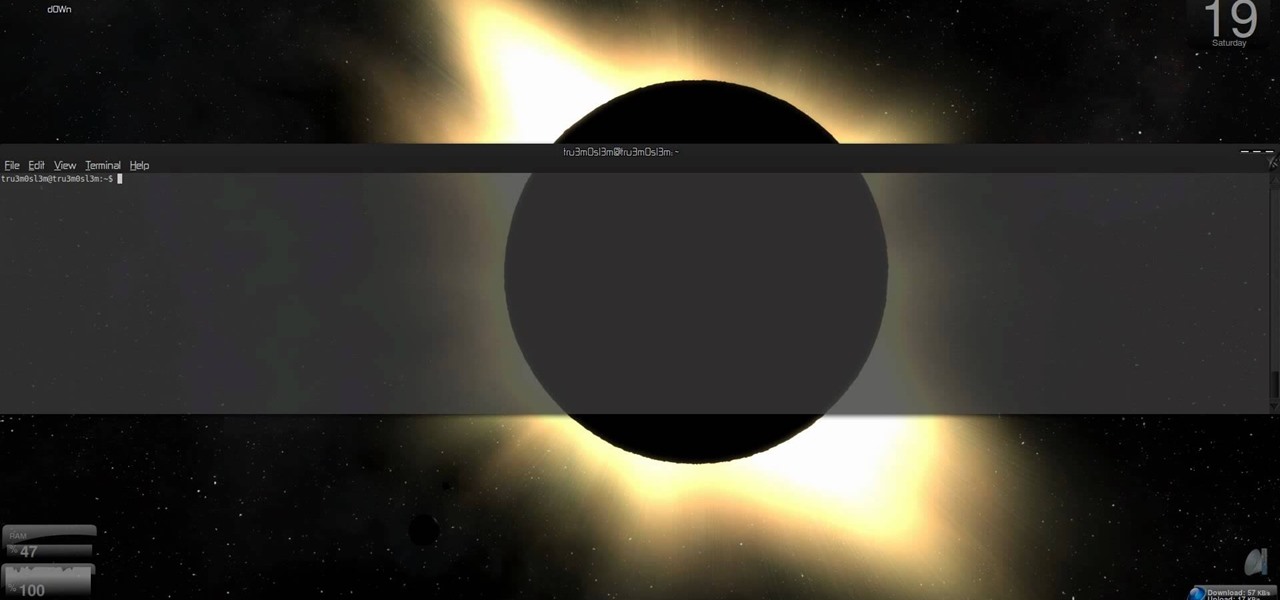
How To: Maximize windows horizontally or vertically on Linux
Manage your windows in Linux. Learn about those minimize, maximize and close buttons on the windows. Check out this video tutorial on how to maximize windows horizontally or vertically on Ubuntu Linux.
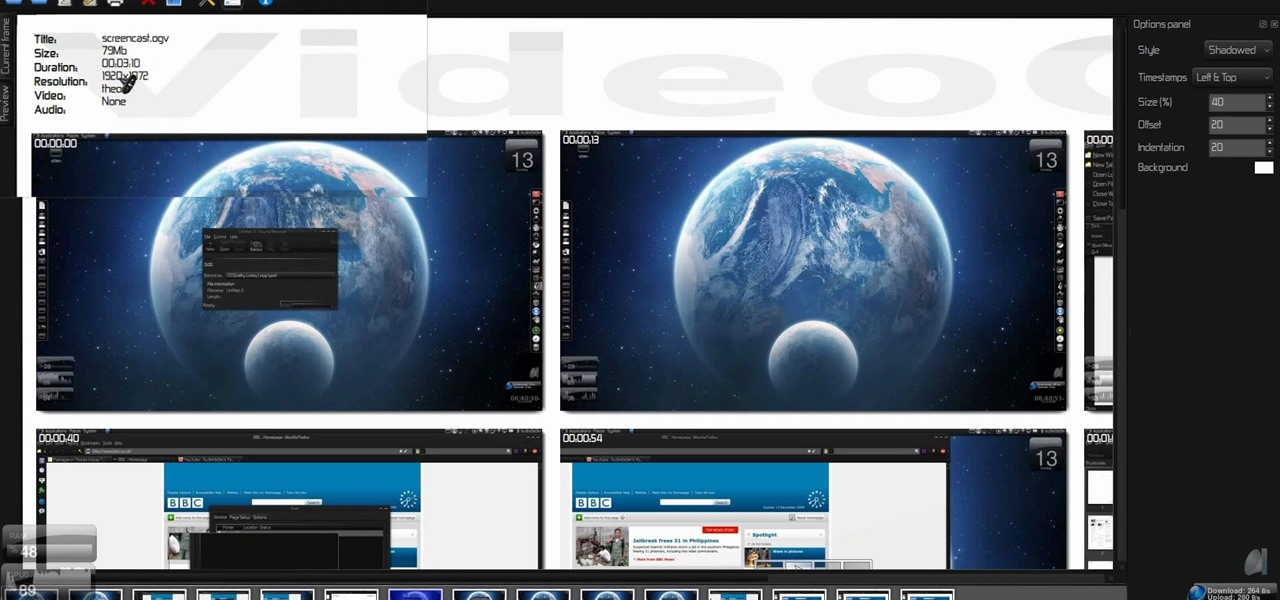
How To: Create screenshots from videos on Ubuntu Linux
It's so convenient to take a screengrab of one of your most favorite moments from your favorite movie or show, but sometimes you just can't. But you can actually take a snapshot of it. Check out this video tutorial on how to create screenshots from videos on Ubuntu Linux.
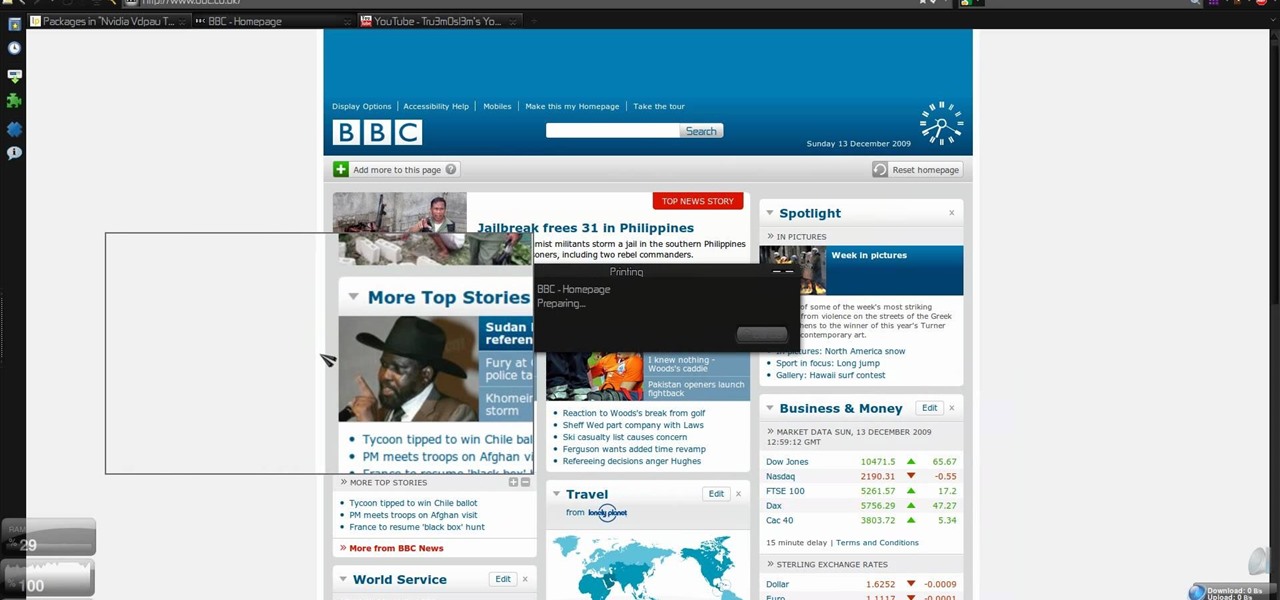
How To: Convert webpage HTML to PDF on Ubuntu Linux
There's plenty of reasons why one would want to convert a webpage to a PDF document. And there's numerous ways on how one can convert that web page (HTML) into a PDF file. Check out this video tutorial on how to convert webpage HTML to PDF on Ubuntu Linux.

How To: Install Google Chrome OS on a Flash drive
The Google Chrome OS has been making a lot of waves for its convenience. In this video, the convenience is further highlighted, as we are shown how to install the Google Chrome OS on a Flash drive. Now you can take the entire OS with you wherever you'd like to go.
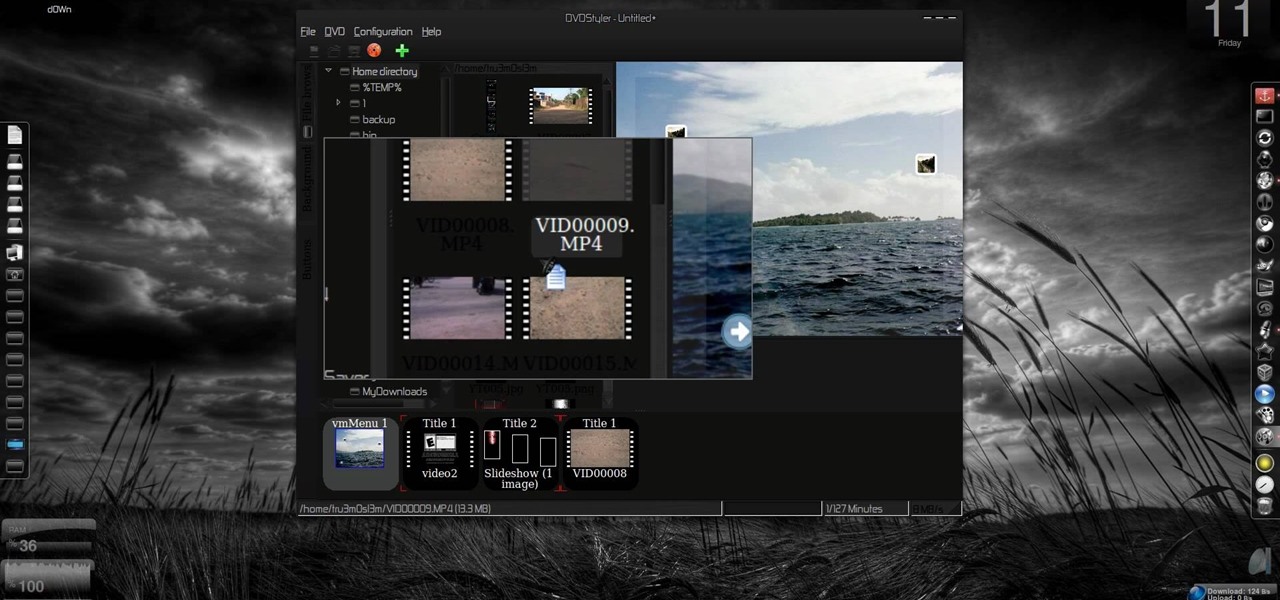
How To: Convert videos to DVD on Windows using DVDStyler
This video shows you how to convert videos to DVD using a cross-platform free, open-source authoring application called DVDStyler. It has a wide range of features, and this video shows you how to use it in the Windows OS. This program will also work for Ubuntu Linux. Update your videos today and make them look spectacular!
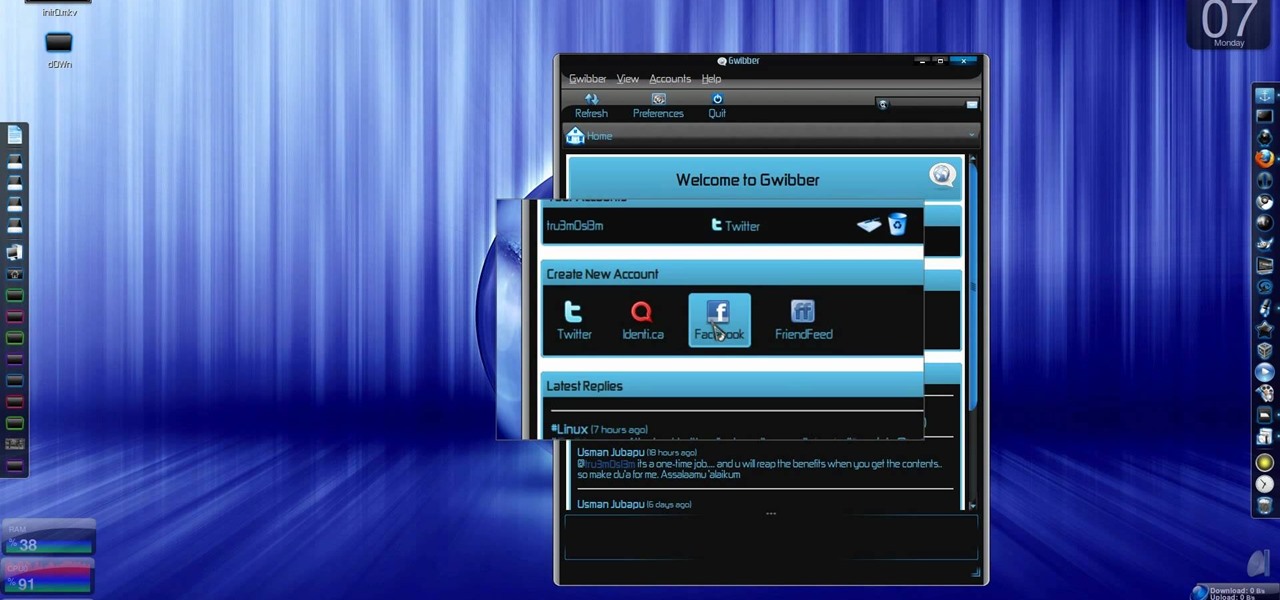
How To: Retrieve unlimited tweets with Gwibber on Ubuntu Linux
Twitter has consumed the world, so make sure you're up to date on your Tweets. One way to do that is with Gwibber 2.0 on Ubuntu Linux, the computer operating system that could be a bit tricky for beginners, but fret not, help is here. Check out this video tutorial on how to retrieve unlimited tweets with Gwibber 2.0 on Ubuntu Linux.
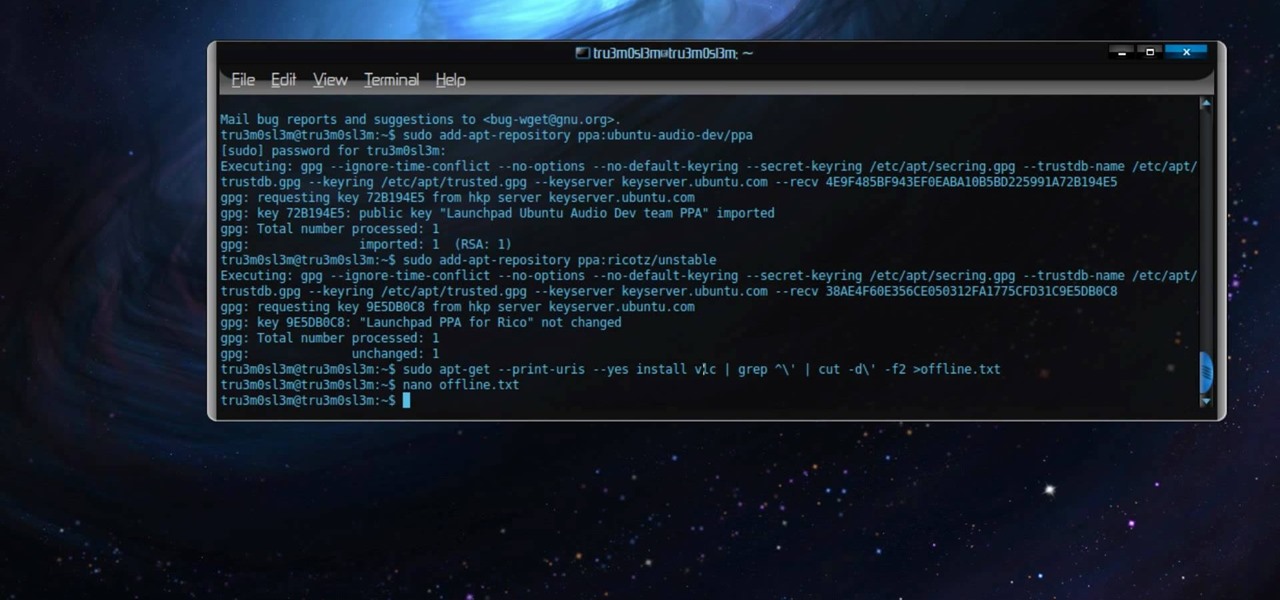
How To: Offline package install and update on Ubuntu Linux
Permanent access to the internet might not always be possible for you and your Linux system, and this computer operating system could be a bit tricky for beginners, but fret not, help is here. Check out this video tutorial on how to offline package install and update on Ubuntu Linux.
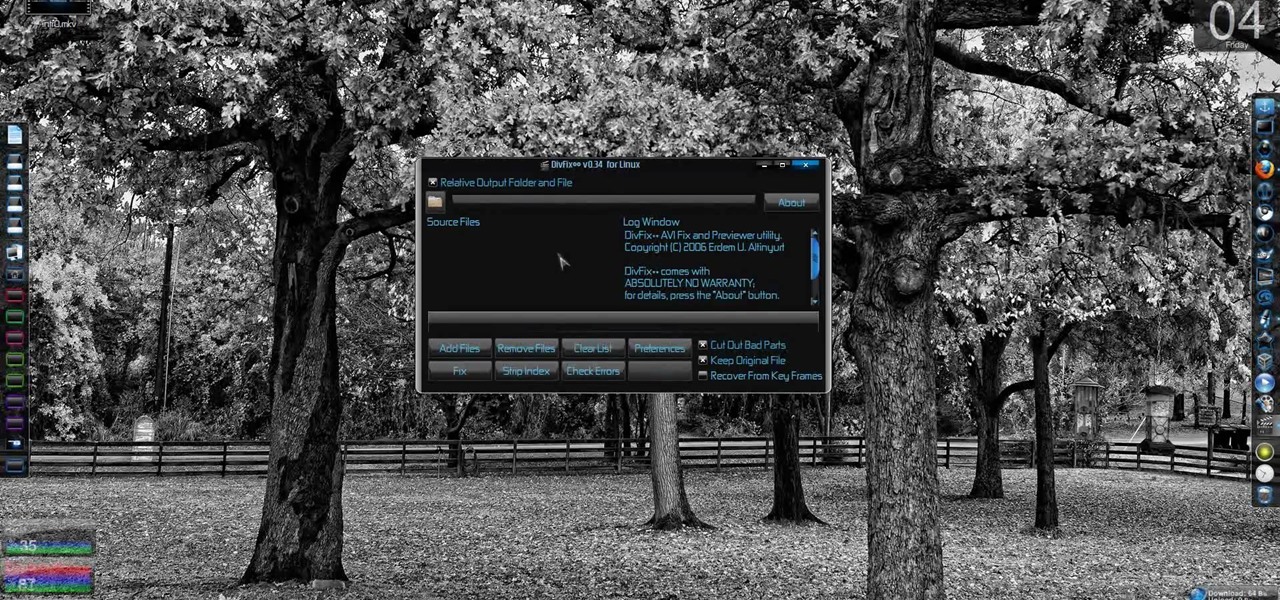
How To: Fix broken AVI files with DivFix++ on Ubuntu Linux
Broken AVI video files are your worst nightmare. Nobody wants to watch a video and find out it's corrupted and not working anymore. But there could be a solution on Linux. This computer operating system could be a bit tricky for beginners, but fret not, help is here. Check out this video tutorial on how to fix broken AVI files with DivFix++ on Ubuntu Linux.

How To: Record desktops with RecordItNow! on Ubuntu Linux
Record desktops with RecordItNow! on Ubuntu Linux Ever wanted to record your desktop screen? Well, it's entirely possible on Ubuntu Linux. This computer operating system could be a bit tricky for beginners, but fret not, help is here. Check out this video tutorial on how to record desktops with RecordItNow! on Ubuntu Linux.
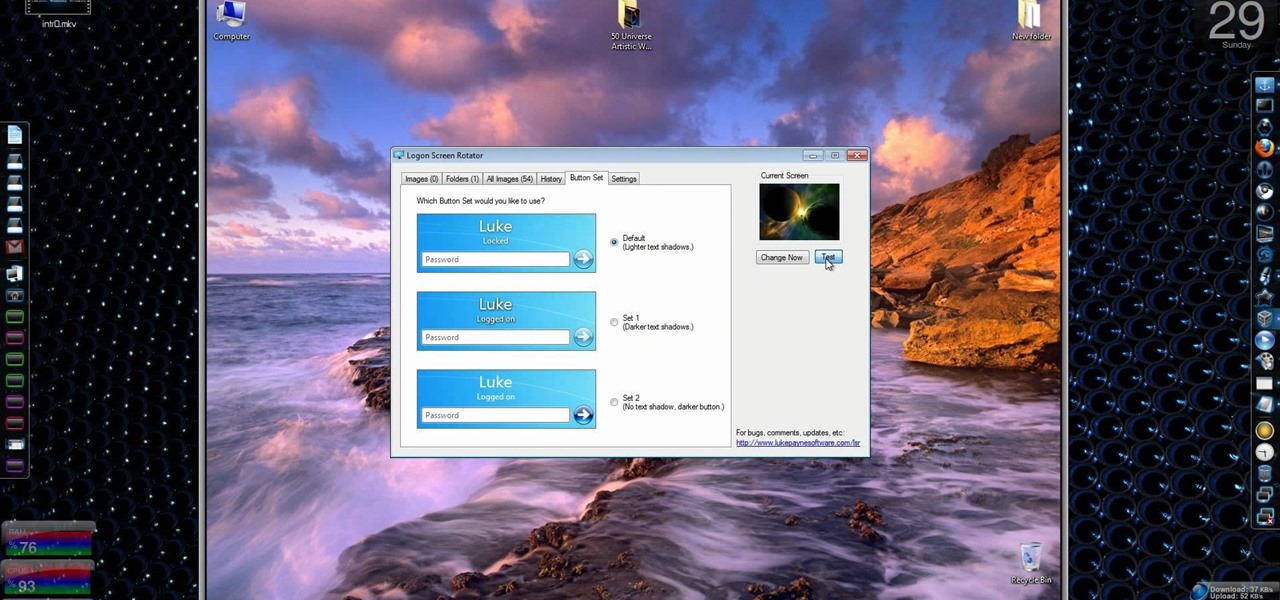
How To: Change the logon screen automatically in Windows 7
Windows 7… the new operating system from Microsoft that everybody wants, because of it's new design and easier functionality. But, like many Windows operating systems, there is a need for knowledge… knowledge on how to fix or repair things. So, check out this video tutorial on how to change the logon screen automatically in Windows 7.

How To: Restart a crashed program automatically on Windows
There may be a time when you want to run a program for 24 hours straight. If that app happens to quit unexpectedly, you have some options to get it going again without having to manually reopen it. Check out this video on how to restart a crashed program automatically on Windows. You need WatchDOG.

How To: Install Gloobus Coverflow on Ubuntu Linux
Gloobus Coverflow is a new program on Linux that lets you view all of your files without actually opening them! It's very similar to Apple's Quicklook, but is made for Linux.