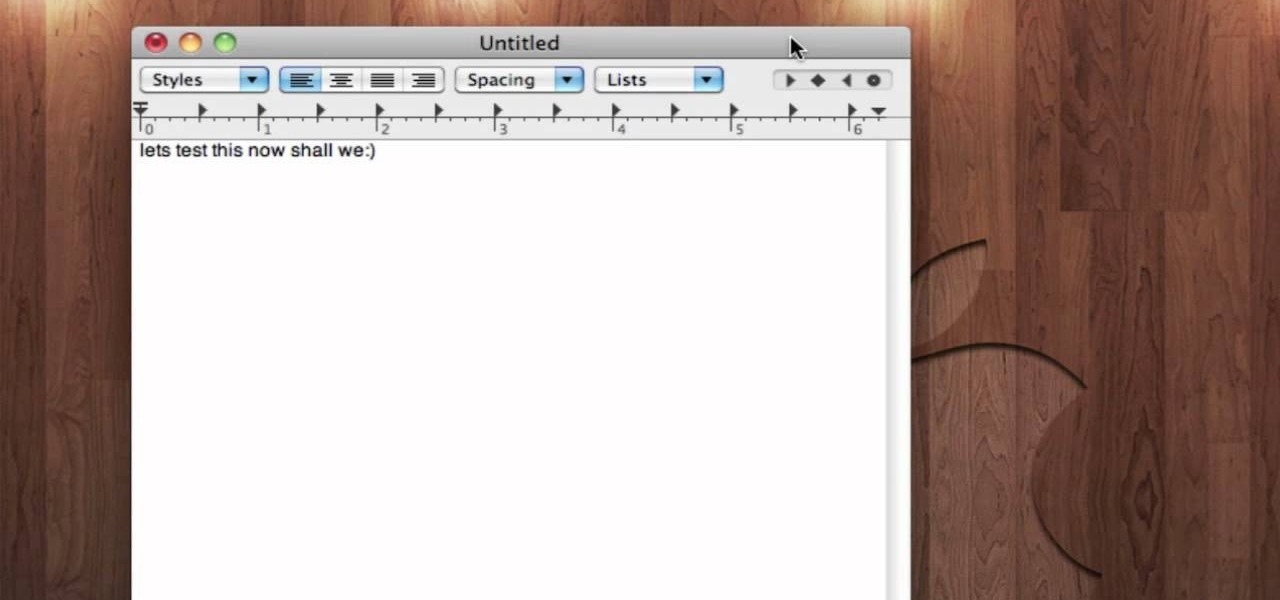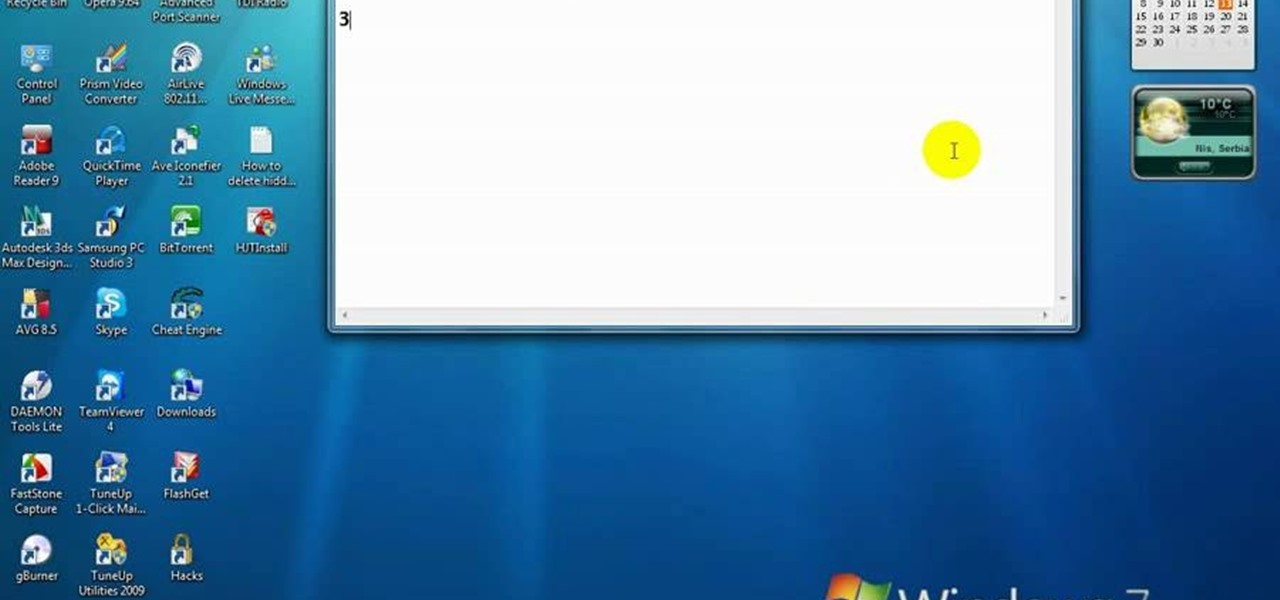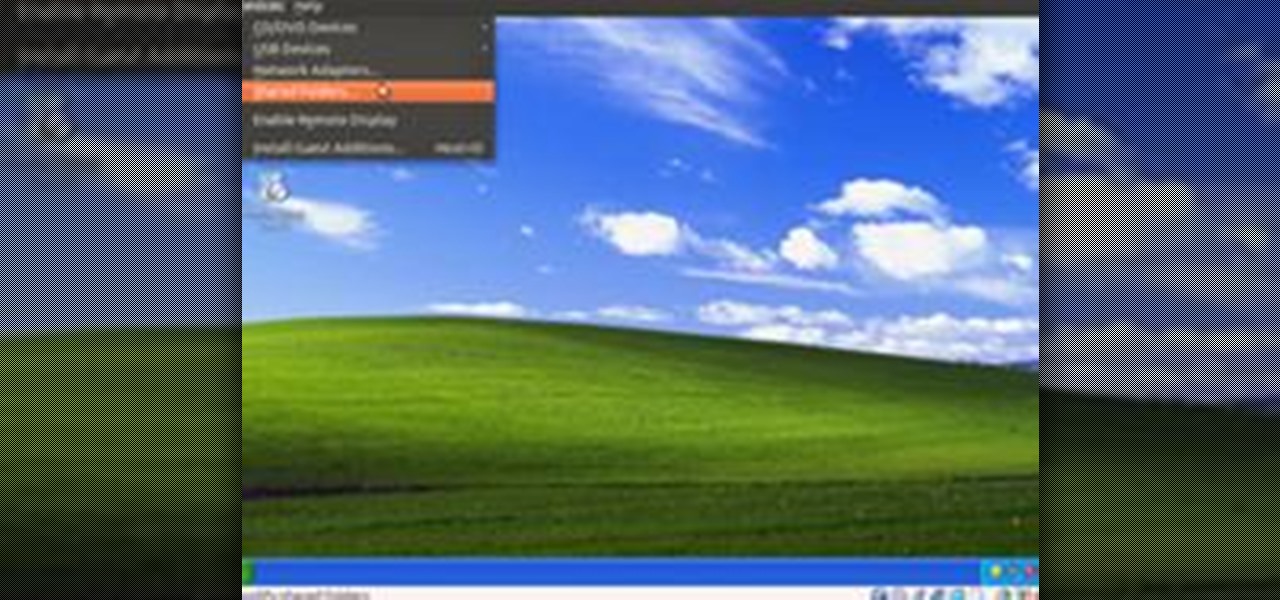Everything Else


How To: Unlock the hidden Vista administrator account
You might not be alone in having issues running Windows Vista, but you can be alone in knowing how to fix your problems without expensive repair services. With this tutorial, learn exactly how to unlock the hidden administrator account and gain more access to your own computer.

How To: Get rid of viruses and spyware on your computer
This is a really serious video. This video tell us about how to get rid of virus/spyware. It is based on JNBJABNK's own experience. She describe some step to destroy the virus which affected the computer. First of all make sure to confirm your system have spyware. Then open my computer folder and trace as quick as possible the infected file. Then run a full virus scan on that file. Delete the virus using the spy ware you have in your computer. On completing that you should restart your comput...

How To: Quickly disable the uac option on Windows Vista
To quickly disable the UAC option on Windows Vista operating system on a computer first go to the control panel on your computer. Then go to user accounts, next click on turn user account on or off and you will be prompted to type in your password. Type in your password and press enter. Then uncheck the box that says use UAC to help protect your computer. Then click the okay button to finish. You can now exit out of the control panel and go back to your desktop. The UAC on your computer shoul...

How To: Jailbreak using a Pwnage tool
In this video, learn how to jailbreak your iPhone (Mac or Windows) with a Pwnage tool in order to not get a 1600 error. In order to complete this tutorial, you will need the following downloads:
How To: Get Mac-looking foders & icons on a PC
Want your PC to look more like a Mac without having to buy a Mac? In this video, learn how to make your folders look like blue Mac folders & how to get other Apple-looking icons. Also, learn how to run the RK Launcher Dock at startup. To complete this tutorial, you will need the following links & downloads:
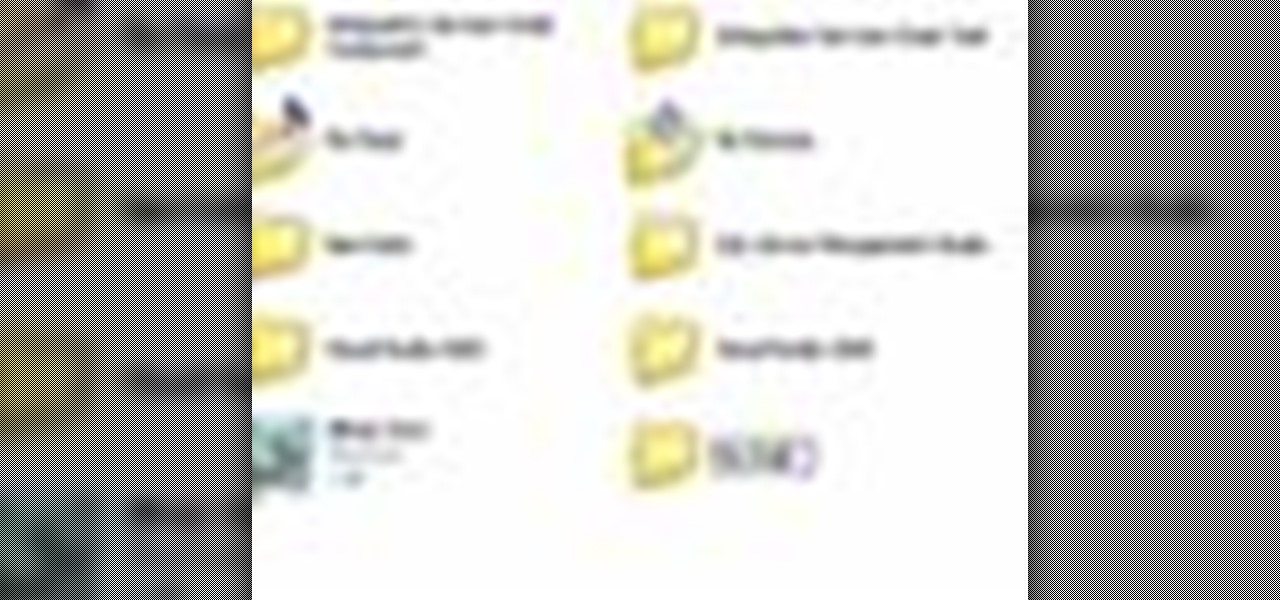
How To: Navigate files and folders in Windows XP
In this video you will learn from Dave Andrews how to organize and navigate through the files and folders in Windows XP. Every computer has files and folders with stored data. The folders may contain other folders and they are stored on the Hard Drive. To access the Hard Drive you need to click the Start button and click My Computer. In My Computer you have the "C Drive" which is the Main Drive and other secondary drives. In each drive you have folders and subfolders. You will learn in the vi...
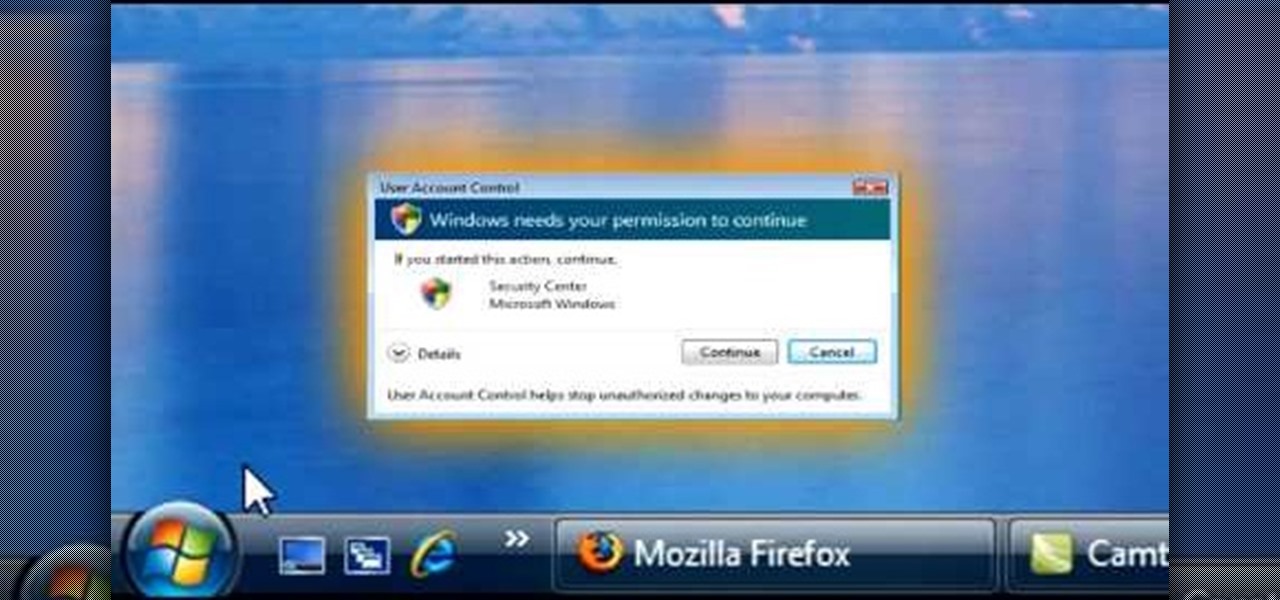
How To: Disable the uac on Windows Vista
1. To disable the UAC (User Account Controls), first click start button and type "msconfig" into the start search text box.

How To: Clean up a hard drive in Windows XP
In this video Dave Andrews from Help Vids will show you how to clean up your hard drive in Windows XP. A way to do that is to delete the icons from the desktop that you don't use regularly. The files that you have just deleted are located in the Recycle Bin. To permanently delete them, right-click the Recycle Bin and click "Empty the Recycle Bin" or double-click the Recycle Bin and delete them from there. Now the files are gone and your desktop is much cleaner. You can repeat this method with...

How To: Resize text and use the "magnifier" in Windows 7
In this video the tutor demonstrates the magnifier tool of Microsoft Windows 7. If the size of text is very small on your screen and you are facing difficulty reading it you can use the magnifier tool to resize the text to read it clearly. You can change the resolution but this makes the LCD screen look blurry. So to do this go to the Start Menu and select the Magnifier tool. Now there are two buttons with minus and plus symbol on them. Click the plus button to magnify the screen around that ...

How To: Do a Windows XP system restore
Although it is a rare and potentially frightening occurrence, knowing how to do a system restore in Windows XP is an important thing to know how to do. To get started with a system restore, select the Start menu in the lower right of your screen. Then select All Programs. Then from the All Program menu, select Accessories and then from Accessories, select System Tools. There are several items under System Tools, but you want to select System Restore. You will follow through the next few scree...

How To: Use & enable Remote Desktop Connection in Windows XP
Have you ever wanted to access your home PC from your laptop, or vice-versa? The Remote Desktop in Windows XP allows you to vicariously use your PC from another PC. This video will demonstrate exactly how to use the Remote Desktop connection in Windows.

How To: Use the Remote Desktop application in Windows XP
Have you ever wanted to work on your home PC from your laptop, or vice-versa? The Remote Desktop in Windows XP allows you to vicariously use your PC from another PC. These videos will show you exactly how to set up and use the Remote Desktop in Windows XP.
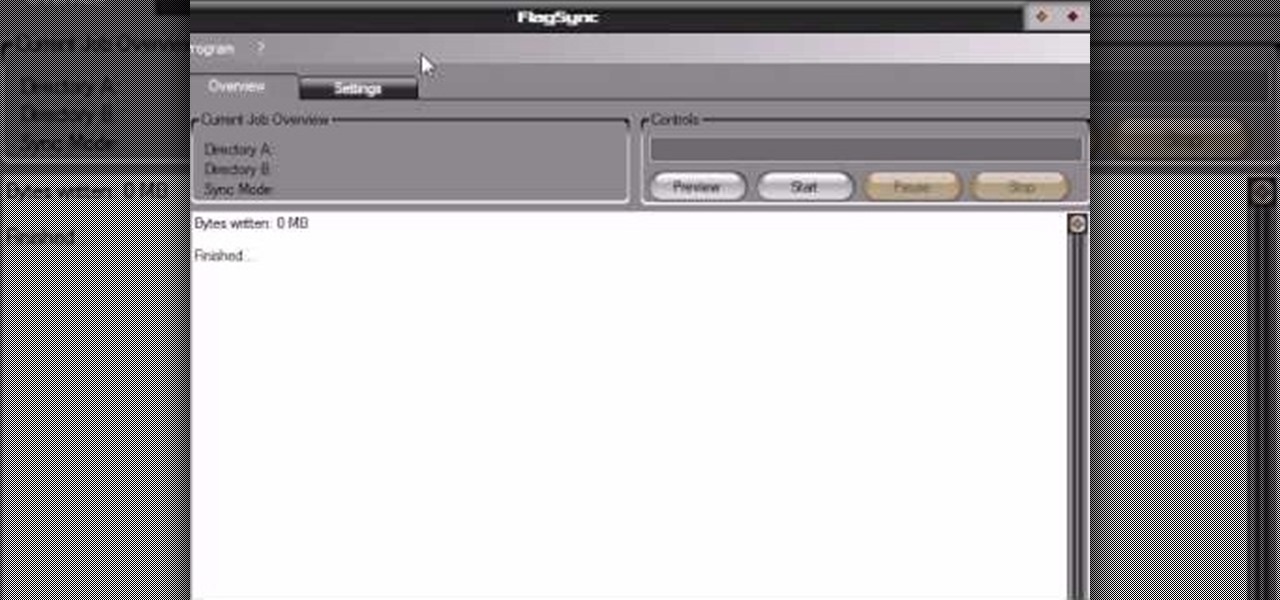
How To: Synchronize two folders or backup a folder on Windows
Video demonstrates how to synchronize two folders on windows without doing much of copy pasting and does the job easily. This is a free wear, “FlagSync”.
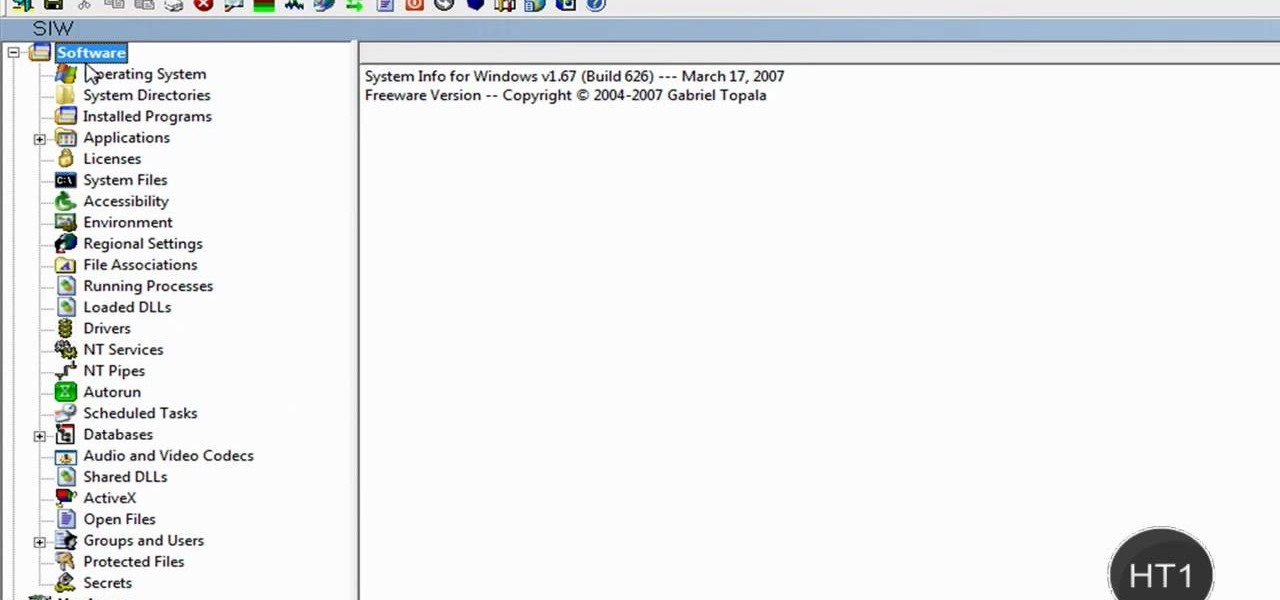
How To: Find information on your own computer
How to find out information / details about your computer? To find out the information about your computer, you need to download software from the website PC World. The following are the steps to download the software:

How To: Secure your sensitive data in Ubuntu with encryption
TrueCrypt is a free application that lets you encrypt designated programs on your Ubuntu system to prevent unwanted access. Provided you select a strong password, intruders will not be able to open your personal files and documents. This instructional video walks you through the process of installing TrueCrypt on your Ubuntu operated machine and demonstrates an example on how to create an encrypted volume within a select partition.

How To: Install Ubuntu in a RAID 0 array
RAID, or Redundant Array of Independent Disks, lets you divide and replicate data among multiple hard disk drives for information storage security. This video tutorial demonstrates how to install Ubuntu in a RAID 0 array. Before starting, you'll need at least 2 hard drives and an Ubuntu alternate installation CD. RAID 0, or striped disks, let's you install an operating system, such as Ubuntu, on a partition, while using others for data storage, as illustrated in this instructional segment.
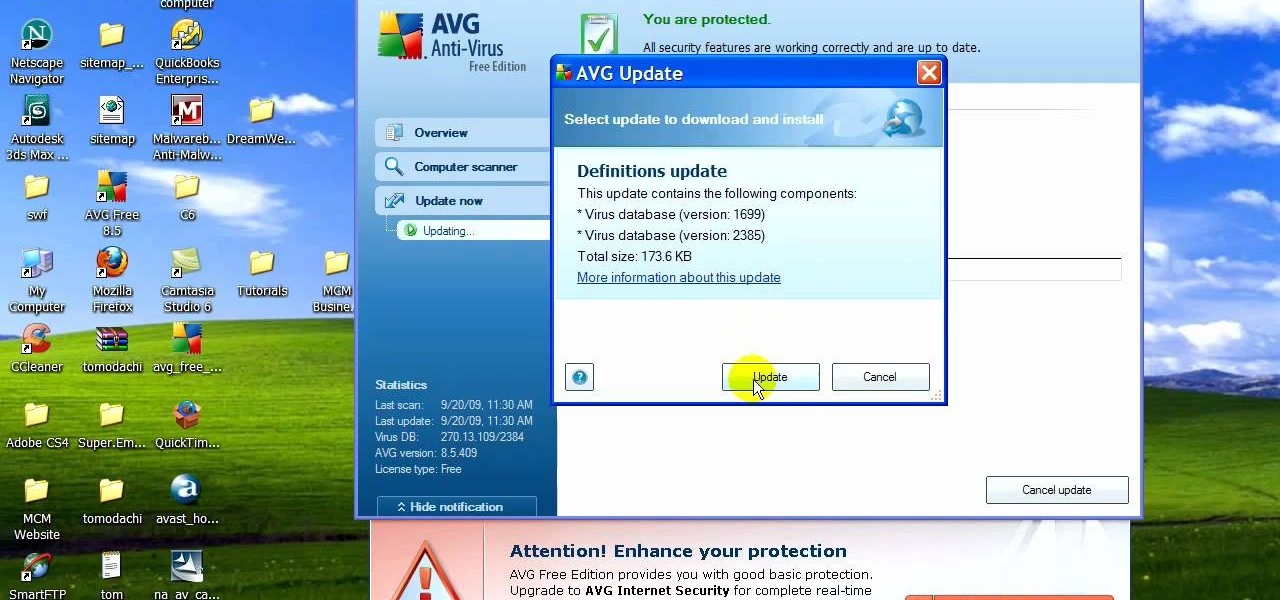
How To: Remove viruses, malware, trojans or hacks from your PC
If your computer is working slow--or not at all, there could be some unsavory programs running amok in your system. Trojans, malware, viruses, and hacks are dangerous to the health of your operating system. This video tutorial demonstrates the measures to take in order to rid your PC of malicious programs. Stop being bullied by harmful applications and use such programs as AVG Antivirus and Malwarebytes to protect your computer. Once you've cleaned up your system, be sure to configure your se...

How To: Restore PC software to factory condition
In this Know Your PC video the instructors show how to perform a recovery on your computer by demonstrating it on the HP TouchSmart PC. This recovery process will work on any HP desktops, HP Pavilions, Compaq Presarios. Your PC might get corrupted if you recently made any changes to it or installed software that contained viruses and many other reasons. In such cases the best thing to do is perform a system recovery. Recovery will help you take your computer right back to the way it was out o...

How To: Use the Windows XP Transfer Wizard
This video tutorial by HelpVids, Dave Andrews shows you how to use the transfer files and settings wizard in Windows XP. This program enables you to transfer your documents and settings from various programs and the 'My Documents' folder between computers if you wanted to do so. First go to the start button select all programs, accessories, system tools and select the files and settings transfer wizard. Click next and check old computer to select the PC your currently on and click next. Wait ...

How To: Activate Windows 7 RTM build 7600
O0OMadMikeO0o teaches you how to activate Windows 7 RTM build 7600. For this you will need the program Windows 7 Toolkit 1.7 by Win7Vista. All you need to do is launch the program and check the box that says Activate Windows 7. After waiting 2-3 minutes, this version of Windows 7 will be activated. Note that this type of activation has an expiry date, so it's only a temporary solution. Before the end of that period, another tool or an updated version of this tool should appear that will solve...
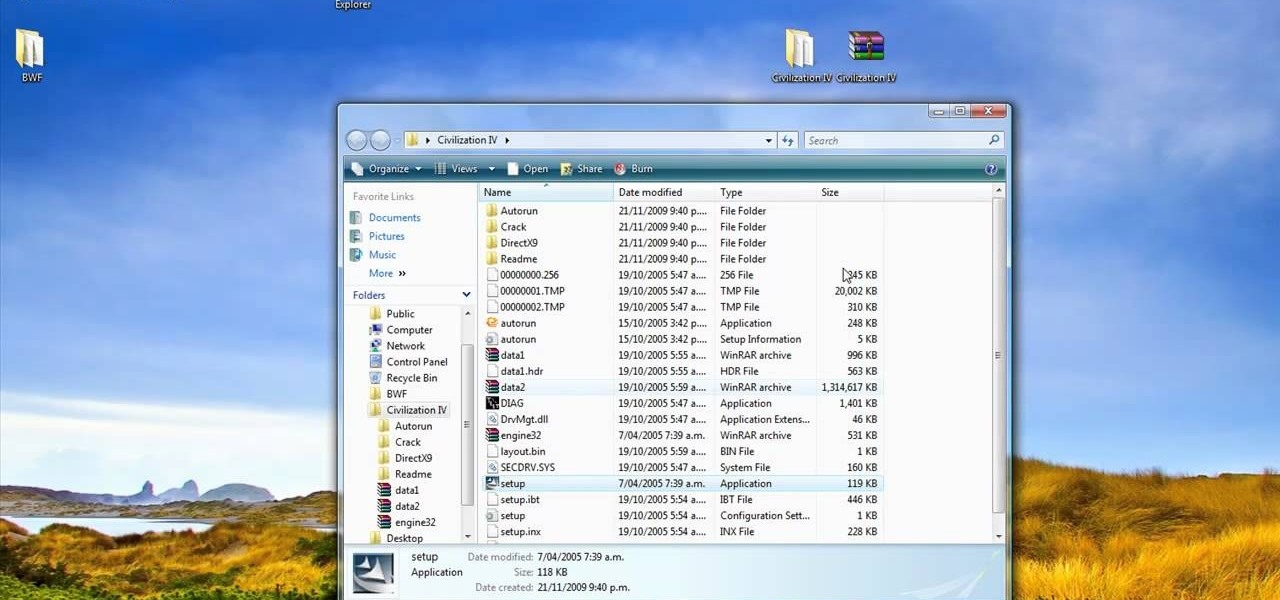
How To: Open ISO files using WinRAR
In this video tutorial, viewers learn how to open ISO files, using Winrar. An ISO file is in an "image" of an entire CD or DVD. It contains all the contents of the disk. Begin by opening Winrar. Go to Options and select Settings. Go to the Integration tab and check ISO. Now Winrar will be able to associate with ISO file. Press OK. Users just need to right-click the file and select extract. It is the same as a ISO extractor program. This video will benefit those viewers who have Winrar and wou...
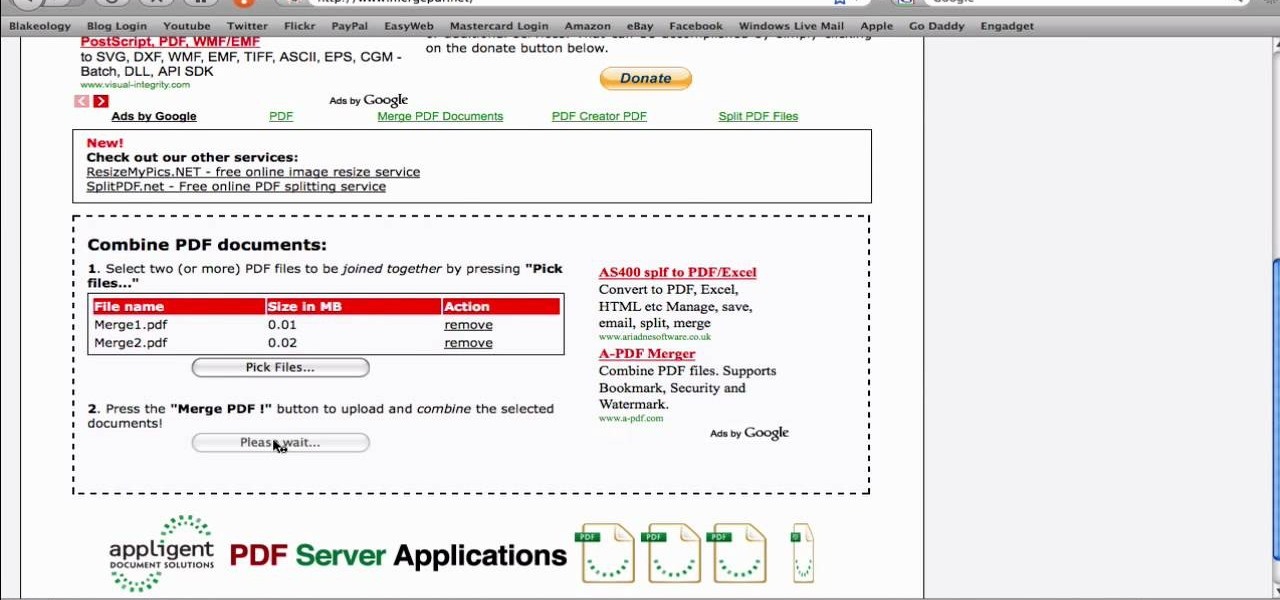
How To: Merge separate PDF files into one for free
In this video from SocialMacbook he shows how to merge separate PDF files into one. There is a free way to do it. It will work on Mac and PC. Go to MergePDF. There is a link in the description. Here you can upload your PDF files you want joined together. Click pick files and select the files one at a time that you want merged together. You can only upload files 5 MB less each. It will tell you the size. Now you can click Merge PDF. It will say please wait, and then a box comes up where you ca...
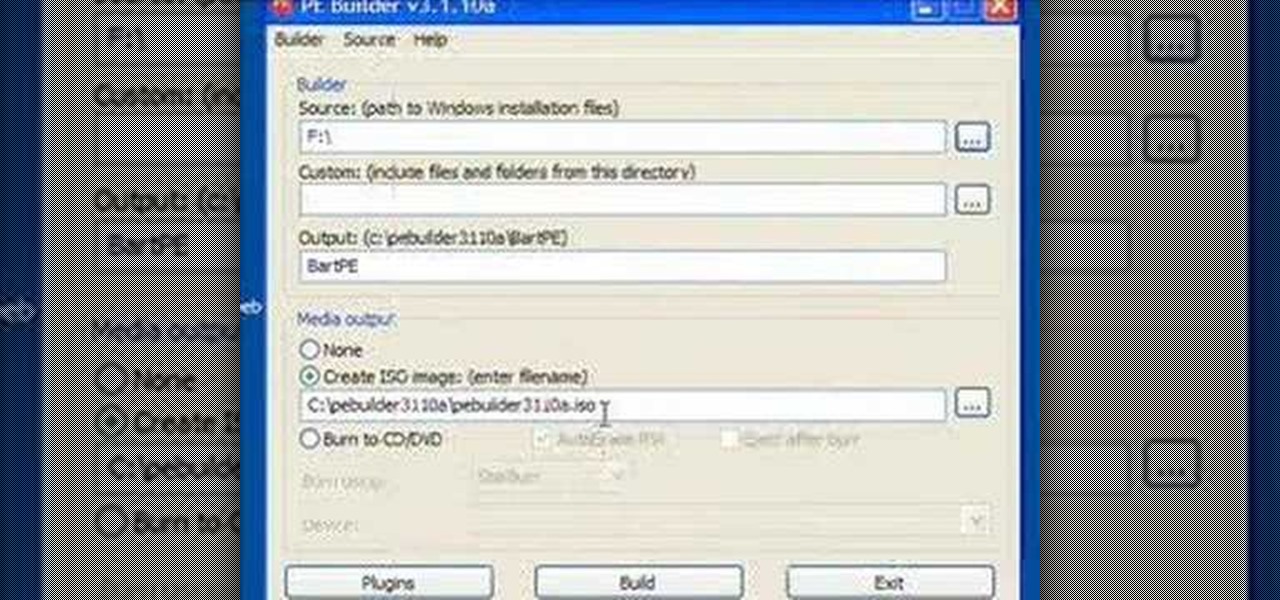
How To: Build a BartPE bootable CD
Steve Lee Ignacio explains the procedure to be followed to build a Bart PE Professional Rescue CD. He says that the basic requirements for completing this process is a Windows XP Pro or Home CD, a Bart PE builder, a Windows Computer, a program to burn .ISO files and a CD burner. He then explains the various steps involved in building the Bart PE CD, the first of which is to download latest version of Bart PE Builder using a search engine like Google. Then he explains the second step which is ...

How To: Set up a home group in Windows 7
In this video tutorial, viewers learn how to set up a home group in Windows 7. Begin by clicking on the Start button and select Control Panel. Select Choose home group and sharing options, which is under Network and Internet. Click on the Create a home group button and select all the files that you want to share. Click Next and write down your home group password. Users can also click on the View home group password if they forget the code. This video will benefit those viewers who have a Win...
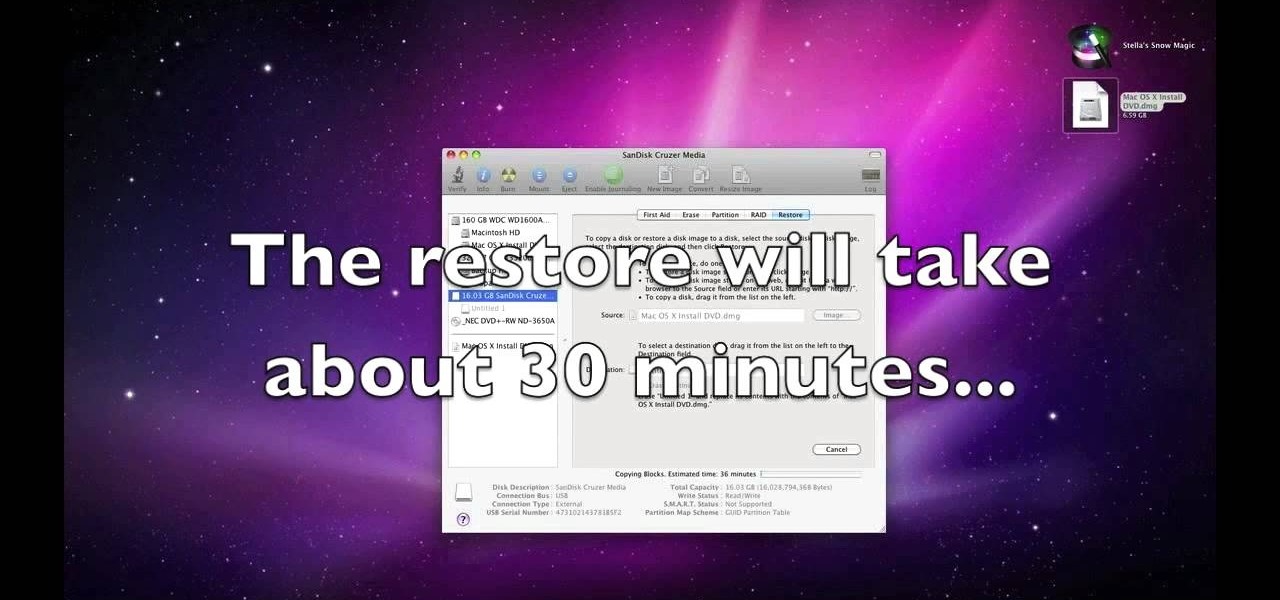
How To: Install OSX Snow Leopard from USB drive to Windows PC
In this video you will learn how to Install Mac OS X Snow Leopard from a USB drive to windows. This does not include how to exactly download Snow Leopard but it does, however, show how to install it from the USB drive. Mahmood23 shows how you first setup your partition and how to restore your formatted USB. Once you've restored the USB, you will be able to install the program. According to Mahmood23, the restore process takes about 30 minutes. Once it's restored, your computer will be availab...

How To: Disable uac in Windows 7 or Vista
This video shows the viewer how to disable User Account Control within either Windows 7 or Windows Vista. This is done by clicking on the start menu and then type ‘Microsoft config’ into the search box. This opens the ‘system configuration’ menu. Select the ‘tools’ section. For Windows Vista there is simply an option to disable User Account Control. For Windows 7 click on the ‘change UAC settings’ option before clicking launch. In Windows 7 the slider should be dragged to the bottom. Both met...

How To: Disable user account control
Basically there are three quick ways to run a program as administrator. You can do that by clicking on cmd. We usually use this cmd prompt for finding your I.P. address and you can modify user accounts also. Another way is to click on start and type cmd in Run. Make a right click on cmd and click Run as Administrator. Final way to run program as an administrator by having right click on the program and select properties next select Compatibility, then select Operating System and finally, sele...

How To: Take a screenshot in Mac OS 10.5
This is a Computers & Programming video tutorial where you will learn how to take screenshots on Mac OS 10. 5. Andrew Grant says there are several ways of doing this. The easiest way is to hold down the Command and Shift key and press 3. You will get a screenshot of the entire desktop. To take a screenshot of a selected area, hold down the Command and Shift key and press 4. The cursor now changes into a target. The figures next to it are the values of the pixels from the left hand top corner....
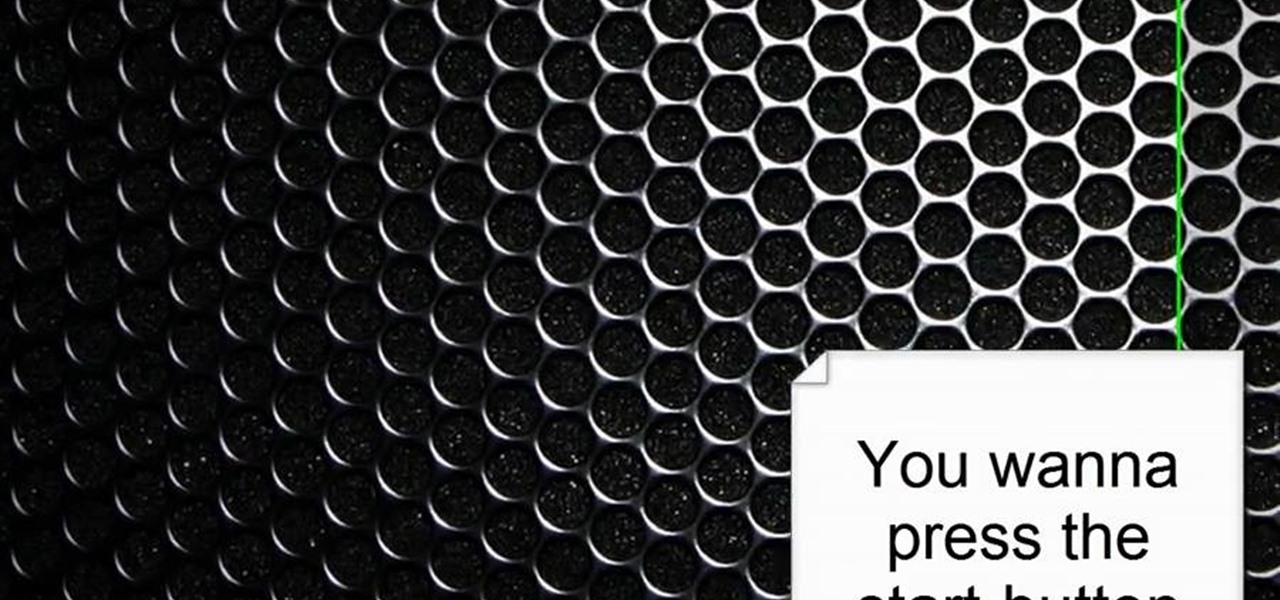
How To: Disable the user account control in Windows Vista/7
ClosetFool shows you how to disable UAC in Windows 7 and Vista. UAC is there to protect your computer by asking if you authorized the program to run or make changes. However, it can become annoying constantly having to click "continue" in the dialog box when trying to run programs. To disable it, first click the start button. Type UAC into the search box. The search should return with one selection. Click on it, and select whichever setting you like. In this video, ClosetFool set it to "never...
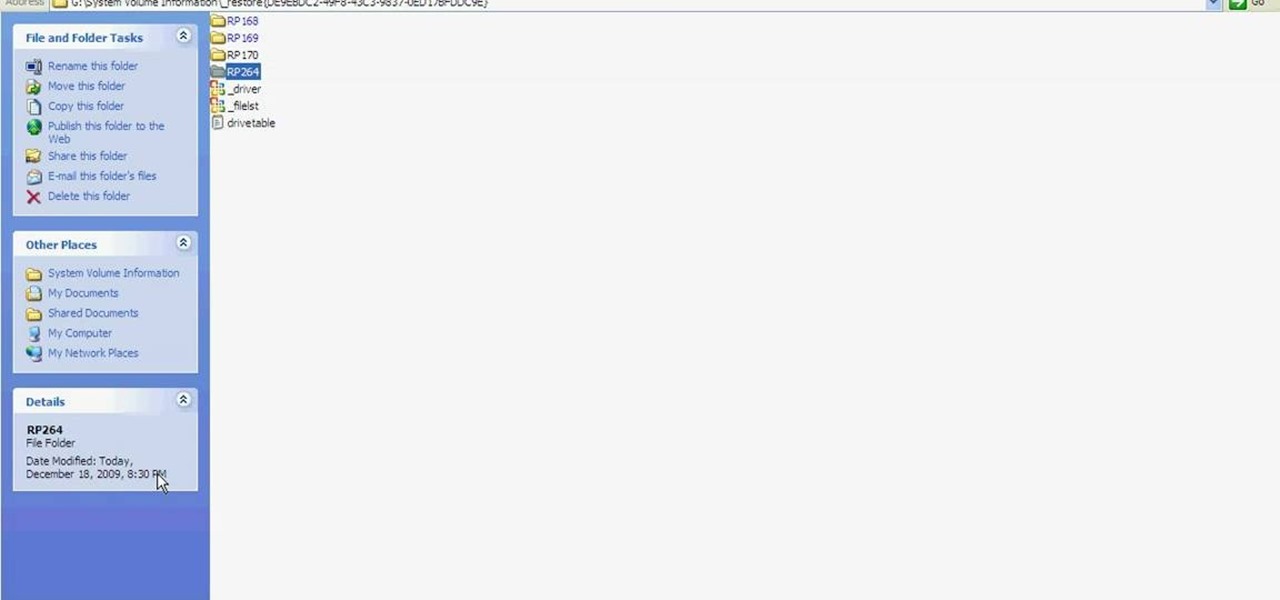
How To: Fix or recover a corrupt Windows registry
Learn how to fix or recover a corrupt windows registry following the steps outlined in this video tutorial. To begin, take the hard drive out of the computer with the corrupted registry and connect to another computer. To find the files you need to replace go to Start and My Computer. Look for the hard drive that you just added and double click on it. Go to Tools and Folder Options. On the View tab under Advanced Settings click Show Hidden Files and Folders, and unclick Hide Protected Operati...
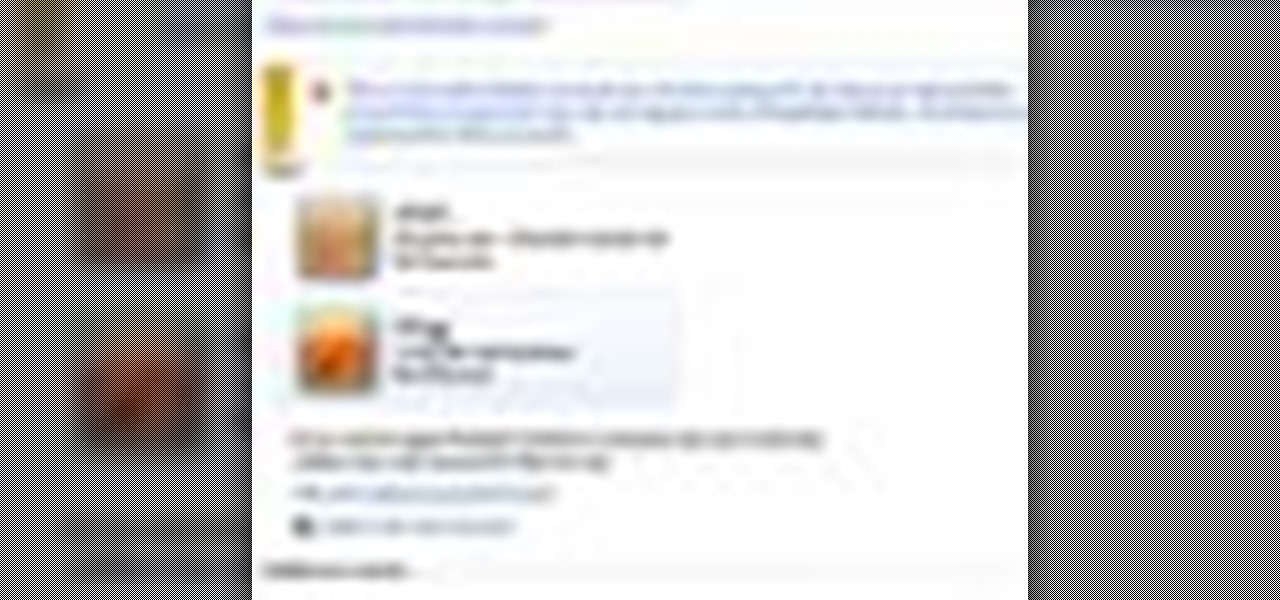
How To: Set parental controls for a user ID in Windows 7
In this video the instructor shows how to set parental controls for a user ID account in Windows 7. To do this go to the 'Start Menu' and go to 'Control Panel'. In the Control Panel window select the 'User accounts and Family Safety' link. There is an option called 'Set up parental controls for any user'. Select that link and it opens a window where it asks you to Choose a user and set up parental controls. There you are presented with some user accounts that are currently active on that syst...

How To: Select speakers/mics & adjust sounds in Windows 7
In this video the instructor shows how to select speakers, microphones, and adjust system sounds in Windows 7. To do this, first go to the start menu and select the Control Panel. In the Control Panel select the Hardware and Sound link when the panel is in view by category mode. In the next page click on the Sound link. This opens up the Sound properties setting window. There are four tabs in that window like Playback, Recording, Sounds and Communications. In the Playback tab you will find th...
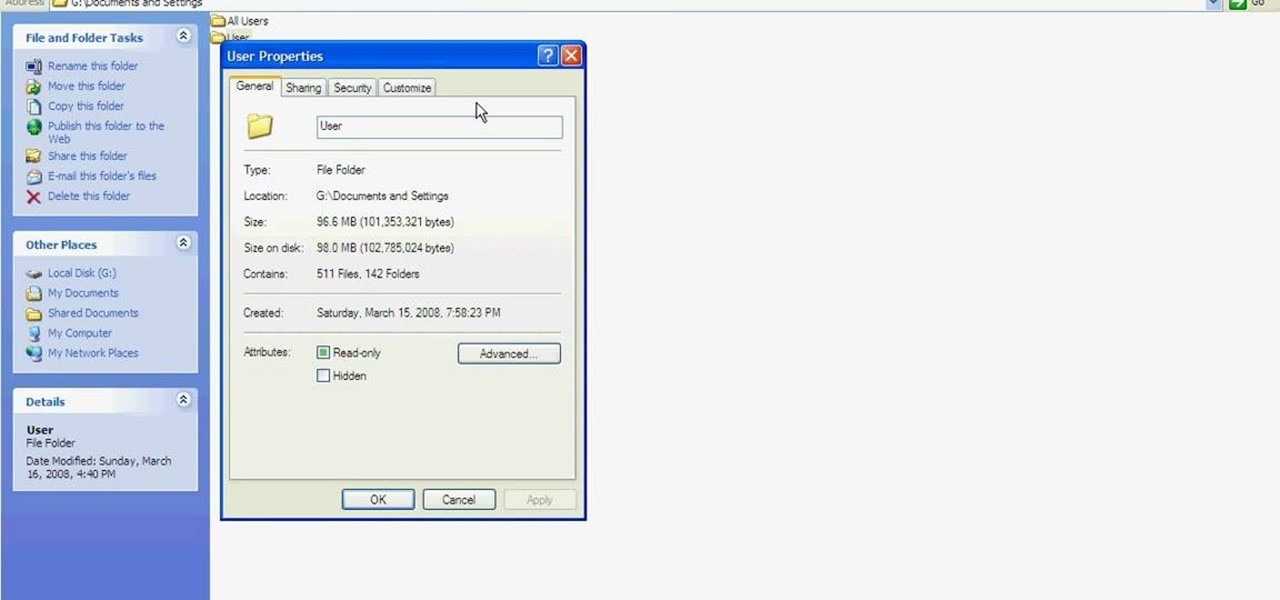
How To: Change the ownership & permissions of a folder
This tutorial is to explain how to change the ownership and/or permissions of a folder or file on your computer. It is very simple and easy to understand. There is a step by step guide to the process. There is a verbal as well as a visual representation of the process that you need to use to be able to change the permissions and ownership of the individual files on your computer. The computer screen video is of a computer using Microsoft Windows XP. It is a great guide for beginners and compu...
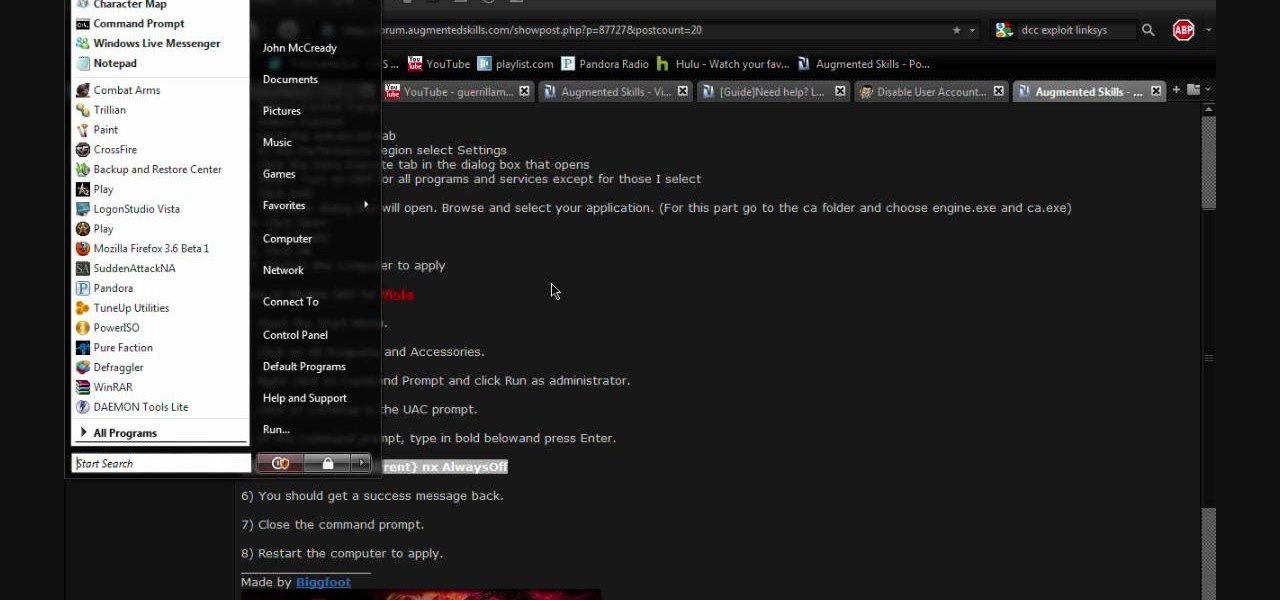
How To: Disable uac and dep on Windows Vista
This video contains instructions about how to disable or enable the user accounts on Windows Vista. It is very simple; just go to control panel -> user accounts and safety -> user accounts. You can click the check box on or off to disable or enable the user accounts. This can also be done by using command line. Open run and type the following command:
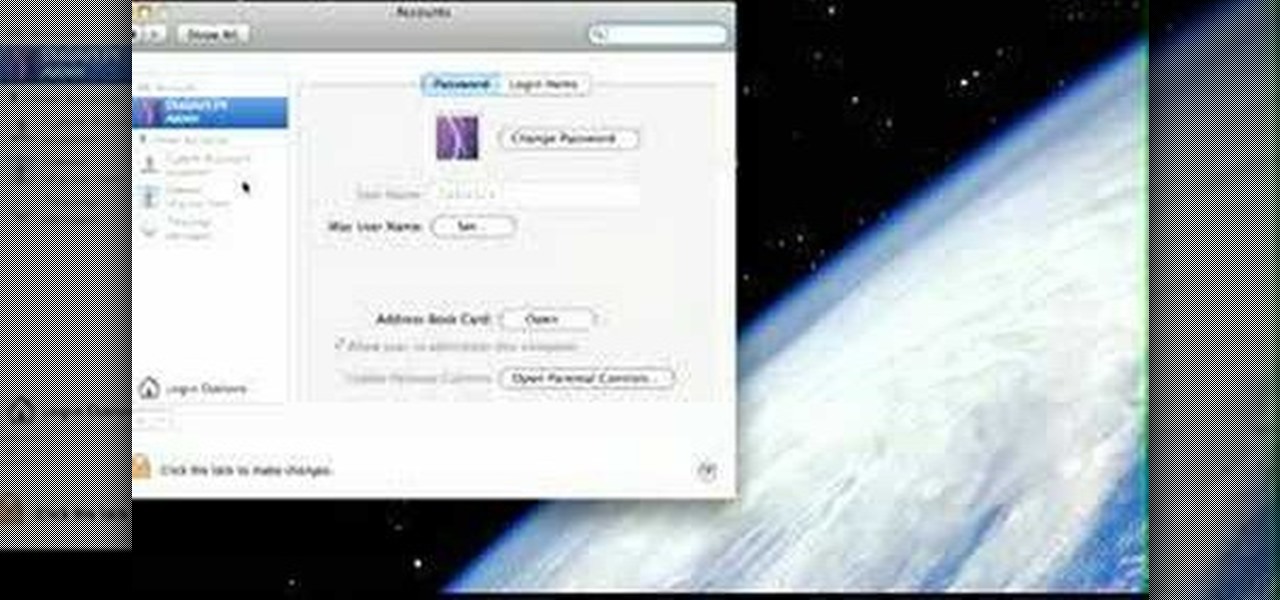
How To: Startup configure a Mac
This is a Computers & Programming video tutorial where you will learn how to startup configure a Mac. This is a very simple, easy and quick process. In order to change what programs start when you switch on your computer that is running on Mac, first go to ‘System Preferences’ from the drop down menu and then click on System Accounts. In the next box that pops up, go to ‘Login Items’. Here a list of programs will be displayed that run when you start up your computer. Here you check box next t...

How To: Use Windows Vista's snipping tool to make a screen cap
How to Make Anything demonstrates how to use Window Vista's snipping tool to make a screen capture. With previous operating systems, you'd have to install a third party application to make a screen capture. To find the snipping tool in Windows Vista, go to the start menu and type "snipping tool" into your search box. The snipping tool box will appear. Click on the options tab. In the next screen, tick display icon in the quick launch toolbar to enable the snipping tool in the toolbar. Click o...
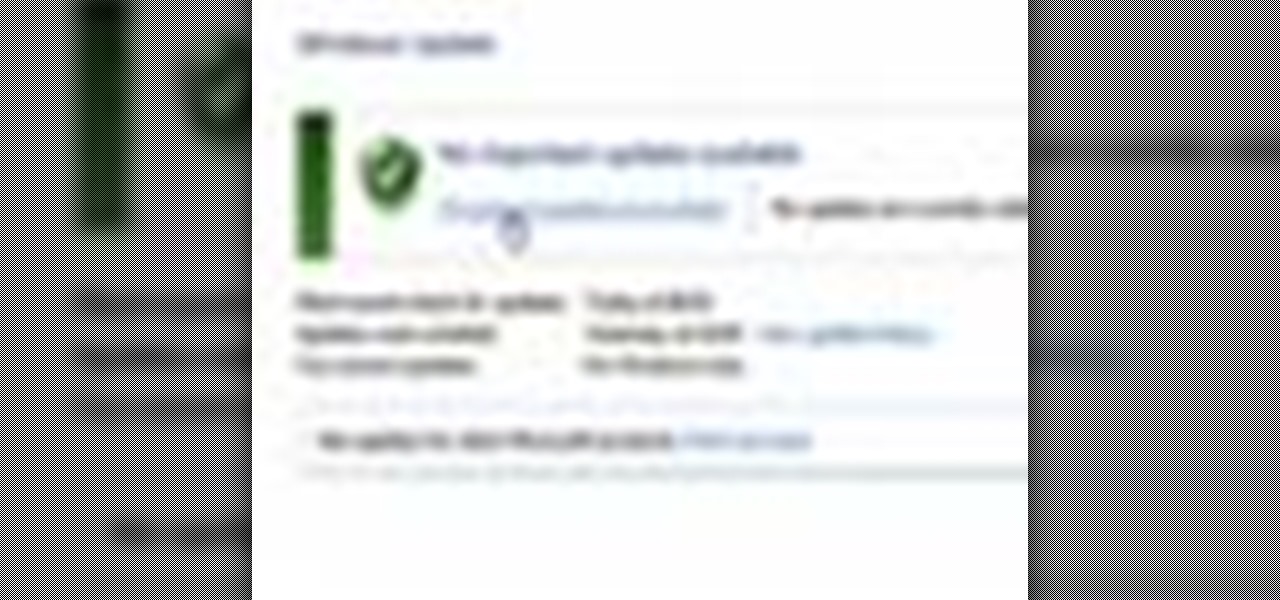
How To: Check for updates automatically in Windows 7
In this video you will learn how to update your version of Windows 7 and how to check the system settings for automatic updates. In order to do this you need to go in the Start Menu and then in the Control Panel. Then you need to click System and Security. The next step is to click Windows Update. A new window will pop-up and you will see two types of updates: Important Updates and Optional Updates. To install them just click on the blue link and then check the boxes. To check for updates you...
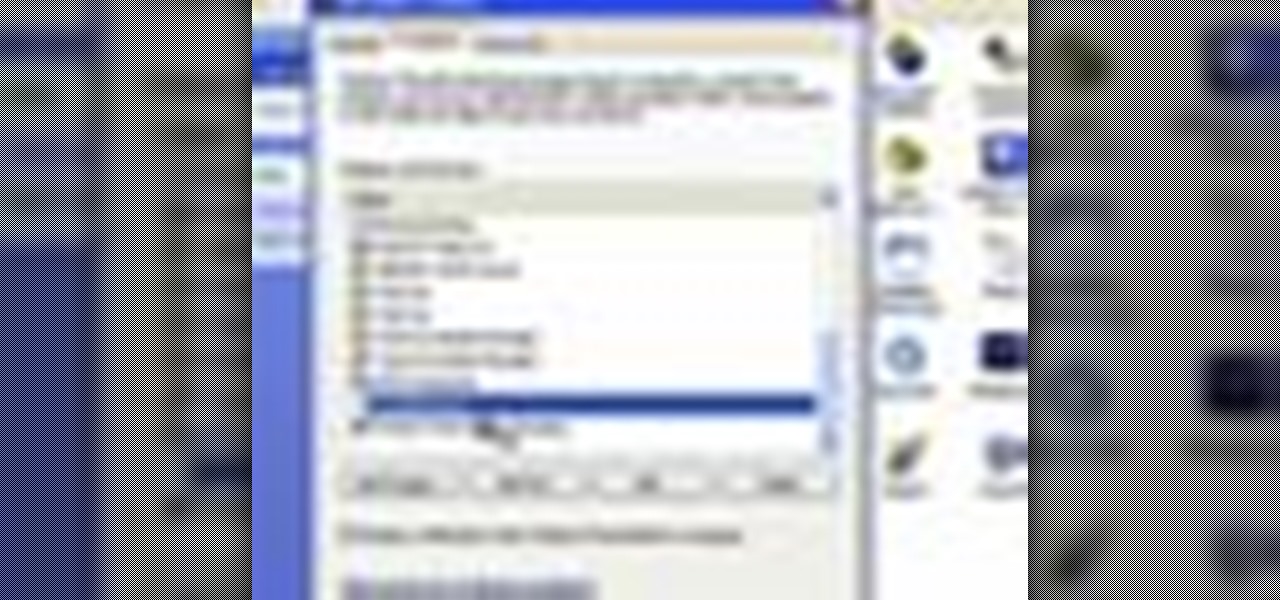
How To: Configure a firewall in Windows XP
Dave Andrews from HelpVids is going to teach you in this video how to configure the Windows XP firewall. To do that, you need to follow these steps: 1. Go to Control Panel and make sure that you are in the classic view.

How To: Defragment the hard drive in Windows 7
De-fragmenting a hard drive improves the performance of a hard drive and it is recommended to de-fragment your hard drive from time to time as shown in this video. In Windows 7 you can use the Disk De-fragmentation tool. To do this go to the start menu and open the Control Panel. In the right column select the Performance Information and Tools. Now in that window in the left hand column select the Advanced tools option. In that new window scroll down to the Open Disk De-fragmenter link. Click...
How To: Hide hard drive icons in Windows with NoDrives Manager
Video demonstrates tutorial of how to hide the logical drive icons in Windows. In the demonstration there is two partitions C and D and also there is a DVD drive, DVD Rom and DVD Writer. Here drives C, D and F from My computer is going to be hidden with help of utility called “No Drives Manager”. If you don’t want your young ones to access some of your important data you can hide it. It will just be hidden. This means if go to the address bar and types the name of the drive you can go to that...