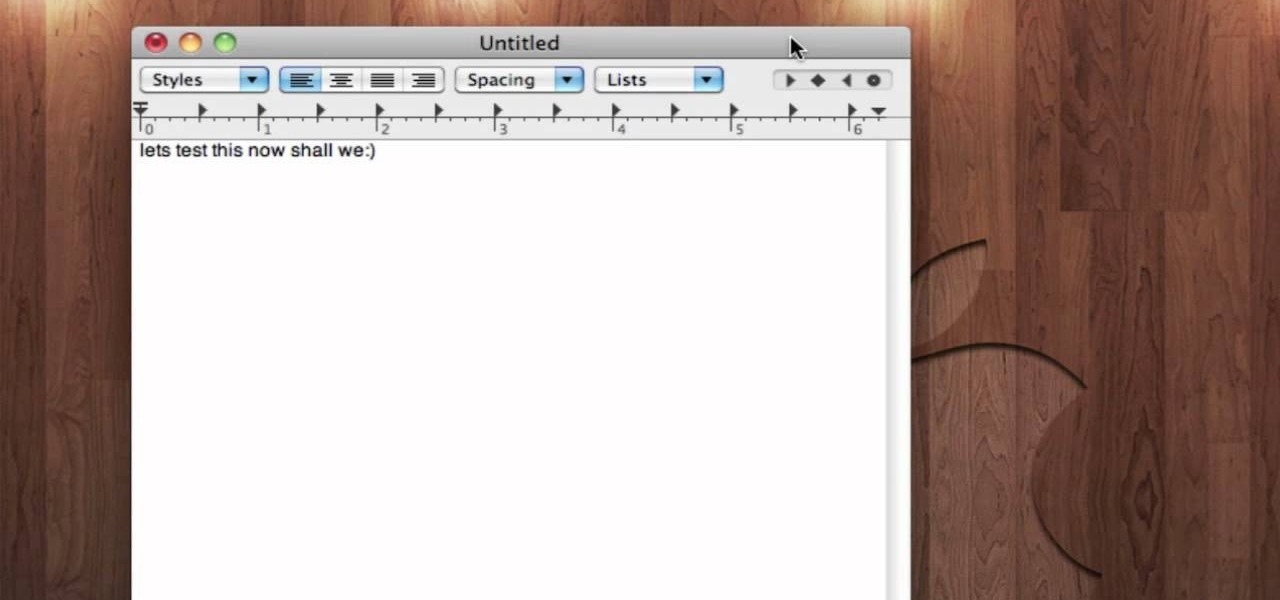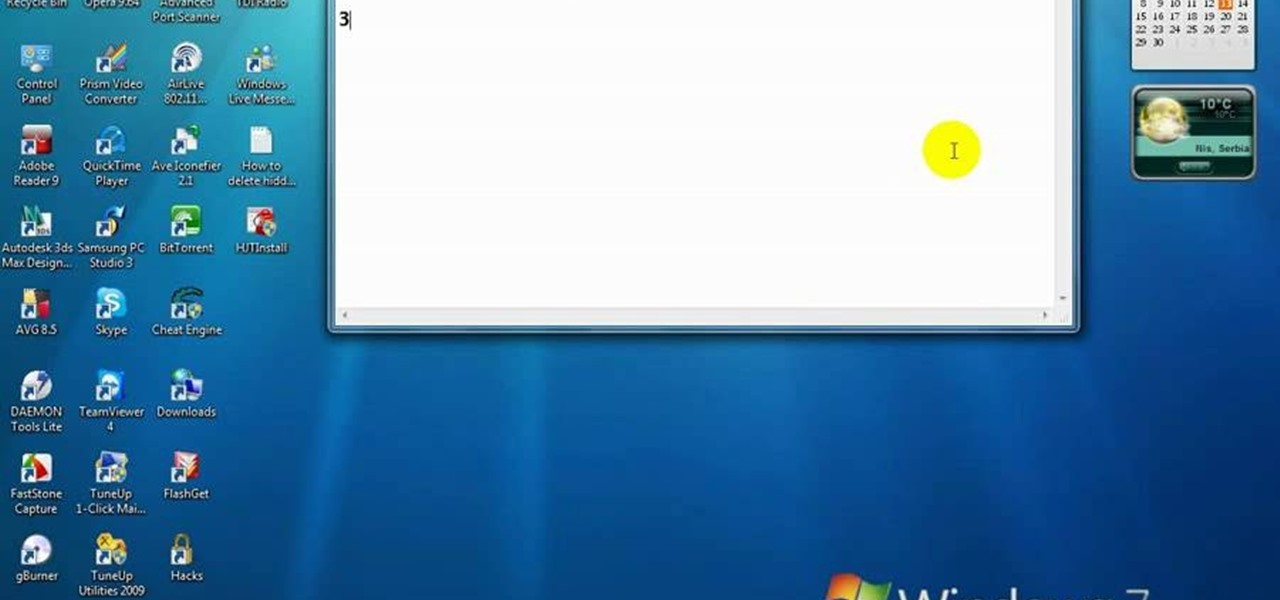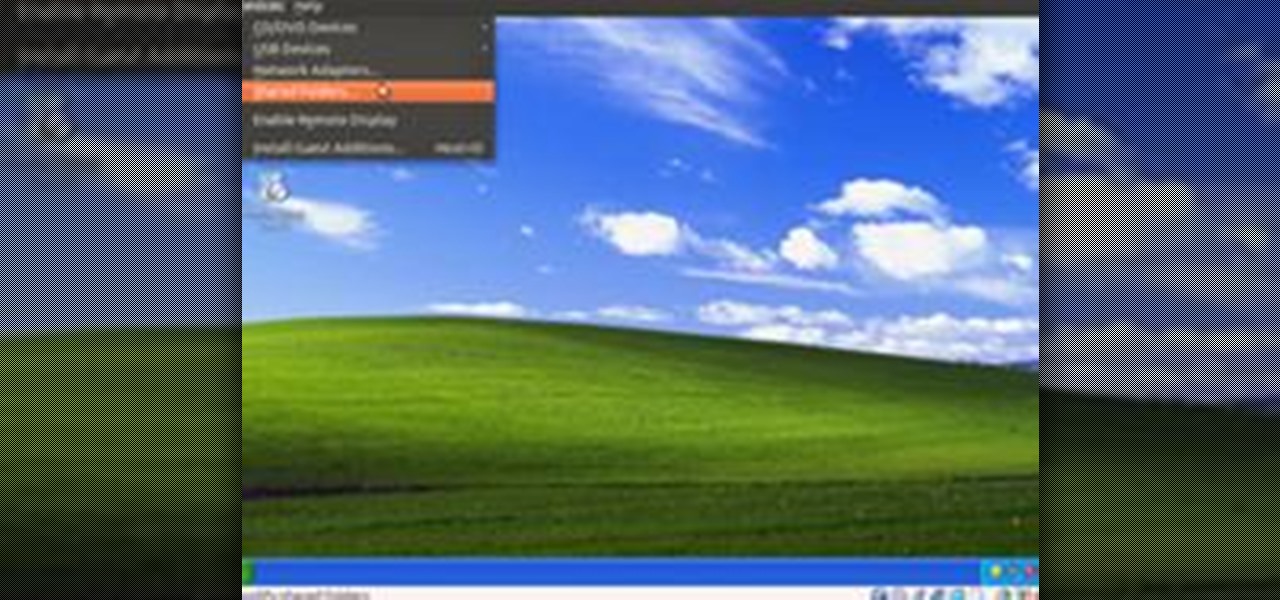Everything Else

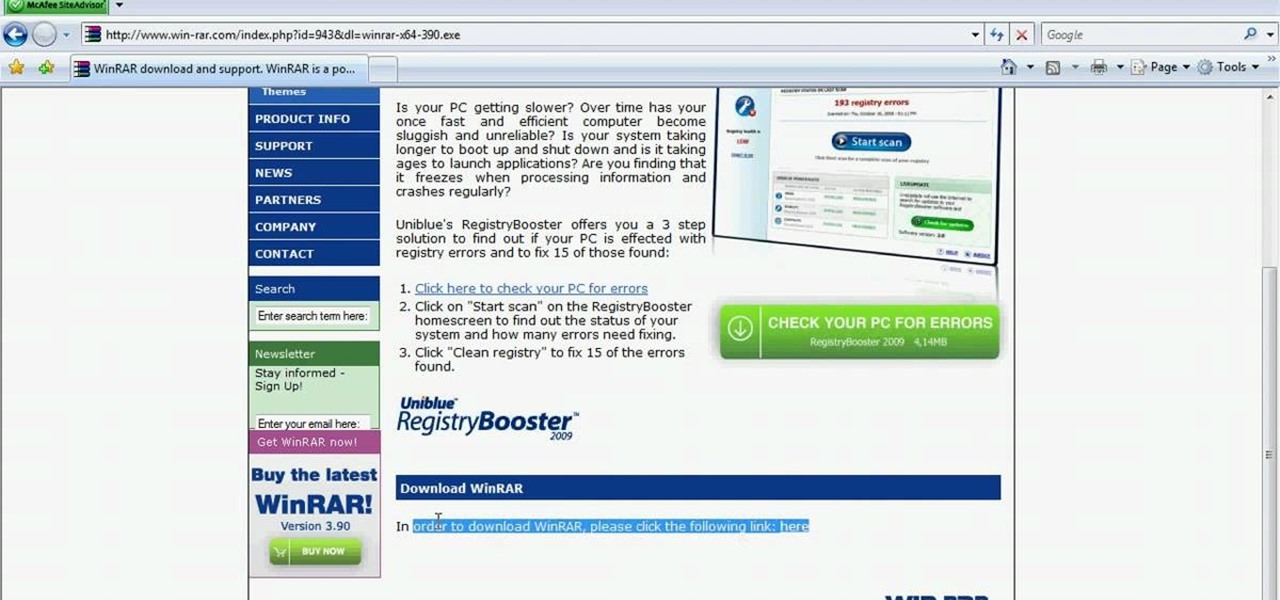
How To: Unzip .rar files using WinRAR file program
In this video tutorial, viewers learn how to unzip .rar files using Winrar program. Begin by opening your internet browser and download the program from the link in the video description. Wait for the time to pass and click Download. Select 32 bit or 64 bit, depending on your computer. Open the file and install the program by following the instructions. Once it's installed, select the file that you want to unzip. Right-click on the file and select Extract All Files. This video will benefit th...
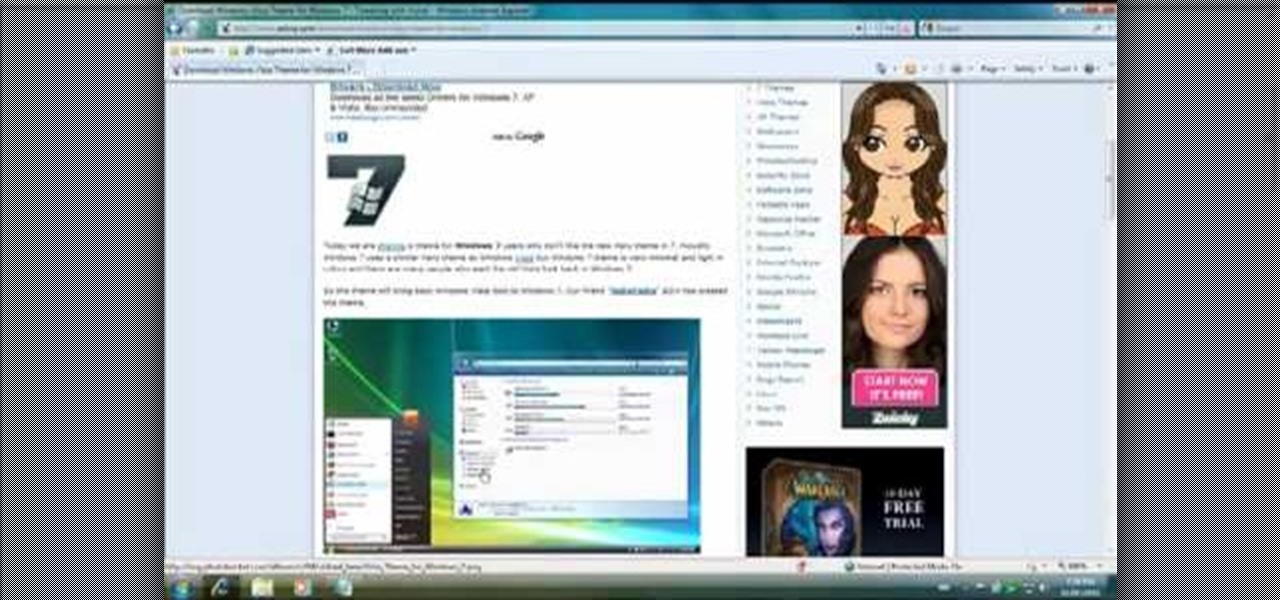
How To: Make Windows 7 look like Windows Vista
If you have the new Windows 7 program and would like to make it look like Windows Vista then this video will help you accomplish that. The first step of the process is to make sure that your uxtheme is patched, if not you will have to go to Google and find the patch download. Once it is downloaded it is just a simple process to extract and install on your computer. The next step is to go into your uxtheme patch and click on the universal patcher, choose your language, click on the three patch...
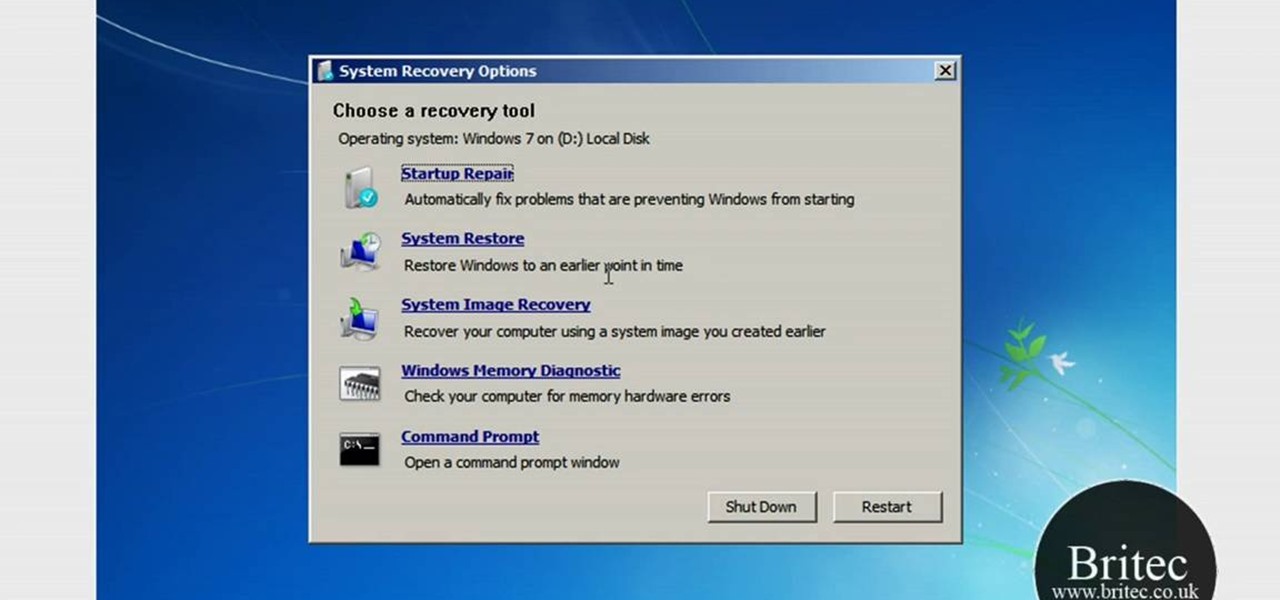
How To: Back up and restore the Windows 7 registry
This video tutorial from Britec09 presents how to backup and restore Window 7 registry.First, press Start button and enter regedit command into Start Search area.Registry editor window will open, click File-Export.This option works on all Windows operating systems.Type file name - registrybackup and click Save. You can save it wherever you want, but in this video it was saved to Desktop.Next step is to reboot to Windows DVD. Insert you Windows DVD and reboot computer.Press any key to boot fro...

How To: Unzip a zipped file using the 7-Zip extraction tool
In this video tutorial, viewers learn how to unzip a zipped file using the 7-Zip extraction tool. Begin by going to the website and click on the Download link. Wait for the screen to load and click on Save File. Once downloaded, double-click on the file and follow the instructions to install it. Now simply right-click the zipped file. Go to 7-Zip and select either Extract files or Extract Here. The files will be extracted into a new folder that contains all the content...

How To: Take a screenshot in Windows with Print Screen & Paint
In this video, we learn how to take a screen shot without using special tools. First, pull up the page you want to take a screen shot of. Once you have that page up, press the "Alt" and "Prnt Scrn" buttons on your computer keyboard. After you have done this, open up the "Paint" program on your computer and find the toolbar at the top. Find the button that says "edit" then hit "paste". After you do this, your page will show up in paint. You can crop it and edit it to the size you need, or leav...

How To: Decompress an archived file using Tugzip software
How to Decompress an Archive File.

How To: Dual boot Windows XP & Vista
This video illustrates the quick and easy method to Dual boot Windows XP & Vista . The process is comprised of the following steps:Step 1: Install Windows XP OS on your PC. Run it and see if it works fine.Step 2: By using the Windows Vista OS setup , start the installation process and choose "Custom Installation" as the installation method.Step 3: Make sure you install Windows Vista on a Local Disk different from the one where Windows XP or any other Windows OS is installed as this may result...
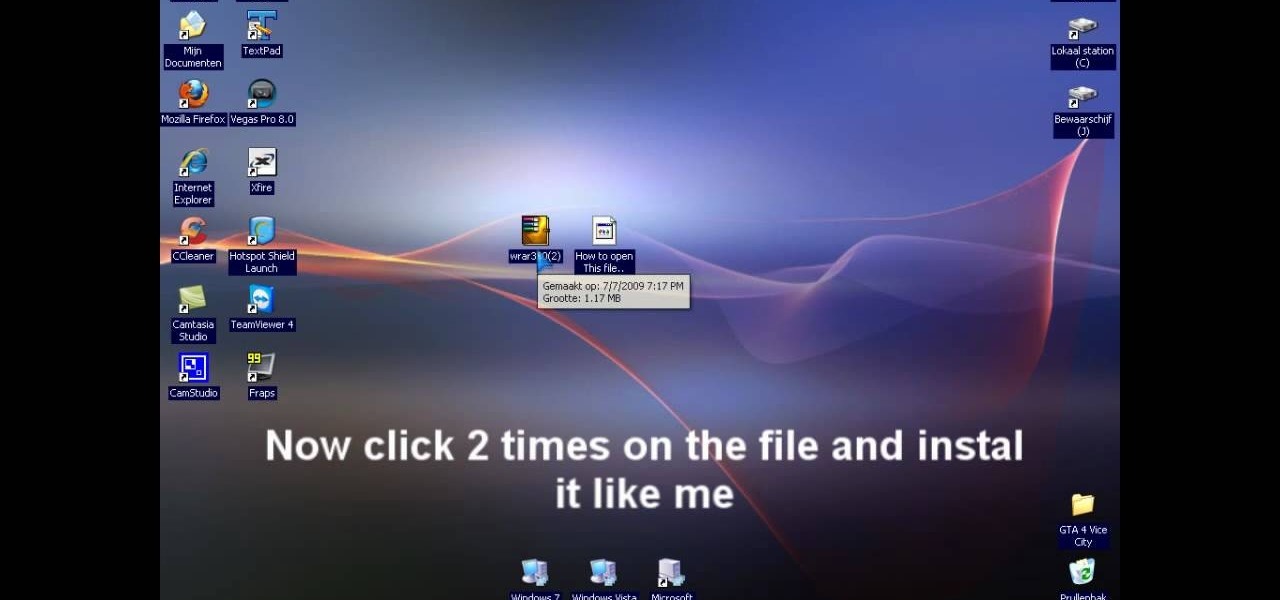
How To: Extract .rar files on your PC using Windows XP
In this video tutorial, viewers learn how to extract .rar files. Begin by opening your internet browser and go to Google. Search for Winrar and select the 3rd result. Download and save the file. It is recommended to save it to the desktop to find it easier. Double-click on the file and follow the instructions to install it. Click Install and check all the file types for the program to be associated with. Once finished, open a file, select Extract To and choose the destination to save it. This...

How To: Use the zoom in Mac OSX
In this how-to video, you will learn how to use the zoom function in the Mac OSX. This will help if you are visually impaired. Next to the space bar, there are two keys. There is the command key and the option key. Hold them both of them down at the same and press the number eight key. Once this is done, the desktop will be zoomed in. To zoom in even further, press control, command and plus. Do the same except with the minus key to zoom out. Press option, command and the number 8 to reset the...
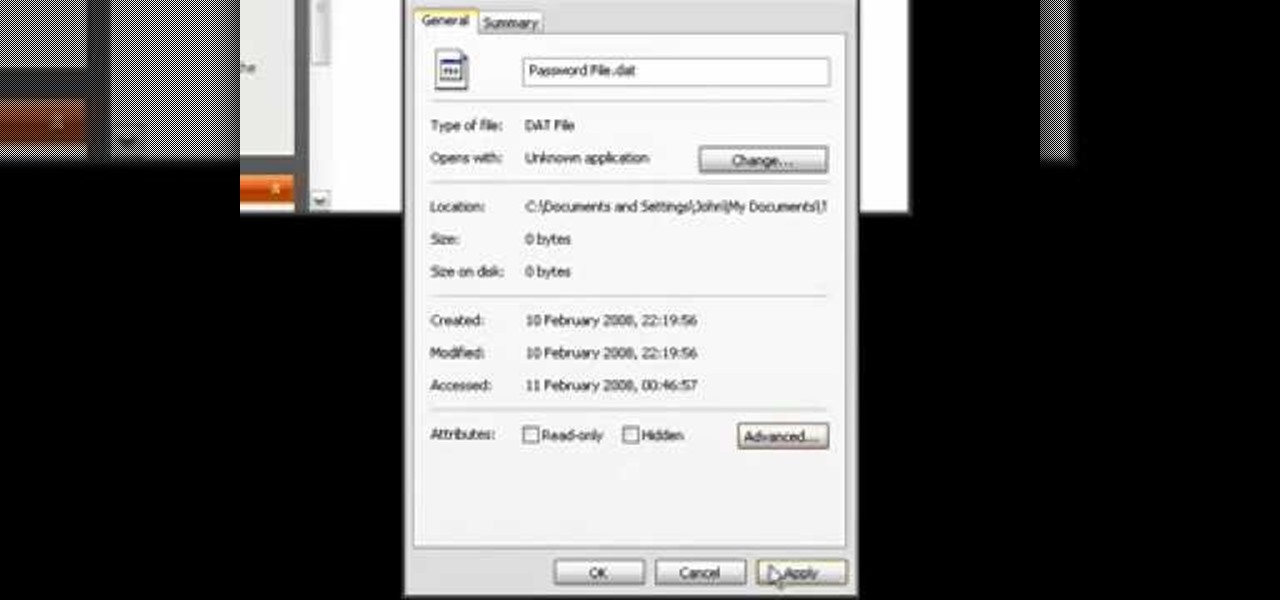
How To: Encrypt files with Windows XP's built-in encryption
If you have files on your PC that you don't want other window's accounts to be able to access, you can encrypt them. Right click the file that you want to encrypt and select properties from the drop down menu. Once the properties page comes up, choose advanced. Now choose Encrypt contents to secure data and click ok. Now you click on apply. Select encrypt the file only and click ok. Hackers and administrators will not get an access denied message when they try to open the file. To make things...

How To: Stop your keys from sticking on your keyboard
Dave demonstrates how to keep your keys from sticking on your computer's keyboard. First, to clean your computer screen, spray the cleaner directly onto the cloth and then use the cloth to wipe down the screen. This will prevent a film from building up on your screen. Make sure you don't press too hard as to avoid damaging the LCD screen. To clean your keyboard, use compressed air which you can purchase from many stores for about two dollars. Compressed air will easily clean all the dust and ...

How To: Fix sticky keys on a PC
In this video tutorial, viewers learn how to turn off the stick keys on a Windows computer. Begin by clicking on the Start menu and select Control Panel. Double-click on the Accessibility Options and go to the Keyboard tab. Under Sticky Keys, click on Settings and uncheck the box that says "Use Shortcut". Then click OK. Users can also turn off the sticky keys by pressing the Shift button 5 times and click Yes to confirm. This process is very simply, fast and easy to do. This video will benefi...
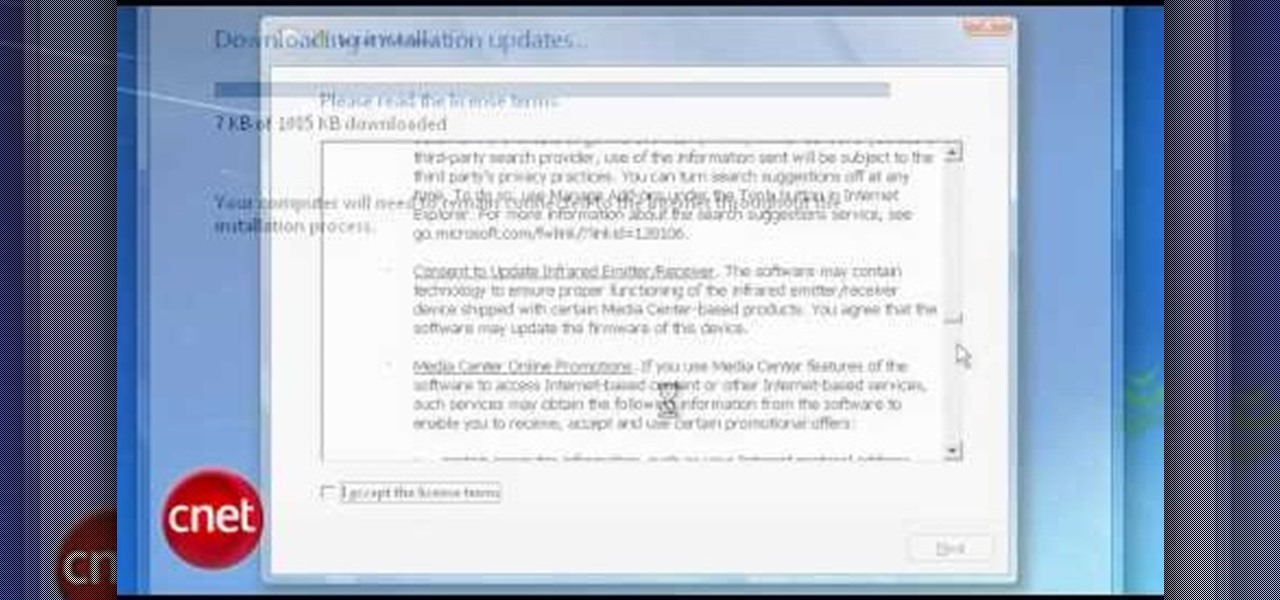
How To: Upgrade from Windows XP to Windows 7 with CNET
In this Computers & Programming video tutorial you will learn how to upgrade from Windows XP to Windows 7 with CNET. You need to do these 3 things. 1st - run the Windows 7 upgrade advisor to know if your computer can handle any version of Windows 7. 2nd – check the Windows 7 compatibility center to know if you need to upgrade your drivers or apps. 3rd – make a copy of your hard drive. Down load and run the ‘windows easy transfer’ wizard. This will back up all your files and settings to an ext...

How To: Setup your Macbook Pro background
In this how-to video, you will learn how to quickly set up the background image on your Apple Macbook Pro. First, right click the desktop and select Change Desktop Background. A new window will pop up where you can change it. Also, you can go to system preferences and selecting desktop and screen saver. To change the image, select any of the options available. This includes solid colors to large images. You can also go to your iPhoto albums and choose any picture in there. You can also go onl...
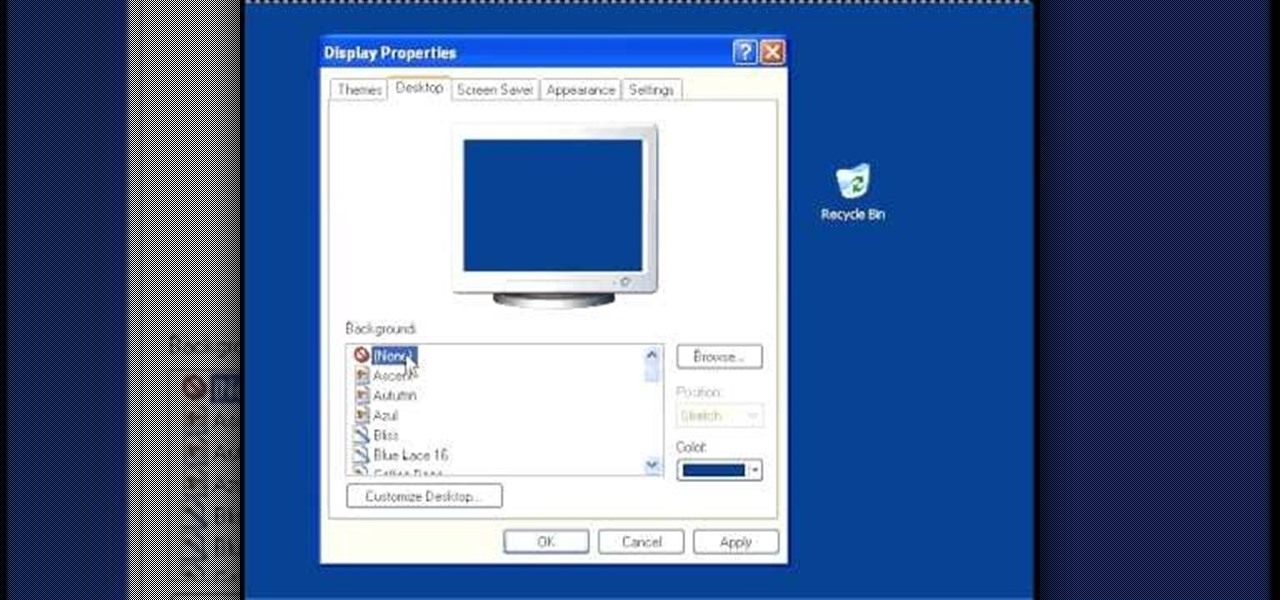
How To: Change your desktop settings and speed up a computer
In this video, we learn how to speed up a computer and change desktop settings. First, right click anywhere on your desktop. Then, select "properties". Once you are in "properties" there are several tabs you can click on, click on "desktop" on the top. Once you click on this you can change your background, icons, home page, internet options, colors and more. By selecting "screen saver" you can choose "Windows XP" to make your computer perform quickest, also make sure your monitor has proper p...
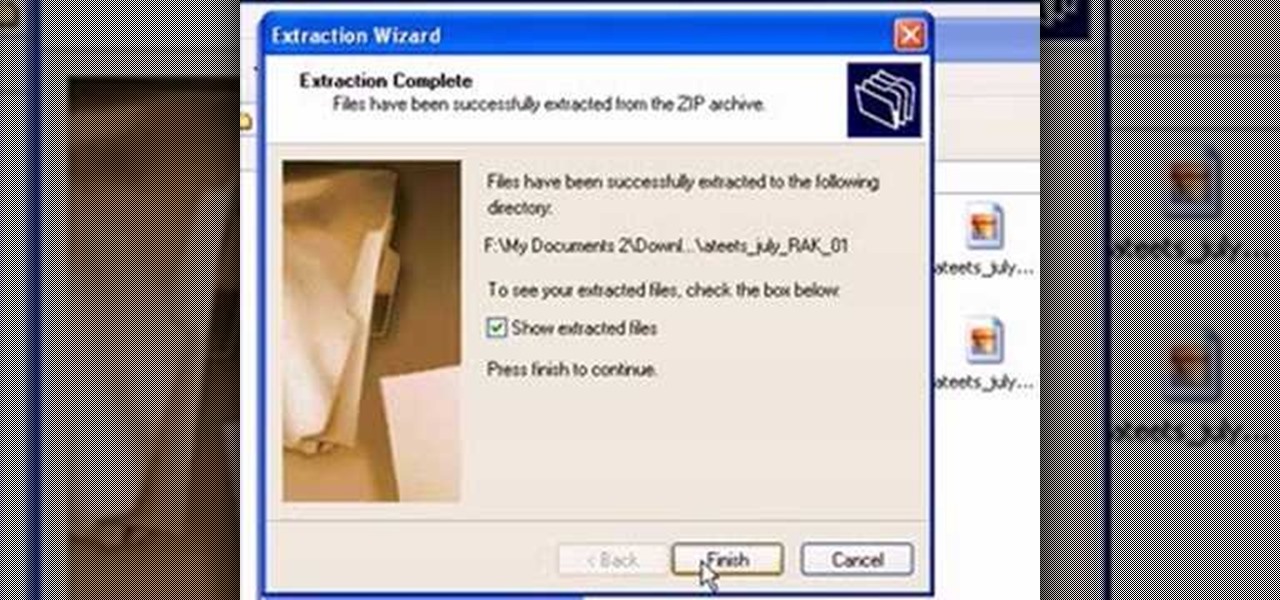
How To: Unzip a file with Microsoft Windows XP
This video from scrapwow shows how to unzip a file in Microsoft Windows XP.Firstly, open Windows Explorer application and navigate the file you want to unzip. Once you've located the file, double click on it. A new window will open. Here you will have Extract all files option which you can choose from menu to the left.Clicking the button allows you to extract a single file or a zipped folder, containing a number of files. In this case Extraction Wizard will open, leading you through the extra...
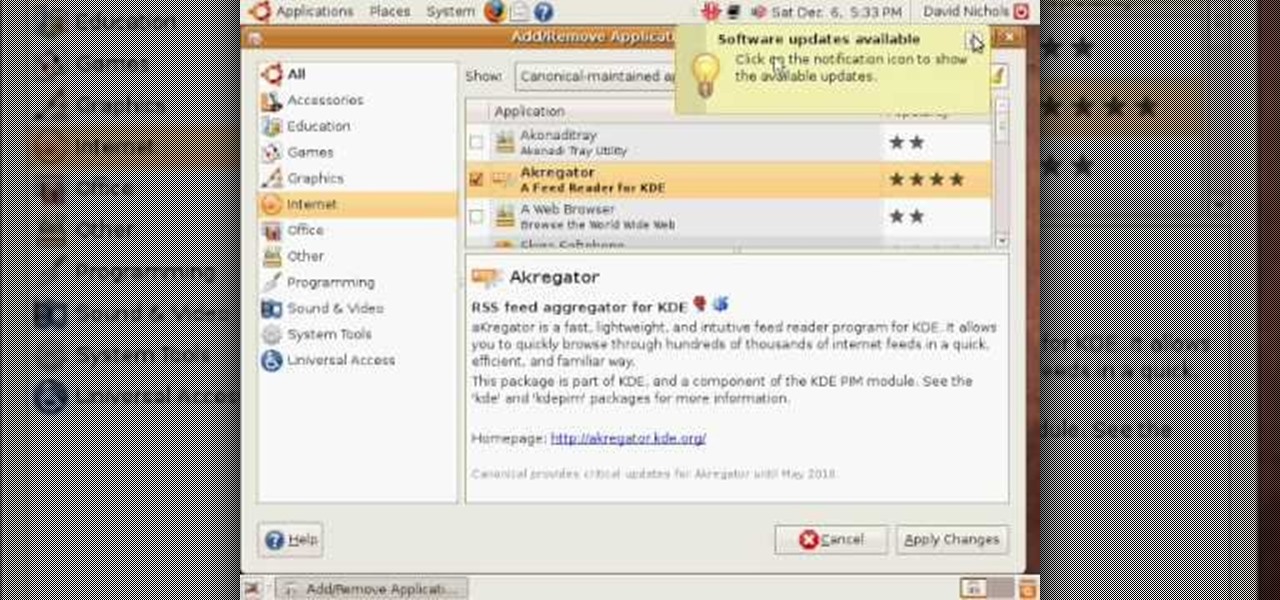
How To: Install Ubuntu 8.10 to dual-boot on Windows
In this how-to video, you will learn how to create a dual-booting system with Ubuntu and Windows. First, go to the Ubuntu website and download the latest Desktop Edition of Ubuntu. Once it is finished, burn the download to a CD. Once this is completed, place the CD in the drive and restart. Boot using the CD and select English. Now, click forward and select your time zone. Click forward, select your keyboard type and click forward again. Now, you can adjust the partition sizes for your hard d...

How To: Change a drive letter in Windows 7
This video demonstrates how to change a drive letter to a certain drive in your Windows 7 computer. On you Windows 7 computer, go to Start > Control Panel. In the Control Panel, select System and Security then open the Administrative Tools. Look for and open the Computer Management tool. On the left side pane of the Computer Management window, select Disk Management. Look for and right click on the drive you want the drive letter changed. Select 'Drive Letter and Paths...'. Click change and s...

How To: Assign a letter to your USB flash drive
This video shows you how to assign a letter to your USB flash drive (or memory stick) or how to change it in Windows.First of all, connect the flash drive in the computer's USB port. Click on the start button, then right click on My Computer and choose manage. Once the window opens, go to Disk Management. There, you should be able to see the USB drive as "USB DISK". Right click on it and choose "Change drive letter and paths...". Now click on change and select the desired letter for the drive...
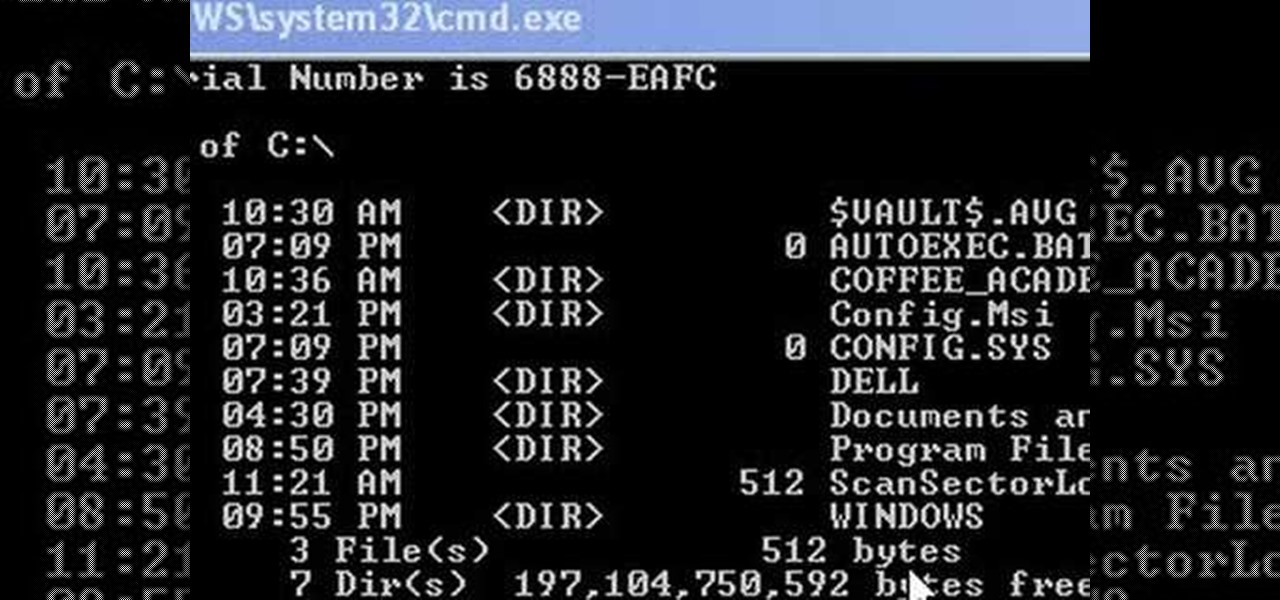
How To: Change drive letters or directories in DOS command
This video shows us how to change driving letters or directories in DOS command. Firstly go to start menu and then click on run. Then type cmd and press OK with which a DOS command cmd window will pop up. Now you need to change the directory and these is done by typing ‘cd..’ and after that press enter. Now you have changed the directory and now you need to see what’s in there and for that type ‘dir’ and press enter and this shows what’s in that directory. Now change to other directory by typ...
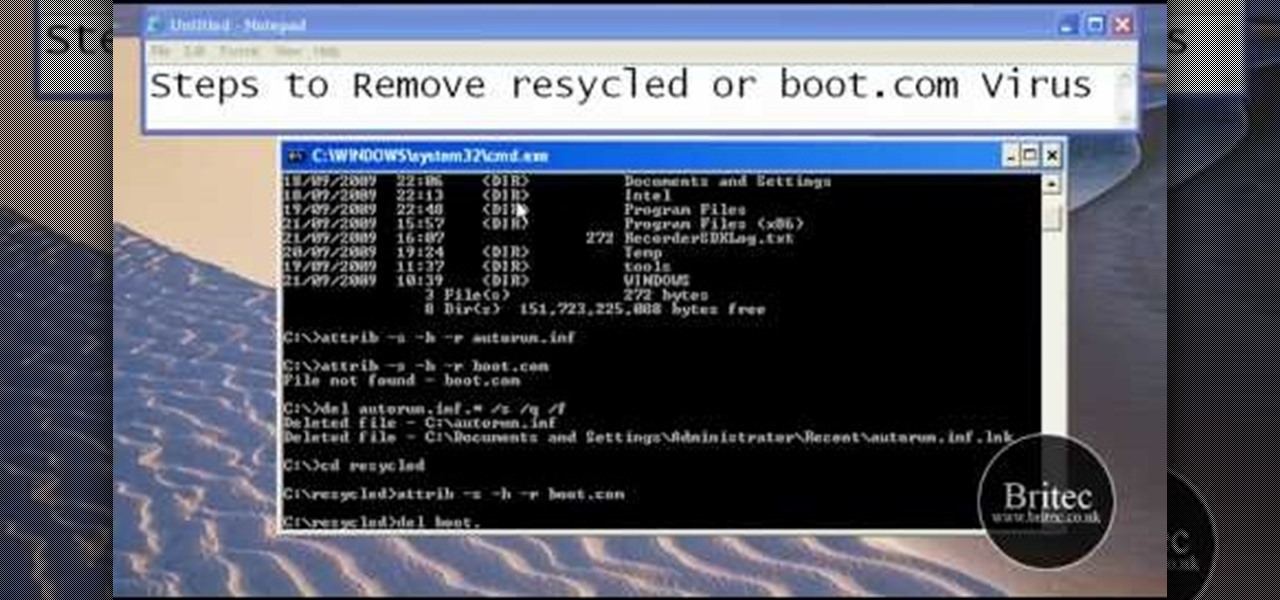
How To: Remove autorun.inf and boot.com virus on your PC
This tutorial describes the procedure to remove autorun.inf and boot.com virus. This virus is commonly called as resycled/boot.com virus, which could damage the system files and may steal important information from the system.This can be removed by any malware / spyware remover like Malewarebytes.
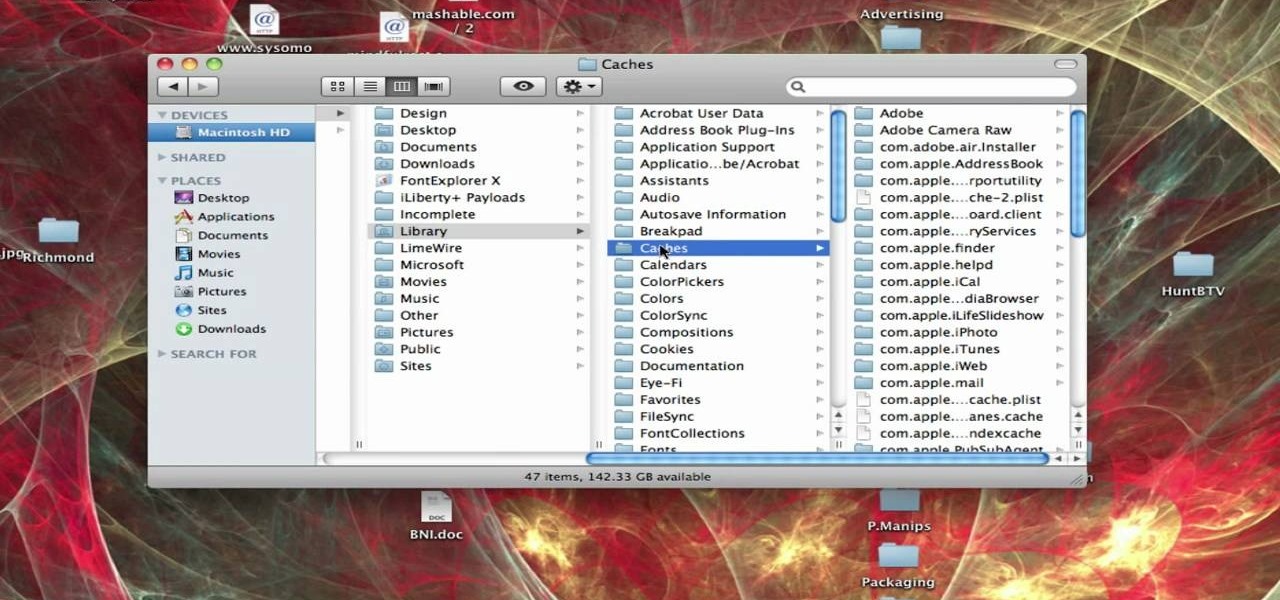
How To: Delete Your Mac OS X Cache
In this tutorial, Brian from TruTricks shows us how to delete a cache in a Mac or any Apple computer. This should be performed at least once every week. First, go down to the menu bar and click on "finder". Click on "Macintosh HD", "Library" ant then "Cache". Now, right click on "cache" and then select "delete" from the drop-down menu. Next, click on "users" and then click on your name, then click on "library", "Cache" and right click and select "Delete". Now, go to your trash can and empty y...

How To: Clean up your computer and make it run faster
This video is about how to clean up your computer. The first thing that you will have to do is to go to "Start" menu found on the lower left of the screen. Once you have clicked "Start", click "Run". Once a new window will appear, type in "TEMP" and press "OK". Then the "Temp" folder will appear. Go to "Edit" and click "Select All". Once everything is selected, right click a file and press "delete". A window will appear for confirmation and click "Yes". Then go to "Start" menu again and click...

How To: Encrypt files in Mac OS X with the Disk Utility app
The Mac OS's Disc Utility allows for the encryption of files. To open Disc Utility click on the magnifying glass (spot light) up in the top right hand corner, and search for Disc Utility. Click on the first result in the list. Once Disc Utility is open, click on "create a new image" in the top tool bar. A new window will drop down, where you choose what you want to save the new image as. Give it a name, and choose the size you want it to be. Moving down, choose the encryption you want to use ...
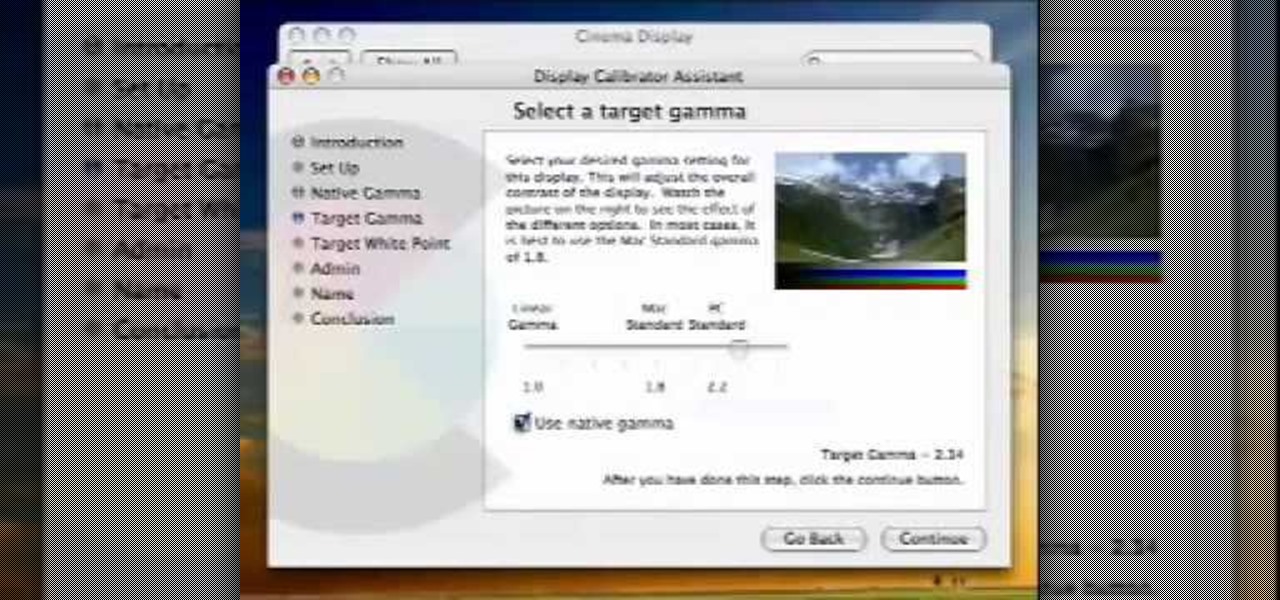
How To: Calibrate a Mac display
In this video from MacOSG we learn how to calibrate a Mac display by using ColorSync. Go to apple menu and select system preferences. Then go to Display. In there, click on color tab to access the profiles for your monitor. Click the calibrate button. It will bring up the Calibration Assistant. Make sure expert is checked. The goal here is to make the apple logo match the outside grid as much as possible. Click Continue and repeat the process. Next is gamma selection. In most cases the native...
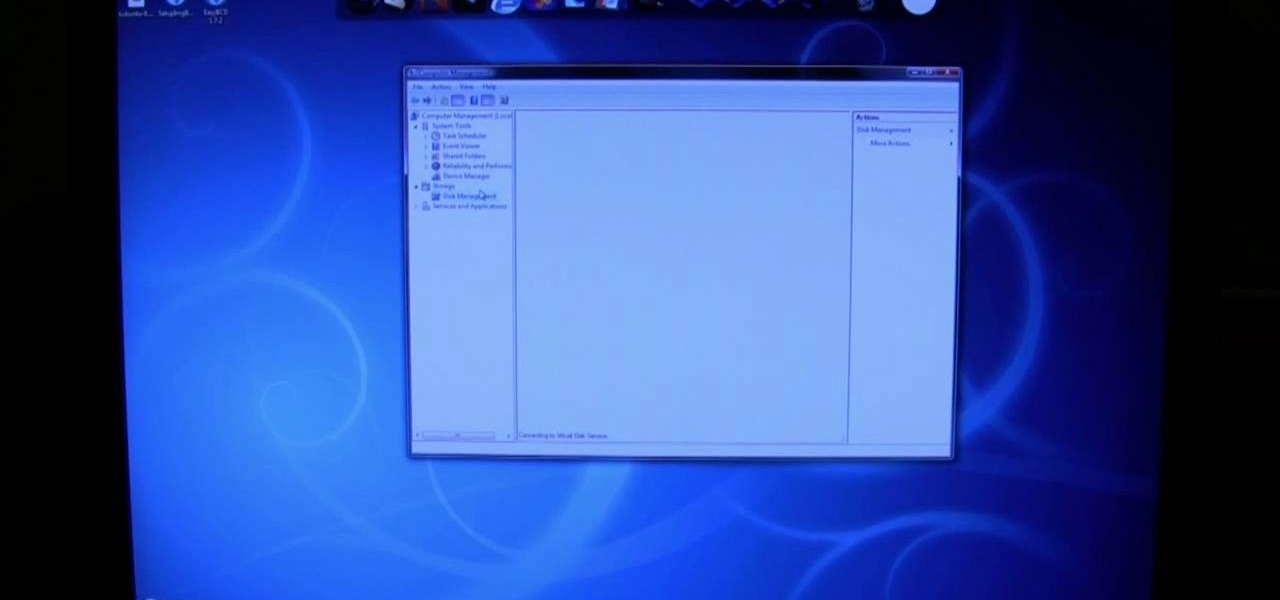
How To: Uninstall and remove Linux
Watching this video will allow you to learn the complete step-by-step process of uninstalling a dual-boot partition of Linux on a Windows Vista machine. The author will first walk you through uninstalling GRUB, the boot manager used while the partition with Linux was still being used. After showing how to uninstall GRUB, you will be walked through both with audio instructions and corresponding on-screen actions in windows to remove the Linux OS files from the two partitions used by the machin...

How To: Install Microsoft Office 2008 on your Macbook Pro
This video from TechFusionVids presents how to install Microsoft Office 2008 on Macbook Pro.All installation process takes about 5 minutes. Insert Microsoft Office 2008 installation disk, double click on the installer icon when Office installation window opens.Click Continue two times, agree to software license agreement, type your name and name of your computer, click Continue again.Window opens saying you should close all running applications before starting further installation.Once it's d...

How To: Dual boot Windows Mobile & Android
This will illustrate us how to dual boot Windows Mobile and Android. Here are the following steps:Step 1: First of all switch on your mobile and close all the running taskStep 2: Go on the start menu and press the center scroll key, the menu will open up.Step 3: Now go on setting and select itStep 4: various icons will appear, Now out of this choose the REboot function , the reboot will start.Strep 5 : enter reboot Windows And AndroidStep ^: after await of few minutes the reboot will be compl...
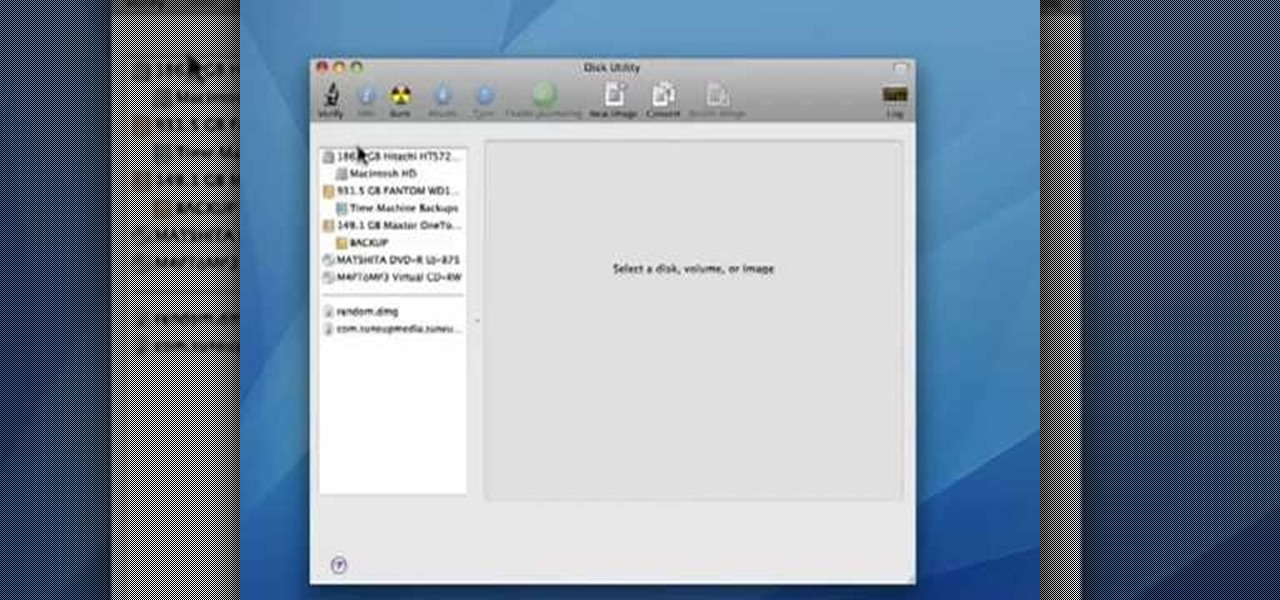
How To: Verify a drive on your Mac
In this video tutorial, viewers learn how to verify a drive on a Mac computer. Begin by opening Finder and select Applications. Open Utilities and then select Disk Utility.app. Now select a disk drive that you would like to verify. Make sure that you are in the First Aid tab and check the Show Details. Then click on Verify Disk. Now wait for the drive to be verified. Once finished, it will display all the items that were checked. This video will benefit those viewers who use a Mac computer an...

How To: Delete temporary files in Ubuntu, Linux Mint or Debian
This video tutorial in Computers & Programming category will show you how to delete temporary files in Ubuntu, Linux Mint or Debian. For this you will need the program called bleachbit. You could get it from Bleachbit Sourceforge/ or from Synaptic package manager. For synaptic manager, click on ‘package manager’ in the ‘start’ menu and log into the program by typing your password. Then search for ‘bleachbit’, download and install it. Go to ‘terminal’, type in ‘su’ and enter, then type in your...

How To: Unzip a file with WinRAR file management software
You should use the file Winrar to unzip your file, it's the easiest. You're going to open up an internet browser and go to: Zybomen. Click on download, then click on Winrar. Click on the one that says 32bit, unless you've got a 64bit system which is the second one. Click run, then wait for it to download. Close your internet browser. Click install, go through the process. Right click on the file you would like to unzip, and then click on extract to and then the file name. Double click on the ...
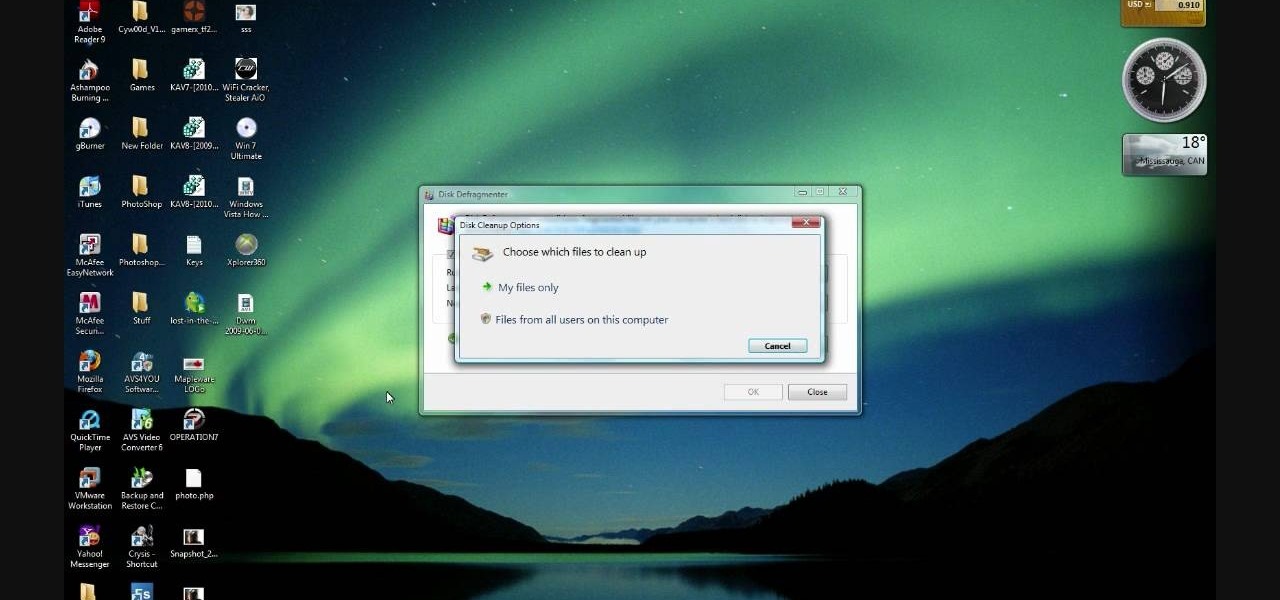
How To: Delete temp files & free up hard drive space in Vista
In this how-to video, you will learn how to free up space in your hard drive. This example uses Windows Vista. Go to your recycle bin, right click, and select properties. Change the maximum size of the recycle bin to 200 or 300 megabytes. Next, go to the Start Menu, All Programs, and Accessories. Select System Tools and go to both Disk Cleanup and Defragmenter. Setup a schedule for defragmenting, and then click defragment. For Disk Cleanup, select My Files Only, select a drive, and click okay...

How To: Do a system restore in Windows Vista
In this video, we learn how to perform a system restore on an HP Touchsmart PC. A system restore will return your computer to a previous point in time. This will not change anything you've currently downloaded or any files you have. First, go to the main desktop then click on "start", then "all programs" then "pc help and tools" then click on "recovery manager". A page will pop up and click on "advanced options". You will now be presented will several options, choose the one that says "restor...

How To: Turn off sticky keys on a PC
In this how-to video, you will learn how to turn off sticky keys in Windows XP. You will need a computer running Windows XP in order to perform this. First, go to the start menu and click control panel. Go to the accessibility icon and click it. A new window will open. From here, uncheck the option for sticky keys. You can make any further changes in this window. Once you are done, click okay on all the windows to save the new setting. Now you will not have sticky keys when using your compute...
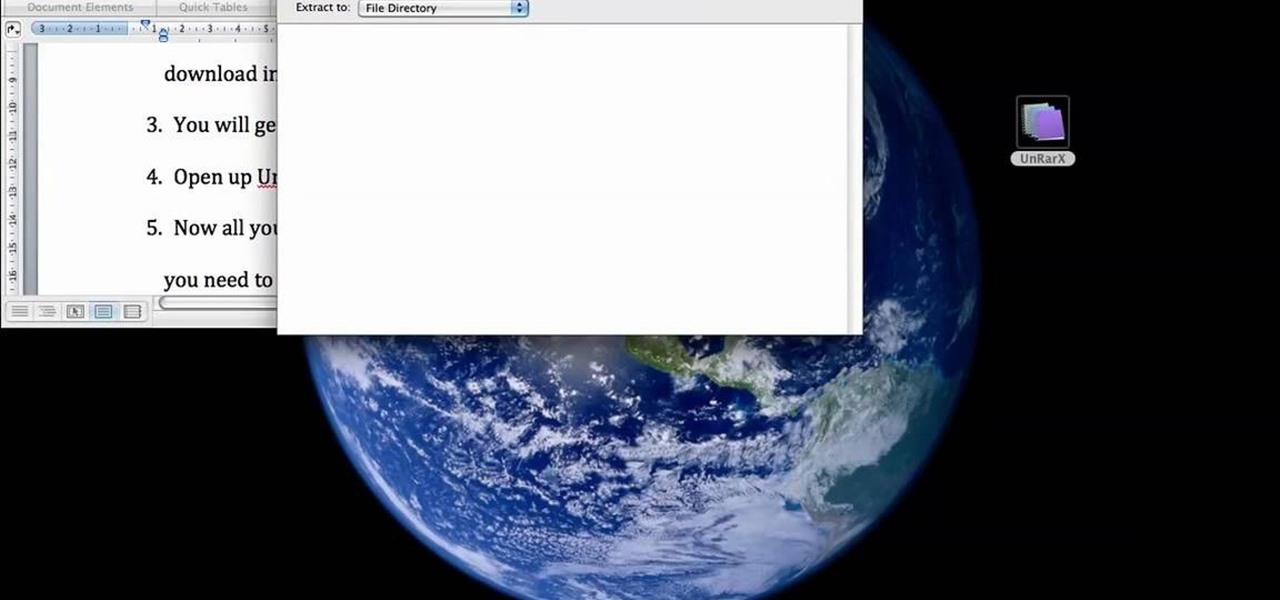
How To: Extract and unzip files on a Mac using UnRarX
This is a tutorial that will learn you how to extract or unzip files on a Mac using UnRarX. First go on the site mentioned in the video scroll down and click on download. Go where you selected to download the file and open the program. Drag all the files you need to extract or unzip there then select the folder or destination where you want to get the files and the program will do all the work. The file you have selected to be unzipped or extracted will be in the place you selected and ready ...
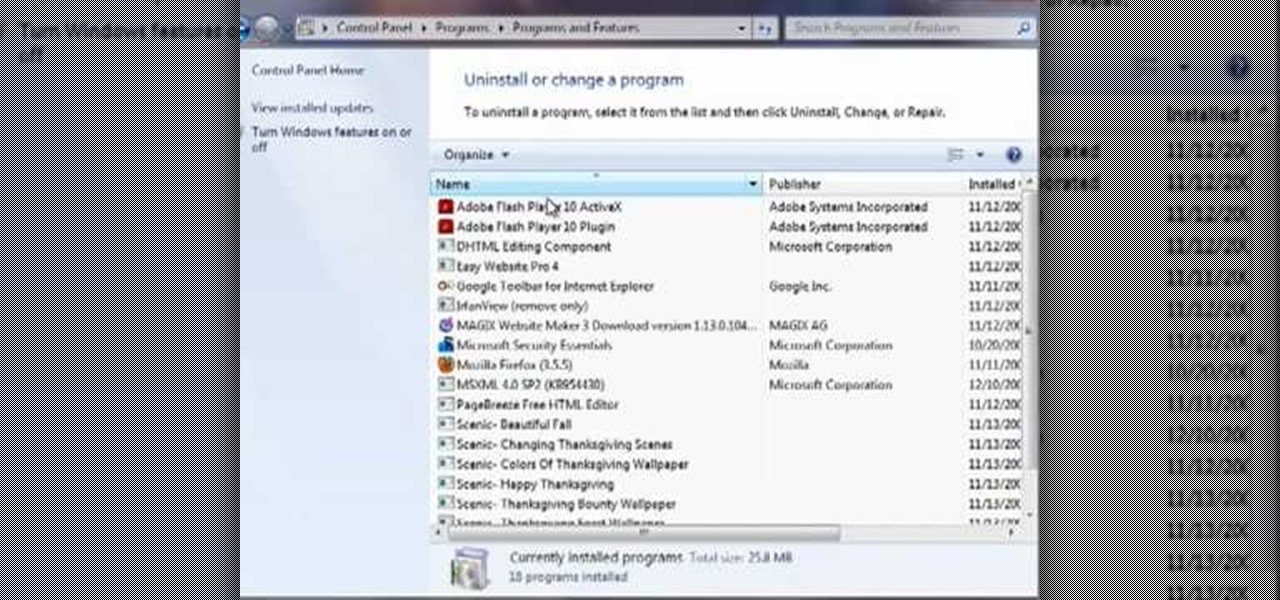
How To: Uninstall a program in Windows 7
This video by Butterscotch shows viewers how to uninstall a program in Windows 7. To begin, click on the start button at the bottom-left of the screen. Click 'Control Panel' in the boxes that pop up. Click 'System and Security'. On the left side of the window, there will be a link marked 'Programs'. Click on it. Click 'Uninstall a program' beneath the 'Programs and Features' heading. Highlight the program you want to uninstall, then click the 'Uninstall/Change' button near the top of the wind...
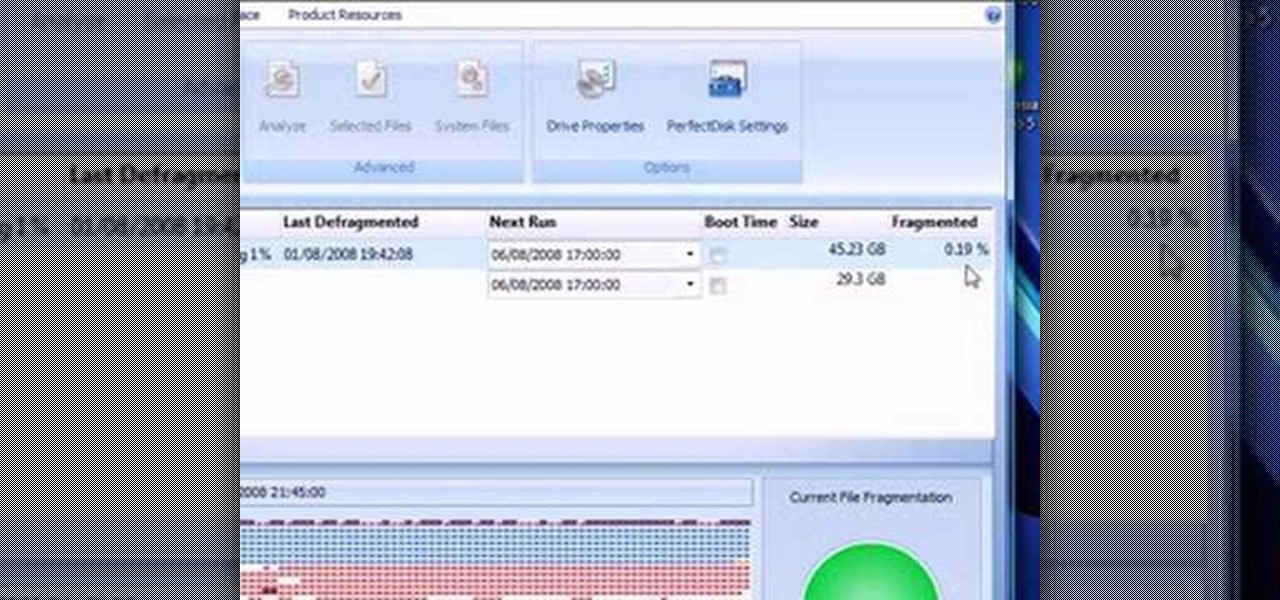
How To: Shrink a Windows Vista partition and install iATKOS
This video presents how to defragment and shrink a Windows Vista partition using Perfect Disk 2008 Professional program.First you need to download and install software application named Perfect Disk 2008.Type Perfect Disk 2008 into Google search engine, choose first link from the list.On the Raxco software home page choose Free Evaluation option from the list to the right.Download and install Perfect Disk 2008 Professional.Once it is installed, run the application. From Menu choose Analyze op...
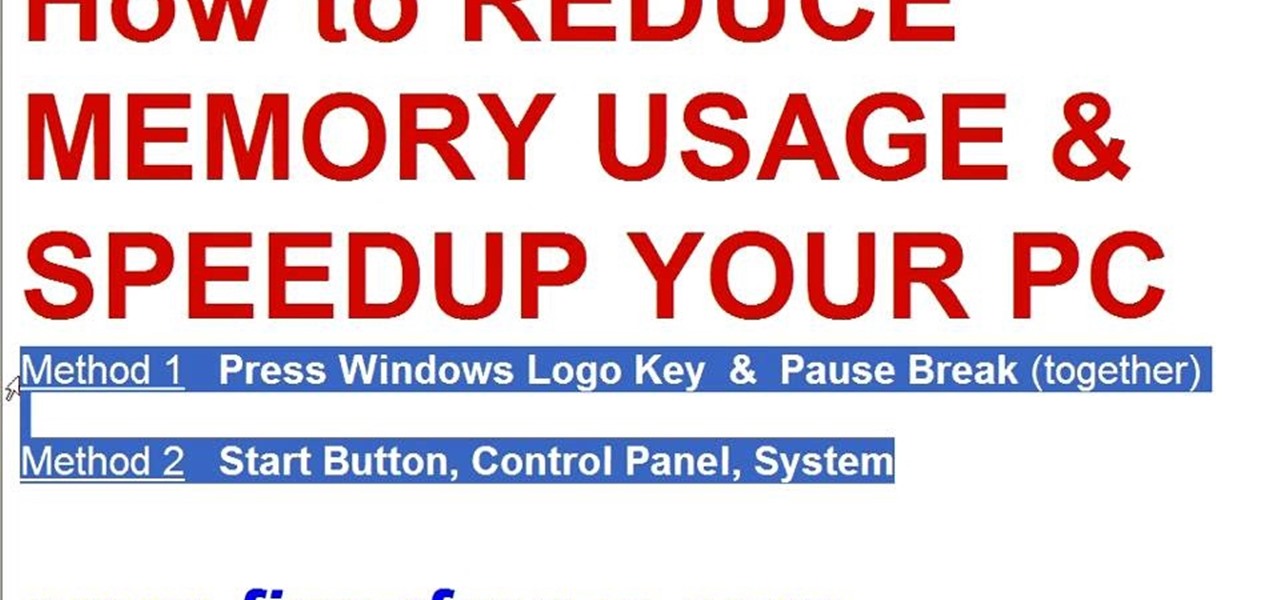
How To: Reduce memory usage in Windows XP to speed it up
This video tutorial in Computers & Programming category will show you how to reduce memory usage in Windows XP to speed it up. The 1st method is to press Windows logo key and pause break together. The 2nd method is to go to start > control panel > system. Now the system properties box will come up. Here you click on ‘advanced’ tab. Now click the ‘settings’ tab under ‘performance’. Click on ‘visual effects’, select ‘adjust for best performance’ and click ‘apply’. Then under the ‘custom’ drop d...

How To: Clean up your Windows registry & get rid of cookies
Some times malicious programs can infect your registry and fill it with lots of unwanted information. You may need to clean it to prevent the virus from causing any further damage to your computer or to even disable the virus. It is a very lengthy and complex process to do this manually. So you will need to use one of the powerful free tools available online. Hijack This is one of the most powerful program that can be used for this purpose. So go the website and download this free tool. Insta...
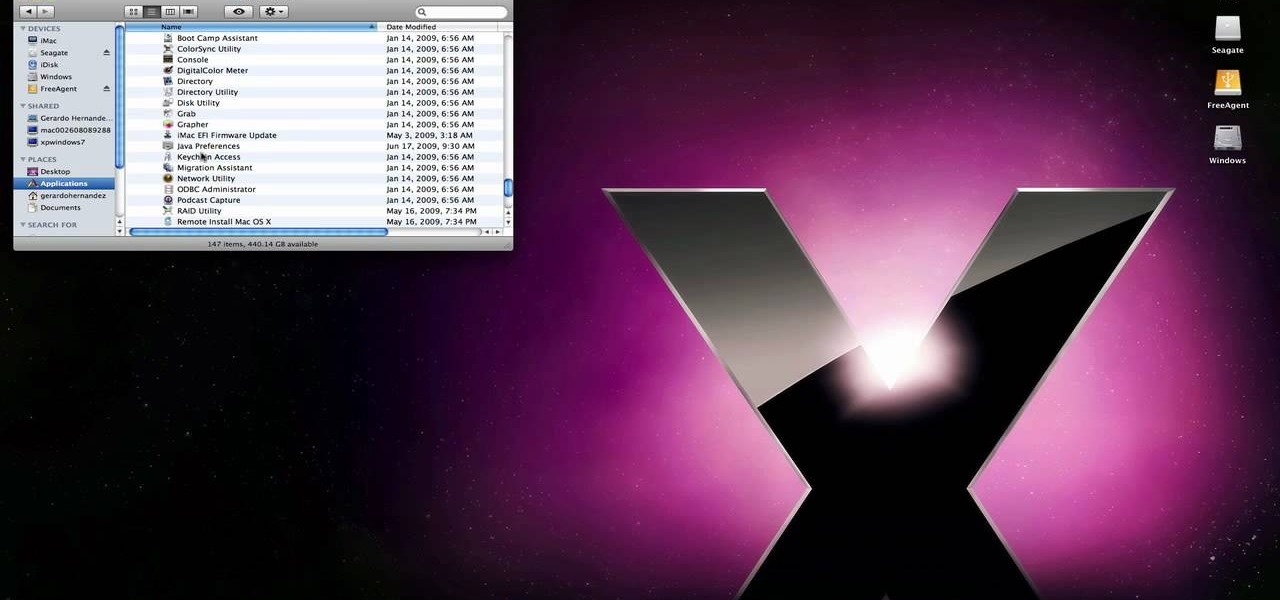
How To: Remove a Windows partition from your Mac hard drive
techstuff1227 narrates an HD-quality educational video about how to remove a Windows partition from a Macintosh computer using the Bootcamp software. To accomplish this easy task: open the Finder application, view your installed Applications, browse to the Utilities list and expand it to view the Disk Utility. Open the Disk Utility application. Once the hard drive information is displayed, click on the Windows partition, click on the minus (-) button, and a confirmation dialog will appear. Cl...