In this video the instructor shows how to select speakers, microphones, and adjust system sounds in Windows 7. To do this, first go to the start menu and select the Control Panel. In the Control Panel select the Hardware and Sound link when the panel is in view by category mode. In the next page click on the Sound link. This opens up the Sound properties setting window. There are four tabs in that window like Playback, Recording, Sounds and Communications. In the Playback tab you will find the different media through which the sound is released from the motherboard. In the Recording tab there are is a choice of recording mediums like Microphone, Line in, Phone line etc. Using these options we can set the default recording mechanism. Similarly you can make the other settings in the other two tabs as shown in the video. This video shows how to customize Sound option from the Control Panel in Windows 7.
Just updated your iPhone? You'll find new emoji, enhanced security, podcast transcripts, Apple Cash virtual numbers, and other useful features. There are even new additions hidden within Safari. Find out what's new and changed on your iPhone with the iOS 17.4 update.



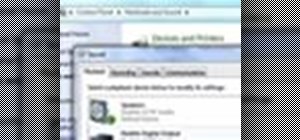







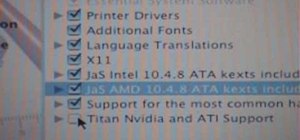
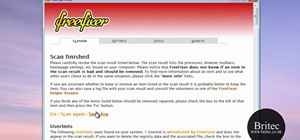








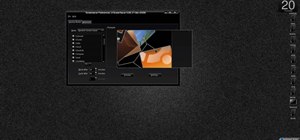


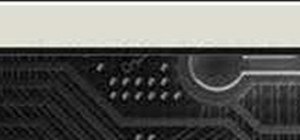
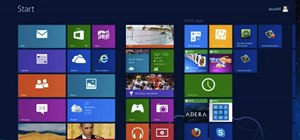
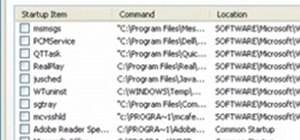
Be the First to Comment
Share Your Thoughts